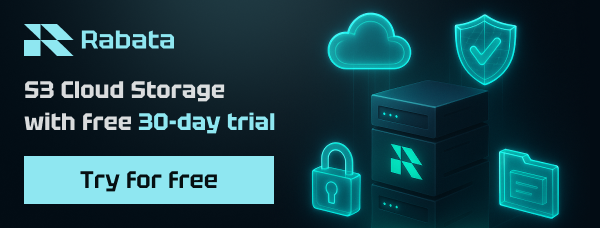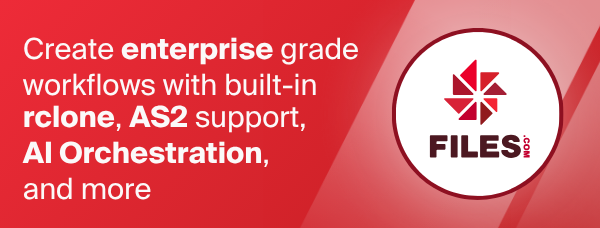Backblaze B2
B2 is Backblaze's cloud storage system.
Paths are specified as remote:bucket (or remote: for the lsd
command.) You may put subdirectories in too, e.g. remote:bucket/path/to/dir.
Configuration
Here is an example of making a b2 configuration. First run
rclone config
This will guide you through an interactive setup process. To authenticate you will either need your Account ID (a short hex number) and Master Application Key (a long hex number) OR an Application Key, which is the recommended method. See below for further details on generating and using an Application Key.
No remotes found, make a new one\?
n) New remote
q) Quit config
n/q> n
name> remote
Type of storage to configure.
Choose a number from below, or type in your own value
[snip]
XX / Backblaze B2
\ "b2"
[snip]
Storage> b2
Account ID or Application Key ID
account> 123456789abc
Application Key
key> 0123456789abcdef0123456789abcdef0123456789
Endpoint for the service - leave blank normally.
endpoint>
Remote config
Configuration complete.
Options:
- type: b2
- account: 123456789abc
- key: 0123456789abcdef0123456789abcdef0123456789
- endpoint:
Keep this "remote" remote?
y) Yes this is OK
e) Edit this remote
d) Delete this remote
y/e/d> y
This remote is called remote and can now be used like this
See all buckets
rclone lsd remote:
Create a new bucket
rclone mkdir remote:bucket
List the contents of a bucket
rclone ls remote:bucket
Sync /home/local/directory to the remote bucket, deleting any
excess files in the bucket.
rclone sync --interactive /home/local/directory remote:bucket
Application Keys
B2 supports multiple Application Keys for different access permission to B2 Buckets.
You can use these with rclone too; you will need to use rclone version 1.43 or later.
Follow Backblaze's docs to create an Application Key with the required
permission and add the applicationKeyId as the account and the
Application Key itself as the key.
Note that you must put the applicationKeyId as the account – you
can't use the master Account ID. If you try then B2 will return 401
errors.
--fast-list
This remote supports --fast-list which allows you to use fewer
transactions in exchange for more memory. See the rclone
docs for more details.
Modification times
The modification time is stored as metadata on the object as
X-Bz-Info-src_last_modified_millis as milliseconds since 1970-01-01
in the Backblaze standard. Other tools should be able to use this as
a modified time.
Modified times are used in syncing and are fully supported. Note that if a modification time needs to be updated on an object then it will create a new version of the object.
Restricted filename characters
In addition to the default restricted characters set the following characters are also replaced:
| Character | Value | Replacement |
|---|---|---|
| \ | 0x5C | \ |
Invalid UTF-8 bytes will also be replaced, as they can't be used in JSON strings.
Note that in 2020-05 Backblaze started allowing \ characters in file
names. Rclone hasn't changed its encoding as this could cause syncs to
re-transfer files. If you want rclone not to replace \ then see the
--b2-encoding flag below and remove the BackSlash from the
string. This can be set in the config.
SHA1 checksums
The SHA1 checksums of the files are checked on upload and download and will be used in the syncing process.
Large files (bigger than the limit in --b2-upload-cutoff) which are
uploaded in chunks will store their SHA1 on the object as
X-Bz-Info-large_file_sha1 as recommended by Backblaze.
For a large file to be uploaded with an SHA1 checksum, the source needs to support SHA1 checksums. The local disk supports SHA1 checksums so large file transfers from local disk will have an SHA1. See the overview for exactly which remotes support SHA1.
Sources which don't support SHA1, in particular crypt will upload
large files without SHA1 checksums. This may be fixed in the future
(see #1767).
Files sizes below --b2-upload-cutoff will always have an SHA1
regardless of the source.
Transfers
Backblaze recommends that you do lots of transfers simultaneously for
maximum speed. In tests from my SSD equipped laptop the optimum
setting is about --transfers 32 though higher numbers may be used
for a slight speed improvement. The optimum number for you may vary
depending on your hardware, how big the files are, how much you want
to load your computer, etc. The default of --transfers 4 is
definitely too low for Backblaze B2 though.
Note that uploading big files (bigger than 200 MiB by default) will use
a 96 MiB RAM buffer by default. There can be at most --transfers of
these in use at any moment, so this sets the upper limit on the memory
used.
Versions
The default setting of B2 is to keep old versions of files. This means when rclone uploads a new version of a file it creates a new version of it. Likewise when you delete a file, the old version will be marked hidden and still be available.
Whether B2 keeps old versions of files or not can be adjusted on a per bucket basis using the "Lifecycle settings" on the B2 control panel or when creating the bucket using the --b2-lifecycle flag or after creation using the rclone backend lifecycle command.
You may opt in to a "hard delete" of files with the --b2-hard-delete
flag which permanently removes files on deletion instead of hiding
them.
Old versions of files, where available, are visible using the
--b2-versions flag. These can be deleted as required with delete.
It is also possible to view a bucket as it was at a certain point in time,
using the --b2-version-at flag. This will show the file versions as they
were at that time, showing files that have been deleted afterwards, and
hiding files that were created since.
If you wish to remove all the old versions, and unfinished large file
uploads, then you can use the rclone cleanup remote:bucket command
which will delete all the old versions of files, leaving the current ones
intact. You can also supply a path and only old versions under that path
will be deleted, e.g. rclone cleanup remote:bucket/path/to/stuff.
Note that cleanup will remove partially uploaded files from the bucket
if they are more than a day old. If you want more control over the
expiry date then run rclone backend cleanup b2:bucket -o max-age=1h
to remove all unfinished large file uploads older than one hour, leaving
old versions intact.
If you wish to remove all the old versions, leaving current files and
unfinished large files intact, then you can use the
rclone backend cleanup-hidden remote:bucket
command. You can also supply a path and only old versions under that
path will be deleted, e.g.
rclone backend cleanup-hidden remote:bucket/path/to/stuff.
When you purge a bucket, the current and the old versions will be
deleted then the bucket will be deleted.
However delete will cause the current versions of the files to
become hidden old versions.
Here is a session showing the listing and retrieval of an old
version followed by a cleanup of the old versions.
Show current version and all the versions with --b2-versions flag.
$ rclone -q ls b2:cleanup-test
9 one.txt
$ rclone -q --b2-versions ls b2:cleanup-test
9 one.txt
8 one-v2016-07-04-141032-000.txt
16 one-v2016-07-04-141003-000.txt
15 one-v2016-07-02-155621-000.txt
Retrieve an old version
$ rclone -q --b2-versions copy b2:cleanup-test/one-v2016-07-04-141003-000.txt /tmp
$ ls -l /tmp/one-v2016-07-04-141003-000.txt
-rw-rw-r-- 1 ncw ncw 16 Jul 2 17:46 /tmp/one-v2016-07-04-141003-000.txt
Clean up all the old versions and show that they've gone.
$ rclone -q cleanup b2:cleanup-test
$ rclone -q ls b2:cleanup-test
9 one.txt
$ rclone -q --b2-versions ls b2:cleanup-test
9 one.txt
Versions naming caveat
When using --b2-versions flag rclone is relying on the file name
to work out whether the objects are versions or not. Versions' names
are created by inserting timestamp between file name and its extension.
9 file.txt
8 file-v2023-07-17-161032-000.txt
16 file-v2023-06-15-141003-000.txt
If there are real files present with the same names as versions, then
behaviour of --b2-versions can be unpredictable.
Data usage
It is useful to know how many requests are sent to the server in different scenarios.
All copy commands send the following 4 requests:
/b2api/v1/b2_authorize_account
/b2api/v1/b2_create_bucket
/b2api/v1/b2_list_buckets
/b2api/v1/b2_list_file_names
The b2_list_file_names request will be sent once for every 1k files
in the remote path, providing the checksum and modification time of
the listed files. As of version 1.33 issue
#818 causes extra requests
to be sent when using B2 with Crypt. When a copy operation does not
require any files to be uploaded, no more requests will be sent.
Uploading files that do not require chunking, will send 2 requests per file upload:
/b2api/v1/b2_get_upload_url
/b2api/v1/b2_upload_file/
Uploading files requiring chunking, will send 2 requests (one each to start and finish the upload) and another 2 requests for each chunk:
/b2api/v1/b2_start_large_file
/b2api/v1/b2_get_upload_part_url
/b2api/v1/b2_upload_part/
/b2api/v1/b2_finish_large_file
Versions
Versions can be viewed with the --b2-versions flag. When it is set
rclone will show and act on older versions of files. For example
Listing without --b2-versions
$ rclone -q ls b2:cleanup-test
9 one.txt
And with
$ rclone -q --b2-versions ls b2:cleanup-test
9 one.txt
8 one-v2016-07-04-141032-000.txt
16 one-v2016-07-04-141003-000.txt
15 one-v2016-07-02-155621-000.txt
Showing that the current version is unchanged but older versions can be seen. These have the UTC date that they were uploaded to the server to the nearest millisecond appended to them.
Note that when using --b2-versions no file write operations are
permitted, so you can't upload files or delete them.
B2 and rclone link
Rclone supports generating file share links for private B2 buckets. They can either be for a file for example:
./rclone link B2:bucket/path/to/file.txt
https://f002.backblazeb2.com/file/bucket/path/to/file.txt?Authorization=xxxxxxxx
or if run on a directory you will get:
./rclone link B2:bucket/path
https://f002.backblazeb2.com/file/bucket/path?Authorization=xxxxxxxx
you can then use the authorization token (the part of the url from the
?Authorization= on) on any file path under that directory. For example:
https://f002.backblazeb2.com/file/bucket/path/to/file1?Authorization=xxxxxxxx
https://f002.backblazeb2.com/file/bucket/path/file2?Authorization=xxxxxxxx
https://f002.backblazeb2.com/file/bucket/path/folder/file3?Authorization=xxxxxxxx
Standard options
Here are the Standard options specific to b2 (Backblaze B2).
--b2-account
Account ID or Application Key ID.
Properties:
- Config: account
- Env Var: RCLONE_B2_ACCOUNT
- Type: string
- Required: true
--b2-key
Application Key.
Properties:
- Config: key
- Env Var: RCLONE_B2_KEY
- Type: string
- Required: true
--b2-hard-delete
Permanently delete files on remote removal, otherwise hide files.
Properties:
- Config: hard_delete
- Env Var: RCLONE_B2_HARD_DELETE
- Type: bool
- Default: false
Advanced options
Here are the Advanced options specific to b2 (Backblaze B2).
--b2-endpoint
Endpoint for the service.
Leave blank normally.
Properties:
- Config: endpoint
- Env Var: RCLONE_B2_ENDPOINT
- Type: string
- Required: false
--b2-test-mode
A flag string for X-Bz-Test-Mode header for debugging.
This is for debugging purposes only. Setting it to one of the strings below will cause b2 to return specific errors:
- "fail_some_uploads"
- "expire_some_account_authorization_tokens"
- "force_cap_exceeded"
These will be set in the "X-Bz-Test-Mode" header which is documented in the b2 integrations checklist.
Properties:
- Config: test_mode
- Env Var: RCLONE_B2_TEST_MODE
- Type: string
- Required: false
--b2-versions
Include old versions in directory listings.
Note that when using this no file write operations are permitted, so you can't upload files or delete them.
Properties:
- Config: versions
- Env Var: RCLONE_B2_VERSIONS
- Type: bool
- Default: false
--b2-version-at
Show file versions as they were at the specified time.
Note that when using this no file write operations are permitted, so you can't upload files or delete them.
Properties:
- Config: version_at
- Env Var: RCLONE_B2_VERSION_AT
- Type: Time
- Default: off
--b2-upload-cutoff
Cutoff for switching to chunked upload.
Files above this size will be uploaded in chunks of "--b2-chunk-size".
This value should be set no larger than 4.657 GiB (== 5 GB).
Properties:
- Config: upload_cutoff
- Env Var: RCLONE_B2_UPLOAD_CUTOFF
- Type: SizeSuffix
- Default: 200Mi
--b2-copy-cutoff
Cutoff for switching to multipart copy.
Any files larger than this that need to be server-side copied will be copied in chunks of this size.
The minimum is 0 and the maximum is 4.6 GiB.
Properties:
- Config: copy_cutoff
- Env Var: RCLONE_B2_COPY_CUTOFF
- Type: SizeSuffix
- Default: 4Gi
--b2-chunk-size
Upload chunk size.
When uploading large files, chunk the file into this size.
Must fit in memory. These chunks are buffered in memory and there might a maximum of "--transfers" chunks in progress at once.
5,000,000 Bytes is the minimum size.
Properties:
- Config: chunk_size
- Env Var: RCLONE_B2_CHUNK_SIZE
- Type: SizeSuffix
- Default: 96Mi
--b2-upload-concurrency
Concurrency for multipart uploads.
This is the number of chunks of the same file that are uploaded concurrently.
Note that chunks are stored in memory and there may be up to "--transfers" * "--b2-upload-concurrency" chunks stored at once in memory.
Properties:
- Config: upload_concurrency
- Env Var: RCLONE_B2_UPLOAD_CONCURRENCY
- Type: int
- Default: 4
--b2-disable-checksum
Disable checksums for large (> upload cutoff) files.
Normally rclone will calculate the SHA1 checksum of the input before uploading it so it can add it to metadata on the object. This is great for data integrity checking but can cause long delays for large files to start uploading.
Properties:
- Config: disable_checksum
- Env Var: RCLONE_B2_DISABLE_CHECKSUM
- Type: bool
- Default: false
--b2-download-url
Custom endpoint for downloads.
This is usually set to a Cloudflare CDN URL as Backblaze offers free egress for data downloaded through the Cloudflare network. Rclone works with private buckets by sending an "Authorization" header. If the custom endpoint rewrites the requests for authentication, e.g., in Cloudflare Workers, this header needs to be handled properly. Leave blank if you want to use the endpoint provided by Backblaze.
The URL provided here SHOULD have the protocol and SHOULD NOT have a trailing slash or specify the /file/bucket subpath as rclone will request files with "{download_url}/file/{bucket_name}/{path}".
Example:
https://mysubdomain.mydomain.tld (No trailing "/", "file" or "bucket")
Properties:
- Config: download_url
- Env Var: RCLONE_B2_DOWNLOAD_URL
- Type: string
- Required: false
--b2-download-auth-duration
Time before the public link authorization token will expire in s or suffix ms|s|m|h|d.
This is used in combination with "rclone link" for making files accessible to the public and sets the duration before the download authorization token will expire.
The minimum value is 1 second. The maximum value is one week.
Properties:
- Config: download_auth_duration
- Env Var: RCLONE_B2_DOWNLOAD_AUTH_DURATION
- Type: Duration
- Default: 1w
--b2-memory-pool-flush-time
How often internal memory buffer pools will be flushed. (no longer used)
Properties:
- Config: memory_pool_flush_time
- Env Var: RCLONE_B2_MEMORY_POOL_FLUSH_TIME
- Type: Duration
- Default: 1m0s
--b2-memory-pool-use-mmap
Whether to use mmap buffers in internal memory pool. (no longer used)
Properties:
- Config: memory_pool_use_mmap
- Env Var: RCLONE_B2_MEMORY_POOL_USE_MMAP
- Type: bool
- Default: false
--b2-lifecycle
Set the number of days deleted files should be kept when creating a bucket.
On bucket creation, this parameter is used to create a lifecycle rule for the entire bucket.
If lifecycle is 0 (the default) it does not create a lifecycle rule so the default B2 behaviour applies. This is to create versions of files on delete and overwrite and to keep them indefinitely.
If lifecycle is >0 then it creates a single rule setting the number of days before a file that is deleted or overwritten is deleted permanently. This is known as daysFromHidingToDeleting in the b2 docs.
The minimum value for this parameter is 1 day.
You can also enable hard_delete in the config also which will mean deletions won't cause versions but overwrites will still cause versions to be made.
See: rclone backend lifecycle for setting lifecycles after bucket creation.
Properties:
- Config: lifecycle
- Env Var: RCLONE_B2_LIFECYCLE
- Type: int
- Default: 0
--b2-encoding
The encoding for the backend.
See the encoding section in the overview for more info.
Properties:
- Config: encoding
- Env Var: RCLONE_B2_ENCODING
- Type: Encoding
- Default: Slash,BackSlash,Del,Ctl,InvalidUtf8,Dot
--b2-sse-customer-algorithm
If using SSE-C, the server-side encryption algorithm used when storing this object in B2.
Properties:
- Config: sse_customer_algorithm
- Env Var: RCLONE_B2_SSE_CUSTOMER_ALGORITHM
- Type: string
- Required: false
- Examples:
- ""
- None
- "AES256"
- Advanced Encryption Standard (256 bits key length)
- ""
--b2-sse-customer-key
To use SSE-C, you may provide the secret encryption key encoded in a UTF-8 compatible string to encrypt/decrypt your data
Alternatively you can provide --sse-customer-key-base64.
Properties:
- Config: sse_customer_key
- Env Var: RCLONE_B2_SSE_CUSTOMER_KEY
- Type: string
- Required: false
- Examples:
- ""
- None
- ""
--b2-sse-customer-key-base64
To use SSE-C, you may provide the secret encryption key encoded in Base64 format to encrypt/decrypt your data
Alternatively you can provide --sse-customer-key.
Properties:
- Config: sse_customer_key_base64
- Env Var: RCLONE_B2_SSE_CUSTOMER_KEY_BASE64
- Type: string
- Required: false
- Examples:
- ""
- None
- ""
--b2-sse-customer-key-md5
If using SSE-C you may provide the secret encryption key MD5 checksum (optional).
If you leave it blank, this is calculated automatically from the sse_customer_key provided.
Properties:
- Config: sse_customer_key_md5
- Env Var: RCLONE_B2_SSE_CUSTOMER_KEY_MD5
- Type: string
- Required: false
- Examples:
- ""
- None
- ""
--b2-description
Description of the remote.
Properties:
- Config: description
- Env Var: RCLONE_B2_DESCRIPTION
- Type: string
- Required: false
Backend commands
Here are the commands specific to the b2 backend.
Run them with:
rclone backend COMMAND remote:
The help below will explain what arguments each command takes.
See the backend command for more info on how to pass options and arguments.
These can be run on a running backend using the rc command backend/command.
lifecycle
Read or set the lifecycle for a bucket.
rclone backend lifecycle remote: [options] [<arguments>+]
This command can be used to read or set the lifecycle for a bucket.
To show the current lifecycle rules:
rclone backend lifecycle b2:bucket
This will dump something like this showing the lifecycle rules.
[
{
"daysFromHidingToDeleting": 1,
"daysFromUploadingToHiding": null,
"daysFromStartingToCancelingUnfinishedLargeFiles": null,
"fileNamePrefix": ""
}
]
If there are no lifecycle rules (the default) then it will just return [].
To reset the current lifecycle rules:
rclone backend lifecycle b2:bucket -o daysFromHidingToDeleting=30
rclone backend lifecycle b2:bucket -o daysFromUploadingToHiding=5 -o daysFromHidingToDeleting=1
This will run and then print the new lifecycle rules as above.
Rclone only lets you set lifecycles for the whole bucket with the fileNamePrefix = "".
You can't disable versioning with B2. The best you can do is to set the daysFromHidingToDeleting to 1 day. You can enable hard_delete in the config also which will mean deletions won't cause versions but overwrites will still cause versions to be made.
rclone backend lifecycle b2:bucket -o daysFromHidingToDeleting=1
See: https://www.backblaze.com/docs/cloud-storage-lifecycle-rules
Options:
- "daysFromHidingToDeleting": After a file has been hidden for this many days it is deleted. 0 is off.
- "daysFromStartingToCancelingUnfinishedLargeFiles": Cancels any unfinished large file versions after this many days.
- "daysFromUploadingToHiding": This many days after uploading a file is hidden.
cleanup
Remove unfinished large file uploads.
rclone backend cleanup remote: [options] [<arguments>+]
This command removes unfinished large file uploads of age greater than max-age, which defaults to 24 hours.
Note that you can use --interactive/-i or --dry-run with this command to see what it would do.
rclone backend cleanup b2:bucket/path/to/object
rclone backend cleanup -o max-age=7w b2:bucket/path/to/object
Durations are parsed as per the rest of rclone, 2h, 7d, 7w etc.
Options:
- "max-age": Max age of upload to delete.
cleanup-hidden
Remove old versions of files.
rclone backend cleanup-hidden remote: [options] [<arguments>+]
This command removes any old hidden versions of files.
Note that you can use --interactive/-i or --dry-run with this command to see what it would do.
rclone backend cleanup-hidden b2:bucket/path/to/dir
Limitations
rclone about is not supported by the B2 backend. Backends without
this capability cannot determine free space for an rclone mount or
use policy mfs (most free space) as a member of an rclone union
remote.
See List of backends that do not support rclone about and rclone about.