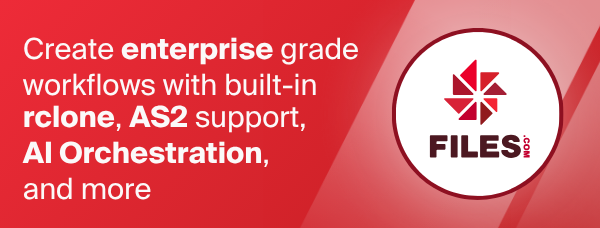Amazon S3 Storage Providers
The S3 backend can be used with a number of different providers:
- AWS S3 Home Config
- Alibaba Cloud (Aliyun) Object Storage System (OSS) Home Config
- Ceph Home Config
- China Mobile Ecloud Elastic Object Storage (EOS) Home Config
- Cloudflare R2 Home Config
- Arvan Cloud Object Storage (AOS) Home Config
- DigitalOcean Spaces Home Config
- Dreamhost Home Config
- GCS Home Config
- Huawei OBS Home Config
- IBM COS S3 Home Config
- IDrive e2 Home Config
- IONOS Cloud Home Config
- Leviia Object Storage Home Config
- Liara Object Storage Home Config
- Linode Object Storage Home Config
- Magalu Object Storage Home Config
- MEGA S4 Object Storage Home Config
- Minio Home Config
- Outscale Home Config
- Petabox Home Config
- Pure Storage FlashBlade Home Config
- Qiniu Cloud Object Storage (Kodo) Home Config
- RackCorp Object Storage Home Config
- Rclone Serve S3 Home Config
- Scaleway Home Config
- Seagate Lyve Cloud Home Config
- SeaweedFS Home Config
- Selectel Home Config
- StackPath Home Config
- Storj Home Config
- Synology C2 Object Storage Home Config
- Tencent Cloud Object Storage (COS) Home Config
- Wasabi Home Config
Paths are specified as remote:bucket (or remote: for the lsd
command.) You may put subdirectories in too, e.g. remote:bucket/path/to/dir.
Once you have made a remote (see the provider specific section above) you can use it like this:
See all buckets
rclone lsd remote:
Make a new bucket
rclone mkdir remote:bucket
List the contents of a bucket
rclone ls remote:bucket
Sync /home/local/directory to the remote bucket, deleting any excess
files in the bucket.
rclone sync --interactive /home/local/directory remote:bucket
Configuration
Here is an example of making an s3 configuration for the AWS S3 provider. Most applies to the other providers as well, any differences are described below.
First run
rclone config
This will guide you through an interactive setup process.
No remotes found, make a new one?
n) New remote
s) Set configuration password
q) Quit config
n/s/q> n
name> remote
Type of storage to configure.
Choose a number from below, or type in your own value
[snip]
XX / Amazon S3 Compliant Storage Providers including AWS, ...
\ "s3"
[snip]
Storage> s3
Choose your S3 provider.
Choose a number from below, or type in your own value
1 / Amazon Web Services (AWS) S3
\ "AWS"
2 / Ceph Object Storage
\ "Ceph"
3 / DigitalOcean Spaces
\ "DigitalOcean"
4 / Dreamhost DreamObjects
\ "Dreamhost"
5 / IBM COS S3
\ "IBMCOS"
6 / Minio Object Storage
\ "Minio"
7 / Wasabi Object Storage
\ "Wasabi"
8 / Any other S3 compatible provider
\ "Other"
provider> 1
Get AWS credentials from runtime (environment variables or EC2/ECS meta data if no env vars). Only applies if access_key_id and secret_access_key is blank.
Choose a number from below, or type in your own value
1 / Enter AWS credentials in the next step
\ "false"
2 / Get AWS credentials from the environment (env vars or IAM)
\ "true"
env_auth> 1
AWS Access Key ID - leave blank for anonymous access or runtime credentials.
access_key_id> XXX
AWS Secret Access Key (password) - leave blank for anonymous access or runtime credentials.
secret_access_key> YYY
Region to connect to.
Choose a number from below, or type in your own value
/ The default endpoint - a good choice if you are unsure.
1 | US Region, Northern Virginia, or Pacific Northwest.
| Leave location constraint empty.
\ "us-east-1"
/ US East (Ohio) Region
2 | Needs location constraint us-east-2.
\ "us-east-2"
/ US West (Oregon) Region
3 | Needs location constraint us-west-2.
\ "us-west-2"
/ US West (Northern California) Region
4 | Needs location constraint us-west-1.
\ "us-west-1"
/ Canada (Central) Region
5 | Needs location constraint ca-central-1.
\ "ca-central-1"
/ EU (Ireland) Region
6 | Needs location constraint EU or eu-west-1.
\ "eu-west-1"
/ EU (London) Region
7 | Needs location constraint eu-west-2.
\ "eu-west-2"
/ EU (Frankfurt) Region
8 | Needs location constraint eu-central-1.
\ "eu-central-1"
/ Asia Pacific (Singapore) Region
9 | Needs location constraint ap-southeast-1.
\ "ap-southeast-1"
/ Asia Pacific (Sydney) Region
10 | Needs location constraint ap-southeast-2.
\ "ap-southeast-2"
/ Asia Pacific (Tokyo) Region
11 | Needs location constraint ap-northeast-1.
\ "ap-northeast-1"
/ Asia Pacific (Seoul)
12 | Needs location constraint ap-northeast-2.
\ "ap-northeast-2"
/ Asia Pacific (Mumbai)
13 | Needs location constraint ap-south-1.
\ "ap-south-1"
/ Asia Pacific (Hong Kong) Region
14 | Needs location constraint ap-east-1.
\ "ap-east-1"
/ South America (Sao Paulo) Region
15 | Needs location constraint sa-east-1.
\ "sa-east-1"
region> 1
Endpoint for S3 API.
Leave blank if using AWS to use the default endpoint for the region.
endpoint>
Location constraint - must be set to match the Region. Used when creating buckets only.
Choose a number from below, or type in your own value
1 / Empty for US Region, Northern Virginia, or Pacific Northwest.
\ ""
2 / US East (Ohio) Region.
\ "us-east-2"
3 / US West (Oregon) Region.
\ "us-west-2"
4 / US West (Northern California) Region.
\ "us-west-1"
5 / Canada (Central) Region.
\ "ca-central-1"
6 / EU (Ireland) Region.
\ "eu-west-1"
7 / EU (London) Region.
\ "eu-west-2"
8 / EU Region.
\ "EU"
9 / Asia Pacific (Singapore) Region.
\ "ap-southeast-1"
10 / Asia Pacific (Sydney) Region.
\ "ap-southeast-2"
11 / Asia Pacific (Tokyo) Region.
\ "ap-northeast-1"
12 / Asia Pacific (Seoul)
\ "ap-northeast-2"
13 / Asia Pacific (Mumbai)
\ "ap-south-1"
14 / Asia Pacific (Hong Kong)
\ "ap-east-1"
15 / South America (Sao Paulo) Region.
\ "sa-east-1"
location_constraint> 1
Canned ACL used when creating buckets and/or storing objects in S3.
For more info visit https://docs.aws.amazon.com/AmazonS3/latest/dev/acl-overview.html#canned-acl
Choose a number from below, or type in your own value
1 / Owner gets FULL_CONTROL. No one else has access rights (default).
\ "private"
2 / Owner gets FULL_CONTROL. The AllUsers group gets READ access.
\ "public-read"
/ Owner gets FULL_CONTROL. The AllUsers group gets READ and WRITE access.
3 | Granting this on a bucket is generally not recommended.
\ "public-read-write"
4 / Owner gets FULL_CONTROL. The AuthenticatedUsers group gets READ access.
\ "authenticated-read"
/ Object owner gets FULL_CONTROL. Bucket owner gets READ access.
5 | If you specify this canned ACL when creating a bucket, Amazon S3 ignores it.
\ "bucket-owner-read"
/ Both the object owner and the bucket owner get FULL_CONTROL over the object.
6 | If you specify this canned ACL when creating a bucket, Amazon S3 ignores it.
\ "bucket-owner-full-control"
acl> 1
The server-side encryption algorithm used when storing this object in S3.
Choose a number from below, or type in your own value
1 / None
\ ""
2 / AES256
\ "AES256"
server_side_encryption> 1
The storage class to use when storing objects in S3.
Choose a number from below, or type in your own value
1 / Default
\ ""
2 / Standard storage class
\ "STANDARD"
3 / Reduced redundancy storage class
\ "REDUCED_REDUNDANCY"
4 / Standard Infrequent Access storage class
\ "STANDARD_IA"
5 / One Zone Infrequent Access storage class
\ "ONEZONE_IA"
6 / Glacier Flexible Retrieval storage class
\ "GLACIER"
7 / Glacier Deep Archive storage class
\ "DEEP_ARCHIVE"
8 / Intelligent-Tiering storage class
\ "INTELLIGENT_TIERING"
9 / Glacier Instant Retrieval storage class
\ "GLACIER_IR"
storage_class> 1
Remote config
Configuration complete.
Options:
- type: s3
- provider: AWS
- env_auth: false
- access_key_id: XXX
- secret_access_key: YYY
- region: us-east-1
- endpoint:
- location_constraint:
- acl: private
- server_side_encryption:
- storage_class:
Keep this "remote" remote?
y) Yes this is OK
e) Edit this remote
d) Delete this remote
y/e/d>
Modification times and hashes
Modification times
The modified time is stored as metadata on the object as
X-Amz-Meta-Mtime as floating point since the epoch, accurate to 1 ns.
If the modification time needs to be updated rclone will attempt to perform a server side copy to update the modification if the object can be copied in a single part. In the case the object is larger than 5Gb or is in Glacier or Glacier Deep Archive storage the object will be uploaded rather than copied.
Note that reading this from the object takes an additional HEAD
request as the metadata isn't returned in object listings.
Hashes
For small objects which weren't uploaded as multipart uploads (objects
sized below --s3-upload-cutoff if uploaded with rclone) rclone uses
the ETag: header as an MD5 checksum.
However for objects which were uploaded as multipart uploads or with
server side encryption (SSE-AWS or SSE-C) the ETag header is no
longer the MD5 sum of the data, so rclone adds an additional piece of
metadata X-Amz-Meta-Md5chksum which is a base64 encoded MD5 hash (in
the same format as is required for Content-MD5). You can use base64 -d and hexdump to check this value manually:
echo 'VWTGdNx3LyXQDfA0e2Edxw==' | base64 -d | hexdump
or you can use rclone check to verify the hashes are OK.
For large objects, calculating this hash can take some time so the
addition of this hash can be disabled with --s3-disable-checksum.
This will mean that these objects do not have an MD5 checksum.
Note that reading this from the object takes an additional HEAD
request as the metadata isn't returned in object listings.
Reducing costs
Avoiding HEAD requests to read the modification time
By default, rclone will use the modification time of objects stored in S3 for syncing. This is stored in object metadata which unfortunately takes an extra HEAD request to read which can be expensive (in time and money).
The modification time is used by default for all operations that require checking the time a file was last updated. It allows rclone to treat the remote more like a true filesystem, but it is inefficient on S3 because it requires an extra API call to retrieve the metadata.
The extra API calls can be avoided when syncing (using rclone sync
or rclone copy) in a few different ways, each with its own
tradeoffs.
--size-only- Only checks the size of files.
- Uses no extra transactions.
- If the file doesn't change size then rclone won't detect it has changed.
rclone sync --size-only /path/to/source s3:bucket
--checksum- Checks the size and MD5 checksum of files.
- Uses no extra transactions.
- The most accurate detection of changes possible.
- Will cause the source to read an MD5 checksum which, if it is a local disk, will cause lots of disk activity.
- If the source and destination are both S3 this is the recommended flag to use for maximum efficiency.
rclone sync --checksum /path/to/source s3:bucket
--update --use-server-modtime- Uses no extra transactions.
- Modification time becomes the time the object was uploaded.
- For many operations this is sufficient to determine if it needs uploading.
- Using
--updatealong with--use-server-modtime, avoids the extra API call and uploads files whose local modification time is newer than the time it was last uploaded. - Files created with timestamps in the past will be missed by the sync.
rclone sync --update --use-server-modtime /path/to/source s3:bucket
These flags can and should be used in combination with --fast-list -
see below.
If using rclone mount or any command using the VFS (eg rclone serve) commands then you might want to consider using the VFS flag
--no-modtime which will stop rclone reading the modification time
for every object. You could also use --use-server-modtime if you are
happy with the modification times of the objects being the time of
upload.
Avoiding GET requests to read directory listings
Rclone's default directory traversal is to process each directory
individually. This takes one API call per directory. Using the
--fast-list flag will read all info about the objects into
memory first using a smaller number of API calls (one per 1000
objects). See the rclone docs for more details.
rclone sync --fast-list --checksum /path/to/source s3:bucket
--fast-list trades off API transactions for memory use. As a rough
guide rclone uses 1k of memory per object stored, so using
--fast-list on a sync of a million objects will use roughly 1 GiB of
RAM.
If you are only copying a small number of files into a big repository
then using --no-traverse is a good idea. This finds objects directly
instead of through directory listings. You can do a "top-up" sync very
cheaply by using --max-age and --no-traverse to copy only recent
files, eg
rclone copy --max-age 24h --no-traverse /path/to/source s3:bucket
You'd then do a full rclone sync less often.
Note that --fast-list isn't required in the top-up sync.
Avoiding HEAD requests after PUT
By default, rclone will HEAD every object it uploads. It does this to check the object got uploaded correctly.
You can disable this with the --s3-no-head option - see there for more details.
Setting this flag increases the chance for undetected upload failures.
Increasing performance
Using server-side copy
If you are copying objects between S3 buckets in the same region, you should use server-side copy. This is much faster than downloading and re-uploading the objects, as no data is transferred.
For rclone to use server-side copy, you must use the same remote for the source and destination.
rclone copy s3:source-bucket s3:destination-bucket
When using server-side copy, the performance is limited by the rate at which rclone issues API requests to S3. See below for how to increase the number of API requests rclone makes.
Increasing the rate of API requests
You can increase the rate of API requests to S3 by increasing the parallelism using --transfers and --checkers
options.
Rclone uses a very conservative defaults for these settings, as not all providers support high rates of requests. Depending on your provider, you can increase significantly the number of transfers and checkers.
For example, with AWS S3, if you can increase the number of checkers to values like 200. If you are doing a server-side copy, you can also increase the number of transfers to 200.
rclone sync --transfers 200 --checkers 200 --checksum s3:source-bucket s3:destination-bucket
You will need to experiment with these values to find the optimal settings for your setup.
Data integrity
Rclone does its best to verify every part of an upload or download to the s3 provider using various hashes.
Every HTTP transaction to/from the provider has a
X-Amz-Content-Sha256 or a Content-Md5 header to guard against
corruption of the HTTP body. The HTTP Header is protected by the
signature passed in the Authorization header.
All communications with the provider is done over https for encryption and additional error protection.
Single part uploads
-
Rclone uploads single part uploads with a
Content-Md5using the MD5 hash read from the source. The provider checks this is correct on receipt of the data. -
Rclone then does a HEAD request (disable with
--s3-no-head) to read theETagback which is the MD5 of the file and checks that with what it sent.
Note that if the source does not have an MD5 then the single part
uploads will not have hash protection. In this case it is recommended
to use --s3-upload-cutoff 0 so all files are uploaded as multipart
uploads.
Multipart uploads
For files above --s3-upload-cutoff rclone splits the file into
multiple parts for upload.
- Each part is protected with both an
X-Amz-Content-Sha256and aContent-Md5
When rclone has finished the upload of all the parts it then completes the upload by sending:
- The MD5 hash of each part
- The number of parts
- This info is all protected with a
X-Amz-Content-Sha256
The provider checks the MD5 for all the parts it has received against what rclone sends and if it is good it returns OK.
Rclone then does a HEAD request (disable with --s3-no-head) and
checks the ETag is what it expects (in this case it should be the MD5
sum of all the MD5 sums of all the parts with the number of parts on
the end).
If the source has an MD5 sum then rclone will attach the
X-Amz-Meta-Md5chksum with it as the ETag for a multipart upload
can't easily be checked against the file as the chunk size must be
known in order to calculate it.
Downloads
Rclone checks the MD5 hash of the data downloaded against either the
ETag or the X-Amz-Meta-Md5chksum metadata (if present) which rclone
uploads with multipart uploads.
Further checking
At each stage rclone and the provider are sending and checking hashes of
everything. Rclone deliberately HEADs each object after upload to
check it arrived safely for extra security. (You can disable this with
--s3-no-head).
If you require further assurance that your data is intact you can use
rclone check to check the hashes locally vs the remote.
And if you are feeling ultimately paranoid use rclone check --download
which will download the files and check them against the local copies.
(Note that this doesn't use disk to do this - it streams them in
memory).
Versions
When bucket versioning is enabled (this can be done with rclone with
the rclone backend versioning command) when rclone
uploads a new version of a file it creates a
new version of it
Likewise when you delete a file, the old version will be marked hidden
and still be available.
Old versions of files, where available, are visible using the
--s3-versions flag.
It is also possible to view a bucket as it was at a certain point in
time, using the --s3-version-at flag. This will
show the file versions as they were at that time, showing files that
have been deleted afterwards, and hiding files that were created
since.
If you wish to remove all the old versions then you can use the
rclone backend cleanup-hidden remote:bucket
command which will delete all the old hidden versions of files,
leaving the current ones intact. You can also supply a path and only
old versions under that path will be deleted, e.g.
rclone backend cleanup-hidden remote:bucket/path/to/stuff.
When you purge a bucket, the current and the old versions will be
deleted then the bucket will be deleted.
However delete will cause the current versions of the files to
become hidden old versions.
Here is a session showing the listing and retrieval of an old
version followed by a cleanup of the old versions.
Show current version and all the versions with --s3-versions flag.
$ rclone -q ls s3:cleanup-test
9 one.txt
$ rclone -q --s3-versions ls s3:cleanup-test
9 one.txt
8 one-v2016-07-04-141032-000.txt
16 one-v2016-07-04-141003-000.txt
15 one-v2016-07-02-155621-000.txt
Retrieve an old version
$ rclone -q --s3-versions copy s3:cleanup-test/one-v2016-07-04-141003-000.txt /tmp
$ ls -l /tmp/one-v2016-07-04-141003-000.txt
-rw-rw-r-- 1 ncw ncw 16 Jul 2 17:46 /tmp/one-v2016-07-04-141003-000.txt
Clean up all the old versions and show that they've gone.
$ rclone -q backend cleanup-hidden s3:cleanup-test
$ rclone -q ls s3:cleanup-test
9 one.txt
$ rclone -q --s3-versions ls s3:cleanup-test
9 one.txt
Versions naming caveat
When using --s3-versions flag rclone is relying on the file name
to work out whether the objects are versions or not. Versions' names
are created by inserting timestamp between file name and its extension.
9 file.txt
8 file-v2023-07-17-161032-000.txt
16 file-v2023-06-15-141003-000.txt
If there are real files present with the same names as versions, then
behaviour of --s3-versions can be unpredictable.
Cleanup
If you run rclone cleanup s3:bucket then it will remove all pending
multipart uploads older than 24 hours. You can use the --interactive/i
or --dry-run flag to see exactly what it will do. If you want more control over the
expiry date then run rclone backend cleanup s3:bucket -o max-age=1h
to expire all uploads older than one hour. You can use rclone backend list-multipart-uploads s3:bucket to see the pending multipart
uploads.
Restricted filename characters
S3 allows any valid UTF-8 string as a key.
Invalid UTF-8 bytes will be replaced, as they can't be used in XML.
The following characters are replaced since these are problematic when dealing with the REST API:
| Character | Value | Replacement |
|---|---|---|
| NUL | 0x00 | ␀ |
| / | 0x2F | / |
The encoding will also encode these file names as they don't seem to work with the SDK properly:
| File name | Replacement |
|---|---|
| . | . |
| .. | .. |
Multipart uploads
rclone supports multipart uploads with S3 which means that it can upload files bigger than 5 GiB.
Note that files uploaded both with multipart upload and through crypt remotes do not have MD5 sums.
rclone switches from single part uploads to multipart uploads at the
point specified by --s3-upload-cutoff. This can be a maximum of 5 GiB
and a minimum of 0 (ie always upload multipart files).
The chunk sizes used in the multipart upload are specified by
--s3-chunk-size and the number of chunks uploaded concurrently is
specified by --s3-upload-concurrency.
Multipart uploads will use --transfers * --s3-upload-concurrency *
--s3-chunk-size extra memory. Single part uploads to not use extra
memory.
Single part transfers can be faster than multipart transfers or slower depending on your latency from S3 - the more latency, the more likely single part transfers will be faster.
Increasing --s3-upload-concurrency will increase throughput (8 would
be a sensible value) and increasing --s3-chunk-size also increases
throughput (16M would be sensible). Increasing either of these will
use more memory. The default values are high enough to gain most of
the possible performance without using too much memory.
Buckets and Regions
With Amazon S3 you can list buckets (rclone lsd) using any region,
but you can only access the content of a bucket from the region it was
created in. If you attempt to access a bucket from the wrong region,
you will get an error, incorrect region, the bucket is not in 'XXX' region.
Authentication
There are a number of ways to supply rclone with a set of AWS
credentials, with and without using the environment.
The different authentication methods are tried in this order:
- Directly in the rclone configuration file (
env_auth = falsein the config file):access_key_idandsecret_access_keyare required.session_tokencan be optionally set when using AWS STS.
- Runtime configuration (
env_auth = truein the config file):- Export the following environment variables before running
rclone:- Access Key ID:
AWS_ACCESS_KEY_IDorAWS_ACCESS_KEY - Secret Access Key:
AWS_SECRET_ACCESS_KEYorAWS_SECRET_KEY - Session Token:
AWS_SESSION_TOKEN(optional)
- Access Key ID:
- Or, use a named profile:
- Profile files are standard files used by AWS CLI tools
- By default it will use the profile in your home directory (e.g.
~/.aws/credentialson unix based systems) file and the "default" profile, to change set these environment variables or config keys:AWS_SHARED_CREDENTIALS_FILEto control which file or theshared_credentials_fileconfig key.AWS_PROFILEto control which profile to use or theprofileconfig key.
- Or, run
rclonein an ECS task with an IAM role (AWS only). - Or, run
rcloneon an EC2 instance with an IAM role (AWS only). - Or, run
rclonein an EKS pod with an IAM role that is associated with a service account (AWS only). - Or, use process credentials to read config from an external program.
- Export the following environment variables before running
With env_auth = true rclone (which uses the SDK for Go v2) should support
all authentication methods
that the aws CLI tool does and the other AWS SDKs.
If none of these option actually end up providing rclone with AWS
credentials then S3 interaction will be non-authenticated (see the
anonymous access section for more info).
S3 Permissions
When using the sync subcommand of rclone the following minimum
permissions are required to be available on the bucket being written to:
ListBucketDeleteObjectGetObjectPutObjectPutObjectACLCreateBucket(unless using s3-no-check-bucket)
When using the lsd subcommand, the ListAllMyBuckets permission is required.
Example policy:
{
"Version": "2012-10-17",
"Statement": [
{
"Effect": "Allow",
"Principal": {
"AWS": "arn:aws:iam::USER_SID:user/USER_NAME"
},
"Action": [
"s3:ListBucket",
"s3:DeleteObject",
"s3:GetObject",
"s3:PutObject",
"s3:PutObjectAcl"
],
"Resource": [
"arn:aws:s3:::BUCKET_NAME/*",
"arn:aws:s3:::BUCKET_NAME"
]
},
{
"Effect": "Allow",
"Action": "s3:ListAllMyBuckets",
"Resource": "arn:aws:s3:::*"
}
]
}
Notes on above:
- This is a policy that can be used when creating bucket. It assumes
that
USER_NAMEhas been created. - The Resource entry must include both resource ARNs, as one implies the bucket and the other implies the bucket's objects.
- When using s3-no-check-bucket and the bucket already exists, the
"arn:aws:s3:::BUCKET_NAME"doesn't have to be included.
For reference, here's an Ansible script
that will generate one or more buckets that will work with rclone sync.
Key Management System (KMS)
If you are using server-side encryption with KMS then you must make
sure rclone is configured with server_side_encryption = aws:kms
otherwise you will find you can't transfer small objects - these will
create checksum errors.
Glacier and Glacier Deep Archive
You can upload objects using the glacier storage class or transition them to glacier using a lifecycle policy. The bucket can still be synced or copied into normally, but if rclone tries to access data from the glacier storage class you will see an error like below.
2017/09/11 19:07:43 Failed to sync: failed to open source object: Object in GLACIER, restore first: path/to/file
In this case you need to restore the object(s) in question before accessing object contents. The restore section below shows how to do this with rclone.
Note that rclone only speaks the S3 API it does not speak the Glacier Vault API, so rclone cannot directly access Glacier Vaults.
Object-lock enabled S3 bucket
According to AWS's documentation on S3 Object Lock:
If you configure a default retention period on a bucket, requests to upload objects in such a bucket must include the Content-MD5 header.
As mentioned in the Modification times and hashes section,
small files that are not uploaded as multipart, use a different tag, causing the upload to fail.
A simple solution is to set the --s3-upload-cutoff 0 and force all the files to be uploaded as multipart.
Standard options
Here are the Standard options specific to s3 (Amazon S3 Compliant Storage Providers including AWS, Alibaba, ArvanCloud, Ceph, ChinaMobile, Cloudflare, DigitalOcean, Dreamhost, Exaba, FlashBlade, GCS, HuaweiOBS, IBMCOS, IDrive, IONOS, LyveCloud, Leviia, Liara, Linode, Magalu, Mega, Minio, Netease, Outscale, Petabox, RackCorp, Rclone, Scaleway, SeaweedFS, Selectel, StackPath, Storj, Synology, TencentCOS, Wasabi, Qiniu and others).
--s3-provider
Choose your S3 provider.
Properties:
- Config: provider
- Env Var: RCLONE_S3_PROVIDER
- Type: string
- Required: false
- Examples:
- "AWS"
- Amazon Web Services (AWS) S3
- "Alibaba"
- Alibaba Cloud Object Storage System (OSS) formerly Aliyun
- "ArvanCloud"
- Arvan Cloud Object Storage (AOS)
- "Ceph"
- Ceph Object Storage
- "ChinaMobile"
- China Mobile Ecloud Elastic Object Storage (EOS)
- "Cloudflare"
- Cloudflare R2 Storage
- "DigitalOcean"
- DigitalOcean Spaces
- "Dreamhost"
- Dreamhost DreamObjects
- "Exaba"
- Exaba Object Storage
- "FlashBlade"
- Pure Storage FlashBlade Object Storage
- "GCS"
- Google Cloud Storage
- "HuaweiOBS"
- Huawei Object Storage Service
- "IBMCOS"
- IBM COS S3
- "IDrive"
- IDrive e2
- "IONOS"
- IONOS Cloud
- "LyveCloud"
- Seagate Lyve Cloud
- "Leviia"
- Leviia Object Storage
- "Liara"
- Liara Object Storage
- "Linode"
- Linode Object Storage
- "Magalu"
- Magalu Object Storage
- "Mega"
- MEGA S4 Object Storage
- "Minio"
- Minio Object Storage
- "Netease"
- Netease Object Storage (NOS)
- "Outscale"
- OUTSCALE Object Storage (OOS)
- "Petabox"
- Petabox Object Storage
- "RackCorp"
- RackCorp Object Storage
- "Rclone"
- Rclone S3 Server
- "Scaleway"
- Scaleway Object Storage
- "SeaweedFS"
- SeaweedFS S3
- "Selectel"
- Selectel Object Storage
- "StackPath"
- StackPath Object Storage
- "Storj"
- Storj (S3 Compatible Gateway)
- "Synology"
- Synology C2 Object Storage
- "TencentCOS"
- Tencent Cloud Object Storage (COS)
- "Wasabi"
- Wasabi Object Storage
- "Qiniu"
- Qiniu Object Storage (Kodo)
- "Other"
- Any other S3 compatible provider
- "AWS"
--s3-env-auth
Get AWS credentials from runtime (environment variables or EC2/ECS meta data if no env vars).
Only applies if access_key_id and secret_access_key is blank.
Properties:
- Config: env_auth
- Env Var: RCLONE_S3_ENV_AUTH
- Type: bool
- Default: false
- Examples:
- "false"
- Enter AWS credentials in the next step.
- "true"
- Get AWS credentials from the environment (env vars or IAM).
- "false"
--s3-access-key-id
AWS Access Key ID.
Leave blank for anonymous access or runtime credentials.
Properties:
- Config: access_key_id
- Env Var: RCLONE_S3_ACCESS_KEY_ID
- Type: string
- Required: false
--s3-secret-access-key
AWS Secret Access Key (password).
Leave blank for anonymous access or runtime credentials.
Properties:
- Config: secret_access_key
- Env Var: RCLONE_S3_SECRET_ACCESS_KEY
- Type: string
- Required: false
--s3-region
Region to connect to.
Properties:
- Config: region
- Env Var: RCLONE_S3_REGION
- Provider: AWS
- Type: string
- Required: false
- Examples:
- "us-east-1"
- The default endpoint - a good choice if you are unsure.
- US Region, Northern Virginia, or Pacific Northwest.
- Leave location constraint empty.
- "us-east-2"
- US East (Ohio) Region.
- Needs location constraint us-east-2.
- "us-west-1"
- US West (Northern California) Region.
- Needs location constraint us-west-1.
- "us-west-2"
- US West (Oregon) Region.
- Needs location constraint us-west-2.
- "ca-central-1"
- Canada (Central) Region.
- Needs location constraint ca-central-1.
- "eu-west-1"
- EU (Ireland) Region.
- Needs location constraint EU or eu-west-1.
- "eu-west-2"
- EU (London) Region.
- Needs location constraint eu-west-2.
- "eu-west-3"
- EU (Paris) Region.
- Needs location constraint eu-west-3.
- "eu-north-1"
- EU (Stockholm) Region.
- Needs location constraint eu-north-1.
- "eu-south-1"
- EU (Milan) Region.
- Needs location constraint eu-south-1.
- "eu-central-1"
- EU (Frankfurt) Region.
- Needs location constraint eu-central-1.
- "ap-southeast-1"
- Asia Pacific (Singapore) Region.
- Needs location constraint ap-southeast-1.
- "ap-southeast-2"
- Asia Pacific (Sydney) Region.
- Needs location constraint ap-southeast-2.
- "ap-northeast-1"
- Asia Pacific (Tokyo) Region.
- Needs location constraint ap-northeast-1.
- "ap-northeast-2"
- Asia Pacific (Seoul).
- Needs location constraint ap-northeast-2.
- "ap-northeast-3"
- Asia Pacific (Osaka-Local).
- Needs location constraint ap-northeast-3.
- "ap-south-1"
- Asia Pacific (Mumbai).
- Needs location constraint ap-south-1.
- "ap-east-1"
- Asia Pacific (Hong Kong) Region.
- Needs location constraint ap-east-1.
- "sa-east-1"
- South America (Sao Paulo) Region.
- Needs location constraint sa-east-1.
- "il-central-1"
- Israel (Tel Aviv) Region.
- Needs location constraint il-central-1.
- "me-south-1"
- Middle East (Bahrain) Region.
- Needs location constraint me-south-1.
- "af-south-1"
- Africa (Cape Town) Region.
- Needs location constraint af-south-1.
- "cn-north-1"
- China (Beijing) Region.
- Needs location constraint cn-north-1.
- "cn-northwest-1"
- China (Ningxia) Region.
- Needs location constraint cn-northwest-1.
- "us-gov-east-1"
- AWS GovCloud (US-East) Region.
- Needs location constraint us-gov-east-1.
- "us-gov-west-1"
- AWS GovCloud (US) Region.
- Needs location constraint us-gov-west-1.
- "us-east-1"
--s3-endpoint
Endpoint for S3 API.
Leave blank if using AWS to use the default endpoint for the region.
Properties:
- Config: endpoint
- Env Var: RCLONE_S3_ENDPOINT
- Provider: AWS
- Type: string
- Required: false
--s3-location-constraint
Location constraint - must be set to match the Region.
Used when creating buckets only.
Properties:
- Config: location_constraint
- Env Var: RCLONE_S3_LOCATION_CONSTRAINT
- Provider: AWS
- Type: string
- Required: false
- Examples:
- ""
- Empty for US Region, Northern Virginia, or Pacific Northwest
- "us-east-2"
- US East (Ohio) Region
- "us-west-1"
- US West (Northern California) Region
- "us-west-2"
- US West (Oregon) Region
- "ca-central-1"
- Canada (Central) Region
- "eu-west-1"
- EU (Ireland) Region
- "eu-west-2"
- EU (London) Region
- "eu-west-3"
- EU (Paris) Region
- "eu-north-1"
- EU (Stockholm) Region
- "eu-south-1"
- EU (Milan) Region
- "EU"
- EU Region
- "ap-southeast-1"
- Asia Pacific (Singapore) Region
- "ap-southeast-2"
- Asia Pacific (Sydney) Region
- "ap-northeast-1"
- Asia Pacific (Tokyo) Region
- "ap-northeast-2"
- Asia Pacific (Seoul) Region
- "ap-northeast-3"
- Asia Pacific (Osaka-Local) Region
- "ap-south-1"
- Asia Pacific (Mumbai) Region
- "ap-east-1"
- Asia Pacific (Hong Kong) Region
- "sa-east-1"
- South America (Sao Paulo) Region
- "il-central-1"
- Israel (Tel Aviv) Region
- "me-south-1"
- Middle East (Bahrain) Region
- "af-south-1"
- Africa (Cape Town) Region
- "cn-north-1"
- China (Beijing) Region
- "cn-northwest-1"
- China (Ningxia) Region
- "us-gov-east-1"
- AWS GovCloud (US-East) Region
- "us-gov-west-1"
- AWS GovCloud (US) Region
- ""
--s3-acl
Canned ACL used when creating buckets and storing or copying objects.
This ACL is used for creating objects and if bucket_acl isn't set, for creating buckets too.
For more info visit https://docs.aws.amazon.com/AmazonS3/latest/dev/acl-overview.html#canned-acl
Note that this ACL is applied when server-side copying objects as S3 doesn't copy the ACL from the source but rather writes a fresh one.
If the acl is an empty string then no X-Amz-Acl: header is added and the default (private) will be used.
Properties:
- Config: acl
- Env Var: RCLONE_S3_ACL
- Provider: !Storj,Selectel,Synology,Cloudflare,FlashBlade,Mega
- Type: string
- Required: false
- Examples:
- "default"
- Owner gets Full_CONTROL.
- No one else has access rights (default).
- "private"
- Owner gets FULL_CONTROL.
- No one else has access rights (default).
- "public-read"
- Owner gets FULL_CONTROL.
- The AllUsers group gets READ access.
- "public-read-write"
- Owner gets FULL_CONTROL.
- The AllUsers group gets READ and WRITE access.
- Granting this on a bucket is generally not recommended.
- "authenticated-read"
- Owner gets FULL_CONTROL.
- The AuthenticatedUsers group gets READ access.
- "bucket-owner-read"
- Object owner gets FULL_CONTROL.
- Bucket owner gets READ access.
- If you specify this canned ACL when creating a bucket, Amazon S3 ignores it.
- "bucket-owner-full-control"
- Both the object owner and the bucket owner get FULL_CONTROL over the object.
- If you specify this canned ACL when creating a bucket, Amazon S3 ignores it.
- "private"
- Owner gets FULL_CONTROL.
- No one else has access rights (default).
- This acl is available on IBM Cloud (Infra), IBM Cloud (Storage), On-Premise COS.
- "public-read"
- Owner gets FULL_CONTROL.
- The AllUsers group gets READ access.
- This acl is available on IBM Cloud (Infra), IBM Cloud (Storage), On-Premise IBM COS.
- "public-read-write"
- Owner gets FULL_CONTROL.
- The AllUsers group gets READ and WRITE access.
- This acl is available on IBM Cloud (Infra), On-Premise IBM COS.
- "authenticated-read"
- Owner gets FULL_CONTROL.
- The AuthenticatedUsers group gets READ access.
- Not supported on Buckets.
- This acl is available on IBM Cloud (Infra) and On-Premise IBM COS.
- "default"
--s3-server-side-encryption
The server-side encryption algorithm used when storing this object in S3.
Properties:
- Config: server_side_encryption
- Env Var: RCLONE_S3_SERVER_SIDE_ENCRYPTION
- Provider: AWS,Ceph,ChinaMobile,Minio
- Type: string
- Required: false
- Examples:
- ""
- None
- "AES256"
- AES256
- "aws:kms"
- aws:kms
- ""
--s3-sse-kms-key-id
If using KMS ID you must provide the ARN of Key.
Properties:
- Config: sse_kms_key_id
- Env Var: RCLONE_S3_SSE_KMS_KEY_ID
- Provider: AWS,Ceph,Minio
- Type: string
- Required: false
- Examples:
- ""
- None
- "arn:aws:kms:us-east-1:*"
- arn:aws:kms:*
- ""
--s3-storage-class
The storage class to use when storing new objects in S3.
Properties:
- Config: storage_class
- Env Var: RCLONE_S3_STORAGE_CLASS
- Provider: AWS
- Type: string
- Required: false
- Examples:
- ""
- Default
- "STANDARD"
- Standard storage class
- "REDUCED_REDUNDANCY"
- Reduced redundancy storage class
- "STANDARD_IA"
- Standard Infrequent Access storage class
- "ONEZONE_IA"
- One Zone Infrequent Access storage class
- "GLACIER"
- Glacier Flexible Retrieval storage class
- "DEEP_ARCHIVE"
- Glacier Deep Archive storage class
- "INTELLIGENT_TIERING"
- Intelligent-Tiering storage class
- "GLACIER_IR"
- Glacier Instant Retrieval storage class
- ""
--s3-ibm-api-key
IBM API Key to be used to obtain IAM token
Properties:
- Config: ibm_api_key
- Env Var: RCLONE_S3_IBM_API_KEY
- Provider: IBMCOS
- Type: string
- Required: false
--s3-ibm-resource-instance-id
IBM service instance id
Properties:
- Config: ibm_resource_instance_id
- Env Var: RCLONE_S3_IBM_RESOURCE_INSTANCE_ID
- Provider: IBMCOS
- Type: string
- Required: false
Advanced options
Here are the Advanced options specific to s3 (Amazon S3 Compliant Storage Providers including AWS, Alibaba, ArvanCloud, Ceph, ChinaMobile, Cloudflare, DigitalOcean, Dreamhost, Exaba, FlashBlade, GCS, HuaweiOBS, IBMCOS, IDrive, IONOS, LyveCloud, Leviia, Liara, Linode, Magalu, Mega, Minio, Netease, Outscale, Petabox, RackCorp, Rclone, Scaleway, SeaweedFS, Selectel, StackPath, Storj, Synology, TencentCOS, Wasabi, Qiniu and others).
--s3-bucket-acl
Canned ACL used when creating buckets.
For more info visit https://docs.aws.amazon.com/AmazonS3/latest/dev/acl-overview.html#canned-acl
Note that this ACL is applied when only when creating buckets. If it isn't set then "acl" is used instead.
If the "acl" and "bucket_acl" are empty strings then no X-Amz-Acl: header is added and the default (private) will be used.
Properties:
- Config: bucket_acl
- Env Var: RCLONE_S3_BUCKET_ACL
- Provider: !Storj,Selectel,Synology,Cloudflare,FlashBlade
- Type: string
- Required: false
- Examples:
- "private"
- Owner gets FULL_CONTROL.
- No one else has access rights (default).
- "public-read"
- Owner gets FULL_CONTROL.
- The AllUsers group gets READ access.
- "public-read-write"
- Owner gets FULL_CONTROL.
- The AllUsers group gets READ and WRITE access.
- Granting this on a bucket is generally not recommended.
- "authenticated-read"
- Owner gets FULL_CONTROL.
- The AuthenticatedUsers group gets READ access.
- "private"
--s3-requester-pays
Enables requester pays option when interacting with S3 bucket.
Properties:
- Config: requester_pays
- Env Var: RCLONE_S3_REQUESTER_PAYS
- Provider: AWS
- Type: bool
- Default: false
--s3-sse-customer-algorithm
If using SSE-C, the server-side encryption algorithm used when storing this object in S3.
Properties:
- Config: sse_customer_algorithm
- Env Var: RCLONE_S3_SSE_CUSTOMER_ALGORITHM
- Provider: AWS,Ceph,ChinaMobile,Minio
- Type: string
- Required: false
- Examples:
- ""
- None
- "AES256"
- AES256
- ""
--s3-sse-customer-key
To use SSE-C you may provide the secret encryption key used to encrypt/decrypt your data.
Alternatively you can provide --sse-customer-key-base64.
Properties:
- Config: sse_customer_key
- Env Var: RCLONE_S3_SSE_CUSTOMER_KEY
- Provider: AWS,Ceph,ChinaMobile,Minio
- Type: string
- Required: false
- Examples:
- ""
- None
- ""
--s3-sse-customer-key-base64
If using SSE-C you must provide the secret encryption key encoded in base64 format to encrypt/decrypt your data.
Alternatively you can provide --sse-customer-key.
Properties:
- Config: sse_customer_key_base64
- Env Var: RCLONE_S3_SSE_CUSTOMER_KEY_BASE64
- Provider: AWS,Ceph,ChinaMobile,Minio
- Type: string
- Required: false
- Examples:
- ""
- None
- ""
--s3-sse-customer-key-md5
If using SSE-C you may provide the secret encryption key MD5 checksum (optional).
If you leave it blank, this is calculated automatically from the sse_customer_key provided.
Properties:
- Config: sse_customer_key_md5
- Env Var: RCLONE_S3_SSE_CUSTOMER_KEY_MD5
- Provider: AWS,Ceph,ChinaMobile,Minio
- Type: string
- Required: false
- Examples:
- ""
- None
- ""
--s3-upload-cutoff
Cutoff for switching to chunked upload.
Any files larger than this will be uploaded in chunks of chunk_size. The minimum is 0 and the maximum is 5 GiB.
Properties:
- Config: upload_cutoff
- Env Var: RCLONE_S3_UPLOAD_CUTOFF
- Type: SizeSuffix
- Default: 200Mi
--s3-chunk-size
Chunk size to use for uploading.
When uploading files larger than upload_cutoff or files with unknown size (e.g. from "rclone rcat" or uploaded with "rclone mount" or google photos or google docs) they will be uploaded as multipart uploads using this chunk size.
Note that "--s3-upload-concurrency" chunks of this size are buffered in memory per transfer.
If you are transferring large files over high-speed links and you have enough memory, then increasing this will speed up the transfers.
Rclone will automatically increase the chunk size when uploading a large file of known size to stay below the 10,000 chunks limit.
Files of unknown size are uploaded with the configured chunk_size. Since the default chunk size is 5 MiB and there can be at most 10,000 chunks, this means that by default the maximum size of a file you can stream upload is 48 GiB. If you wish to stream upload larger files then you will need to increase chunk_size.
Increasing the chunk size decreases the accuracy of the progress statistics displayed with "-P" flag. Rclone treats chunk as sent when it's buffered by the AWS SDK, when in fact it may still be uploading. A bigger chunk size means a bigger AWS SDK buffer and progress reporting more deviating from the truth.
Properties:
- Config: chunk_size
- Env Var: RCLONE_S3_CHUNK_SIZE
- Type: SizeSuffix
- Default: 5Mi
--s3-max-upload-parts
Maximum number of parts in a multipart upload.
This option defines the maximum number of multipart chunks to use when doing a multipart upload.
This can be useful if a service does not support the AWS S3 specification of 10,000 chunks.
Rclone will automatically increase the chunk size when uploading a large file of a known size to stay below this number of chunks limit.
Properties:
- Config: max_upload_parts
- Env Var: RCLONE_S3_MAX_UPLOAD_PARTS
- Type: int
- Default: 10000
--s3-copy-cutoff
Cutoff for switching to multipart copy.
Any files larger than this that need to be server-side copied will be copied in chunks of this size.
The minimum is 0 and the maximum is 5 GiB.
Properties:
- Config: copy_cutoff
- Env Var: RCLONE_S3_COPY_CUTOFF
- Type: SizeSuffix
- Default: 4.656Gi
--s3-disable-checksum
Don't store MD5 checksum with object metadata.
Normally rclone will calculate the MD5 checksum of the input before uploading it so it can add it to metadata on the object. This is great for data integrity checking but can cause long delays for large files to start uploading.
Properties:
- Config: disable_checksum
- Env Var: RCLONE_S3_DISABLE_CHECKSUM
- Type: bool
- Default: false
--s3-shared-credentials-file
Path to the shared credentials file.
If env_auth = true then rclone can use a shared credentials file.
If this variable is empty rclone will look for the "AWS_SHARED_CREDENTIALS_FILE" env variable. If the env value is empty it will default to the current user's home directory.
Linux/OSX: "$HOME/.aws/credentials"
Windows: "%USERPROFILE%\.aws\credentials"
Properties:
- Config: shared_credentials_file
- Env Var: RCLONE_S3_SHARED_CREDENTIALS_FILE
- Type: string
- Required: false
--s3-profile
Profile to use in the shared credentials file.
If env_auth = true then rclone can use a shared credentials file. This variable controls which profile is used in that file.
If empty it will default to the environment variable "AWS_PROFILE" or "default" if that environment variable is also not set.
Properties:
- Config: profile
- Env Var: RCLONE_S3_PROFILE
- Type: string
- Required: false
--s3-session-token
An AWS session token.
Properties:
- Config: session_token
- Env Var: RCLONE_S3_SESSION_TOKEN
- Type: string
- Required: false
--s3-upload-concurrency
Concurrency for multipart uploads and copies.
This is the number of chunks of the same file that are uploaded concurrently for multipart uploads and copies.
If you are uploading small numbers of large files over high-speed links and these uploads do not fully utilize your bandwidth, then increasing this may help to speed up the transfers.
Properties:
- Config: upload_concurrency
- Env Var: RCLONE_S3_UPLOAD_CONCURRENCY
- Type: int
- Default: 4
--s3-force-path-style
If true use path style access if false use virtual hosted style.
If this is true (the default) then rclone will use path style access, if false then rclone will use virtual path style. See the AWS S3 docs for more info.
Some providers (e.g. AWS, Aliyun OSS, Netease COS, or Tencent COS) require this set to false - rclone will do this automatically based on the provider setting.
Note that if your bucket isn't a valid DNS name, i.e. has '.' or '_' in, you'll need to set this to true.
Properties:
- Config: force_path_style
- Env Var: RCLONE_S3_FORCE_PATH_STYLE
- Type: bool
- Default: true
--s3-v2-auth
If true use v2 authentication.
If this is false (the default) then rclone will use v4 authentication. If it is set then rclone will use v2 authentication.
Use this only if v4 signatures don't work, e.g. pre Jewel/v10 CEPH.
Properties:
- Config: v2_auth
- Env Var: RCLONE_S3_V2_AUTH
- Type: bool
- Default: false
--s3-use-dual-stack
If true use AWS S3 dual-stack endpoint (IPv6 support).
See AWS Docs on Dualstack Endpoints
Properties:
- Config: use_dual_stack
- Env Var: RCLONE_S3_USE_DUAL_STACK
- Type: bool
- Default: false
--s3-use-accelerate-endpoint
If true use the AWS S3 accelerated endpoint.
See: AWS S3 Transfer acceleration
Properties:
- Config: use_accelerate_endpoint
- Env Var: RCLONE_S3_USE_ACCELERATE_ENDPOINT
- Provider: AWS
- Type: bool
- Default: false
--s3-leave-parts-on-error
If true avoid calling abort upload on a failure, leaving all successfully uploaded parts on S3 for manual recovery.
It should be set to true for resuming uploads across different sessions.
WARNING: Storing parts of an incomplete multipart upload counts towards space usage on S3 and will add additional costs if not cleaned up.
Properties:
- Config: leave_parts_on_error
- Env Var: RCLONE_S3_LEAVE_PARTS_ON_ERROR
- Provider: AWS
- Type: bool
- Default: false
--s3-list-chunk
Size of listing chunk (response list for each ListObject S3 request).
This option is also known as "MaxKeys", "max-items", or "page-size" from the AWS S3 specification. Most services truncate the response list to 1000 objects even if requested more than that. In AWS S3 this is a global maximum and cannot be changed, see AWS S3. In Ceph, this can be increased with the "rgw list buckets max chunk" option.
Properties:
- Config: list_chunk
- Env Var: RCLONE_S3_LIST_CHUNK
- Type: int
- Default: 1000
--s3-list-version
Version of ListObjects to use: 1,2 or 0 for auto.
When S3 originally launched it only provided the ListObjects call to enumerate objects in a bucket.
However in May 2016 the ListObjectsV2 call was introduced. This is much higher performance and should be used if at all possible.
If set to the default, 0, rclone will guess according to the provider set which list objects method to call. If it guesses wrong, then it may be set manually here.
Properties:
- Config: list_version
- Env Var: RCLONE_S3_LIST_VERSION
- Type: int
- Default: 0
--s3-list-url-encode
Whether to url encode listings: true/false/unset
Some providers support URL encoding listings and where this is available this is more reliable when using control characters in file names. If this is set to unset (the default) then rclone will choose according to the provider setting what to apply, but you can override rclone's choice here.
Properties:
- Config: list_url_encode
- Env Var: RCLONE_S3_LIST_URL_ENCODE
- Type: Tristate
- Default: unset
--s3-no-check-bucket
If set, don't attempt to check the bucket exists or create it.
This can be useful when trying to minimise the number of transactions rclone does if you know the bucket exists already.
It can also be needed if the user you are using does not have bucket creation permissions. Before v1.52.0 this would have passed silently due to a bug.
Properties:
- Config: no_check_bucket
- Env Var: RCLONE_S3_NO_CHECK_BUCKET
- Type: bool
- Default: false
--s3-no-head
If set, don't HEAD uploaded objects to check integrity.
This can be useful when trying to minimise the number of transactions rclone does.
Setting it means that if rclone receives a 200 OK message after uploading an object with PUT then it will assume that it got uploaded properly.
In particular it will assume:
- the metadata, including modtime, storage class and content type was as uploaded
- the size was as uploaded
It reads the following items from the response for a single part PUT:
- the MD5SUM
- The uploaded date
For multipart uploads these items aren't read.
If an source object of unknown length is uploaded then rclone will do a HEAD request.
Setting this flag increases the chance for undetected upload failures, in particular an incorrect size, so it isn't recommended for normal operation. In practice the chance of an undetected upload failure is very small even with this flag.
Properties:
- Config: no_head
- Env Var: RCLONE_S3_NO_HEAD
- Type: bool
- Default: false
--s3-no-head-object
If set, do not do HEAD before GET when getting objects.
Properties:
- Config: no_head_object
- Env Var: RCLONE_S3_NO_HEAD_OBJECT
- Type: bool
- Default: false
--s3-encoding
The encoding for the backend.
See the encoding section in the overview for more info.
Properties:
- Config: encoding
- Env Var: RCLONE_S3_ENCODING
- Type: Encoding
- Default: Slash,InvalidUtf8,Dot
--s3-memory-pool-flush-time
How often internal memory buffer pools will be flushed. (no longer used)
Properties:
- Config: memory_pool_flush_time
- Env Var: RCLONE_S3_MEMORY_POOL_FLUSH_TIME
- Type: Duration
- Default: 1m0s
--s3-memory-pool-use-mmap
Whether to use mmap buffers in internal memory pool. (no longer used)
Properties:
- Config: memory_pool_use_mmap
- Env Var: RCLONE_S3_MEMORY_POOL_USE_MMAP
- Type: bool
- Default: false
--s3-disable-http2
Disable usage of http2 for S3 backends.
There is currently an unsolved issue with the s3 (specifically minio) backend and HTTP/2. HTTP/2 is enabled by default for the s3 backend but can be disabled here. When the issue is solved this flag will be removed.
See: https://github.com/rclone/rclone/issues/4673, https://github.com/rclone/rclone/issues/3631
Properties:
- Config: disable_http2
- Env Var: RCLONE_S3_DISABLE_HTTP2
- Type: bool
- Default: false
--s3-download-url
Custom endpoint for downloads. This is usually set to a CloudFront CDN URL as AWS S3 offers cheaper egress for data downloaded through the CloudFront network.
Properties:
- Config: download_url
- Env Var: RCLONE_S3_DOWNLOAD_URL
- Type: string
- Required: false
--s3-directory-markers
Upload an empty object with a trailing slash when a new directory is created
Empty folders are unsupported for bucket based remotes, this option creates an empty object ending with "/", to persist the folder.
Properties:
- Config: directory_markers
- Env Var: RCLONE_S3_DIRECTORY_MARKERS
- Type: bool
- Default: false
--s3-use-multipart-etag
Whether to use ETag in multipart uploads for verification
This should be true, false or left unset to use the default for the provider.
Properties:
- Config: use_multipart_etag
- Env Var: RCLONE_S3_USE_MULTIPART_ETAG
- Type: Tristate
- Default: unset
--s3-use-unsigned-payload
Whether to use an unsigned payload in PutObject
Rclone has to avoid the AWS SDK seeking the body when calling PutObject. The AWS provider can add checksums in the trailer to avoid seeking but other providers can't.
This should be true, false or left unset to use the default for the provider.
Properties:
- Config: use_unsigned_payload
- Env Var: RCLONE_S3_USE_UNSIGNED_PAYLOAD
- Type: Tristate
- Default: unset
--s3-use-presigned-request
Whether to use a presigned request or PutObject for single part uploads
If this is false rclone will use PutObject from the AWS SDK to upload an object.
Versions of rclone < 1.59 use presigned requests to upload a single part object and setting this flag to true will re-enable that functionality. This shouldn't be necessary except in exceptional circumstances or for testing.
Properties:
- Config: use_presigned_request
- Env Var: RCLONE_S3_USE_PRESIGNED_REQUEST
- Type: bool
- Default: false
--s3-versions
Include old versions in directory listings.
Properties:
- Config: versions
- Env Var: RCLONE_S3_VERSIONS
- Type: bool
- Default: false
--s3-version-at
Show file versions as they were at the specified time.
The parameter should be a date, "2006-01-02", datetime "2006-01-02 15:04:05" or a duration for that long ago, eg "100d" or "1h".
Note that when using this no file write operations are permitted, so you can't upload files or delete them.
See the time option docs for valid formats.
Properties:
- Config: version_at
- Env Var: RCLONE_S3_VERSION_AT
- Type: Time
- Default: off
--s3-version-deleted
Show deleted file markers when using versions.
This shows deleted file markers in the listing when using versions. These will appear as 0 size files. The only operation which can be performed on them is deletion.
Deleting a delete marker will reveal the previous version.
Deleted files will always show with a timestamp.
Properties:
- Config: version_deleted
- Env Var: RCLONE_S3_VERSION_DELETED
- Type: bool
- Default: false
--s3-decompress
If set this will decompress gzip encoded objects.
It is possible to upload objects to S3 with "Content-Encoding: gzip" set. Normally rclone will download these files as compressed objects.
If this flag is set then rclone will decompress these files with "Content-Encoding: gzip" as they are received. This means that rclone can't check the size and hash but the file contents will be decompressed.
Properties:
- Config: decompress
- Env Var: RCLONE_S3_DECOMPRESS
- Type: bool
- Default: false
--s3-might-gzip
Set this if the backend might gzip objects.
Normally providers will not alter objects when they are downloaded. If
an object was not uploaded with Content-Encoding: gzip then it won't
be set on download.
However some providers may gzip objects even if they weren't uploaded
with Content-Encoding: gzip (eg Cloudflare).
A symptom of this would be receiving errors like
ERROR corrupted on transfer: sizes differ NNN vs MMM
If you set this flag and rclone downloads an object with Content-Encoding: gzip set and chunked transfer encoding, then rclone will decompress the object on the fly.
If this is set to unset (the default) then rclone will choose according to the provider setting what to apply, but you can override rclone's choice here.
Properties:
- Config: might_gzip
- Env Var: RCLONE_S3_MIGHT_GZIP
- Type: Tristate
- Default: unset
--s3-use-accept-encoding-gzip
Whether to send Accept-Encoding: gzip header.
By default, rclone will append Accept-Encoding: gzip to the request to download
compressed objects whenever possible.
However some providers such as Google Cloud Storage may alter the HTTP headers, breaking the signature of the request.
A symptom of this would be receiving errors like
SignatureDoesNotMatch: The request signature we calculated does not match the signature you provided.
In this case, you might want to try disabling this option.
Properties:
- Config: use_accept_encoding_gzip
- Env Var: RCLONE_S3_USE_ACCEPT_ENCODING_GZIP
- Type: Tristate
- Default: unset
--s3-no-system-metadata
Suppress setting and reading of system metadata
Properties:
- Config: no_system_metadata
- Env Var: RCLONE_S3_NO_SYSTEM_METADATA
- Type: bool
- Default: false
--s3-sts-endpoint
Endpoint for STS (deprecated).
Leave blank if using AWS to use the default endpoint for the region.
Properties:
- Config: sts_endpoint
- Env Var: RCLONE_S3_STS_ENDPOINT
- Provider: AWS
- Type: string
- Required: false
--s3-use-already-exists
Set if rclone should report BucketAlreadyExists errors on bucket creation.
At some point during the evolution of the s3 protocol, AWS started
returning an AlreadyOwnedByYou error when attempting to create a
bucket that the user already owned, rather than a
BucketAlreadyExists error.
Unfortunately exactly what has been implemented by s3 clones is a
little inconsistent, some return AlreadyOwnedByYou, some return
BucketAlreadyExists and some return no error at all.
This is important to rclone because it ensures the bucket exists by
creating it on quite a lot of operations (unless
--s3-no-check-bucket is used).
If rclone knows the provider can return AlreadyOwnedByYou or returns
no error then it can report BucketAlreadyExists errors when the user
attempts to create a bucket not owned by them. Otherwise rclone
ignores the BucketAlreadyExists error which can lead to confusion.
This should be automatically set correctly for all providers rclone knows about - please make a bug report if not.
Properties:
- Config: use_already_exists
- Env Var: RCLONE_S3_USE_ALREADY_EXISTS
- Type: Tristate
- Default: unset
--s3-use-multipart-uploads
Set if rclone should use multipart uploads.
You can change this if you want to disable the use of multipart uploads. This shouldn't be necessary in normal operation.
This should be automatically set correctly for all providers rclone knows about - please make a bug report if not.
Properties:
- Config: use_multipart_uploads
- Env Var: RCLONE_S3_USE_MULTIPART_UPLOADS
- Type: Tristate
- Default: unset
--s3-use-x-id
Set if rclone should add x-id URL parameters.
You can change this if you want to disable the AWS SDK from adding x-id URL parameters.
This shouldn't be necessary in normal operation.
This should be automatically set correctly for all providers rclone knows about - please make a bug report if not.
Properties:
- Config: use_x_id
- Env Var: RCLONE_S3_USE_X_ID
- Type: Tristate
- Default: unset
--s3-sign-accept-encoding
Set if rclone should include Accept-Encoding as part of the signature.
You can change this if you want to stop rclone including Accept-Encoding as part of the signature.
This shouldn't be necessary in normal operation.
This should be automatically set correctly for all providers rclone knows about - please make a bug report if not.
Properties:
- Config: sign_accept_encoding
- Env Var: RCLONE_S3_SIGN_ACCEPT_ENCODING
- Type: Tristate
- Default: unset
--s3-directory-bucket
Set to use AWS Directory Buckets
If you are using an AWS Directory Bucket then set this flag.
This will ensure no Content-Md5 headers are sent and ensure ETag
headers are not interpreted as MD5 sums. X-Amz-Meta-Md5chksum will
be set on all objects whether single or multipart uploaded.
This also sets no_check_bucket = true.
Note that Directory Buckets do not support:
- Versioning
Content-Encoding: gzip
Rclone limitations with Directory Buckets:
- rclone does not support creating Directory Buckets with
rclone mkdir - ... or removing them with
rclone rmdiryet - Directory Buckets do not appear when doing
rclone lsfat the top level. - Rclone can't remove auto created directories yet. In theory this should
work with
directory_markers = truebut it doesn't. - Directories don't seem to appear in recursive (ListR) listings.
Properties:
- Config: directory_bucket
- Env Var: RCLONE_S3_DIRECTORY_BUCKET
- Provider: AWS
- Type: bool
- Default: false
--s3-sdk-log-mode
Set to debug the SDK
This can be set to a comma separated list of the following functions:
SigningRetriesRequestRequestWithBodyResponseResponseWithBodyDeprecatedUsageRequestEventMessageResponseEventMessage
Use Off to disable and All to set all log levels. You will need to
use -vv to see the debug level logs.
Properties:
- Config: sdk_log_mode
- Env Var: RCLONE_S3_SDK_LOG_MODE
- Type: Bits
- Default: Off
--s3-description
Description of the remote.
Properties:
- Config: description
- Env Var: RCLONE_S3_DESCRIPTION
- Type: string
- Required: false
Metadata
User metadata is stored as x-amz-meta- keys. S3 metadata keys are case insensitive and are always returned in lower case.
Here are the possible system metadata items for the s3 backend.
| Name | Help | Type | Example | Read Only |
|---|---|---|---|---|
| btime | Time of file birth (creation) read from Last-Modified header | RFC 3339 | 2006-01-02T15:04:05.999999999Z07:00 | Y |
| cache-control | Cache-Control header | string | no-cache | N |
| content-disposition | Content-Disposition header | string | inline | N |
| content-encoding | Content-Encoding header | string | gzip | N |
| content-language | Content-Language header | string | en-US | N |
| content-type | Content-Type header | string | text/plain | N |
| mtime | Time of last modification, read from rclone metadata | RFC 3339 | 2006-01-02T15:04:05.999999999Z07:00 | N |
| tier | Tier of the object | string | GLACIER | Y |
See the metadata docs for more info.
Backend commands
Here are the commands specific to the s3 backend.
Run them with
rclone backend COMMAND remote:
The help below will explain what arguments each command takes.
See the backend command for more info on how to pass options and arguments.
These can be run on a running backend using the rc command backend/command.
restore
Restore objects from GLACIER or INTELLIGENT-TIERING archive tier
rclone backend restore remote: [options] [<arguments>+]
This command can be used to restore one or more objects from GLACIER to normal storage or from INTELLIGENT-TIERING Archive Access / Deep Archive Access tier to the Frequent Access tier.
Usage Examples:
rclone backend restore s3:bucket/path/to/ --include /object -o priority=PRIORITY -o lifetime=DAYS
rclone backend restore s3:bucket/path/to/directory -o priority=PRIORITY -o lifetime=DAYS
rclone backend restore s3:bucket -o priority=PRIORITY -o lifetime=DAYS
rclone backend restore s3:bucket/path/to/directory -o priority=PRIORITY
This flag also obeys the filters. Test first with --interactive/-i or --dry-run flags
rclone --interactive backend restore --include "*.txt" s3:bucket/path -o priority=Standard -o lifetime=1
All the objects shown will be marked for restore, then
rclone backend restore --include "*.txt" s3:bucket/path -o priority=Standard -o lifetime=1
It returns a list of status dictionaries with Remote and Status keys. The Status will be OK if it was successful or an error message if not.
[
{
"Status": "OK",
"Remote": "test.txt"
},
{
"Status": "OK",
"Remote": "test/file4.txt"
}
]
Options:
- "description": The optional description for the job.
- "lifetime": Lifetime of the active copy in days, ignored for INTELLIGENT-TIERING storage
- "priority": Priority of restore: Standard|Expedited|Bulk
restore-status
Show the restore status for objects being restored from GLACIER or INTELLIGENT-TIERING storage
rclone backend restore-status remote: [options] [<arguments>+]
This command can be used to show the status for objects being restored from GLACIER to normal storage or from INTELLIGENT-TIERING Archive Access / Deep Archive Access tier to the Frequent Access tier.
Usage Examples:
rclone backend restore-status s3:bucket/path/to/object
rclone backend restore-status s3:bucket/path/to/directory
rclone backend restore-status -o all s3:bucket/path/to/directory
This command does not obey the filters.
It returns a list of status dictionaries.
[
{
"Remote": "file.txt",
"VersionID": null,
"RestoreStatus": {
"IsRestoreInProgress": true,
"RestoreExpiryDate": "2023-09-06T12:29:19+01:00"
},
"StorageClass": "GLACIER"
},
{
"Remote": "test.pdf",
"VersionID": null,
"RestoreStatus": {
"IsRestoreInProgress": false,
"RestoreExpiryDate": "2023-09-06T12:29:19+01:00"
},
"StorageClass": "DEEP_ARCHIVE"
},
{
"Remote": "test.gz",
"VersionID": null,
"RestoreStatus": {
"IsRestoreInProgress": true,
"RestoreExpiryDate": "null"
},
"StorageClass": "INTELLIGENT_TIERING"
}
]
Options:
- "all": if set then show all objects, not just ones with restore status
list-multipart-uploads
List the unfinished multipart uploads
rclone backend list-multipart-uploads remote: [options] [<arguments>+]
This command lists the unfinished multipart uploads in JSON format.
rclone backend list-multipart s3:bucket/path/to/object
It returns a dictionary of buckets with values as lists of unfinished multipart uploads.
You can call it with no bucket in which case it lists all bucket, with a bucket or with a bucket and path.
{
"rclone": [
{
"Initiated": "2020-06-26T14:20:36Z",
"Initiator": {
"DisplayName": "XXX",
"ID": "arn:aws:iam::XXX:user/XXX"
},
"Key": "KEY",
"Owner": {
"DisplayName": null,
"ID": "XXX"
},
"StorageClass": "STANDARD",
"UploadId": "XXX"
}
],
"rclone-1000files": [],
"rclone-dst": []
}
cleanup
Remove unfinished multipart uploads.
rclone backend cleanup remote: [options] [<arguments>+]
This command removes unfinished multipart uploads of age greater than max-age which defaults to 24 hours.
Note that you can use --interactive/-i or --dry-run with this command to see what it would do.
rclone backend cleanup s3:bucket/path/to/object
rclone backend cleanup -o max-age=7w s3:bucket/path/to/object
Durations are parsed as per the rest of rclone, 2h, 7d, 7w etc.
Options:
- "max-age": Max age of upload to delete
cleanup-hidden
Remove old versions of files.
rclone backend cleanup-hidden remote: [options] [<arguments>+]
This command removes any old hidden versions of files on a versions enabled bucket.
Note that you can use --interactive/-i or --dry-run with this command to see what it would do.
rclone backend cleanup-hidden s3:bucket/path/to/dir
versioning
Set/get versioning support for a bucket.
rclone backend versioning remote: [options] [<arguments>+]
This command sets versioning support if a parameter is passed and then returns the current versioning status for the bucket supplied.
rclone backend versioning s3:bucket # read status only
rclone backend versioning s3:bucket Enabled
rclone backend versioning s3:bucket Suspended
It may return "Enabled", "Suspended" or "Unversioned". Note that once versioning has been enabled the status can't be set back to "Unversioned".
set
Set command for updating the config parameters.
rclone backend set remote: [options] [<arguments>+]
This set command can be used to update the config parameters for a running s3 backend.
Usage Examples:
rclone backend set s3: [-o opt_name=opt_value] [-o opt_name2=opt_value2]
rclone rc backend/command command=set fs=s3: [-o opt_name=opt_value] [-o opt_name2=opt_value2]
rclone rc backend/command command=set fs=s3: -o session_token=X -o access_key_id=X -o secret_access_key=X
The option keys are named as they are in the config file.
This rebuilds the connection to the s3 backend when it is called with the new parameters. Only new parameters need be passed as the values will default to those currently in use.
It doesn't return anything.
Anonymous access to public buckets
If you want to use rclone to access a public bucket, configure with a
blank access_key_id and secret_access_key. Your config should end
up looking like this:
[anons3]
type = s3
provider = AWS
Then use it as normal with the name of the public bucket, e.g.
rclone lsd anons3:1000genomes
You will be able to list and copy data but not upload it.
You can also do this entirely on the command line
rclone lsd :s3,provider=AWS:1000genomes
Providers
AWS S3
This is the provider used as main example and described in the configuration section above.
AWS Directory Buckets
From rclone v1.69 Directory Buckets are supported.
You will need to set the directory_buckets = true config parameter
or use --s3-directory-buckets.
Note that rclone cannot yet:
- Create directory buckets
- List directory buckets
See the --s3-directory-buckets flag for more info
AWS Snowball Edge
AWS Snowball is a hardware appliance used for transferring bulk data back to AWS. Its main software interface is S3 object storage.
To use rclone with AWS Snowball Edge devices, configure as standard for an 'S3 Compatible Service'.
If using rclone pre v1.59 be sure to set upload_cutoff = 0 otherwise
you will run into authentication header issues as the snowball device
does not support query parameter based authentication.
With rclone v1.59 or later setting upload_cutoff should not be necessary.
eg.
[snowball]
type = s3
provider = Other
access_key_id = YOUR_ACCESS_KEY
secret_access_key = YOUR_SECRET_KEY
endpoint = http://[IP of Snowball]:8080
upload_cutoff = 0
Ceph
Ceph is an open-source, unified, distributed storage system designed for excellent performance, reliability and scalability. It has an S3 compatible object storage interface.
To use rclone with Ceph, configure as above but leave the region blank and set the endpoint. You should end up with something like this in your config:
[ceph]
type = s3
provider = Ceph
env_auth = false
access_key_id = XXX
secret_access_key = YYY
region =
endpoint = https://ceph.endpoint.example.com
location_constraint =
acl =
server_side_encryption =
storage_class =
If you are using an older version of CEPH (e.g. 10.2.x Jewel) and a
version of rclone before v1.59 then you may need to supply the
parameter --s3-upload-cutoff 0 or put this in the config file as
upload_cutoff 0 to work around a bug which causes uploading of small
files to fail.
Note also that Ceph sometimes puts / in the passwords it gives
users. If you read the secret access key using the command line tools
you will get a JSON blob with the / escaped as \/. Make sure you
only write / in the secret access key.
Eg the dump from Ceph looks something like this (irrelevant keys removed).
{
"user_id": "xxx",
"display_name": "xxxx",
"keys": [
{
"user": "xxx",
"access_key": "xxxxxx",
"secret_key": "xxxxxx\/xxxx"
}
],
}
Because this is a json dump, it is encoding the / as \/, so if you
use the secret key as xxxxxx/xxxx it will work fine.
Cloudflare R2
Cloudflare R2 Storage allows developers to store large amounts of unstructured data without the costly egress bandwidth fees associated with typical cloud storage services.
Here is an example of making a Cloudflare R2 configuration. First run:
rclone config
This will guide you through an interactive setup process.
Note that all buckets are private, and all are stored in the same "auto" region. It is necessary to use Cloudflare workers to share the content of a bucket publicly.
No remotes found, make a new one?
n) New remote
s) Set configuration password
q) Quit config
n/s/q> n
name> r2
Option Storage.
Type of storage to configure.
Choose a number from below, or type in your own value.
...
XX / Amazon S3 Compliant Storage Providers including AWS, Alibaba, Ceph, China Mobile, Cloudflare, ArvanCloud, DigitalOcean, Dreamhost, Huawei OBS, IBM COS, Lyve Cloud, Minio, Magalu, Netease, RackCorp, Scaleway, SeaweedFS, StackPath, Storj, Synology, Tencent COS and Wasabi
\ (s3)
...
Storage> s3
Option provider.
Choose your S3 provider.
Choose a number from below, or type in your own value.
Press Enter to leave empty.
...
XX / Cloudflare R2 Storage
\ (Cloudflare)
...
provider> Cloudflare
Option env_auth.
Get AWS credentials from runtime (environment variables or EC2/ECS meta data if no env vars).
Only applies if access_key_id and secret_access_key is blank.
Choose a number from below, or type in your own boolean value (true or false).
Press Enter for the default (false).
1 / Enter AWS credentials in the next step.
\ (false)
2 / Get AWS credentials from the environment (env vars or IAM).
\ (true)
env_auth> 1
Option access_key_id.
AWS Access Key ID.
Leave blank for anonymous access or runtime credentials.
Enter a value. Press Enter to leave empty.
access_key_id> ACCESS_KEY
Option secret_access_key.
AWS Secret Access Key (password).
Leave blank for anonymous access or runtime credentials.
Enter a value. Press Enter to leave empty.
secret_access_key> SECRET_ACCESS_KEY
Option region.
Region to connect to.
Choose a number from below, or type in your own value.
Press Enter to leave empty.
1 / R2 buckets are automatically distributed across Cloudflare's data centers for low latency.
\ (auto)
region> 1
Option endpoint.
Endpoint for S3 API.
Required when using an S3 clone.
Enter a value. Press Enter to leave empty.
endpoint> https://ACCOUNT_ID.r2.cloudflarestorage.com
Edit advanced config?
y) Yes
n) No (default)
y/n> n
--------------------
y) Yes this is OK (default)
e) Edit this remote
d) Delete this remote
y/e/d> y
This will leave your config looking something like:
[r2]
type = s3
provider = Cloudflare
access_key_id = ACCESS_KEY
secret_access_key = SECRET_ACCESS_KEY
region = auto
endpoint = https://ACCOUNT_ID.r2.cloudflarestorage.com
acl = private
Now run rclone lsf r2: to see your buckets and rclone lsf r2:bucket to look within a bucket.
For R2 tokens with the "Object Read & Write" permission, you may also
need to add no_check_bucket = true for object uploads to work
correctly.
Note that Cloudflare decompresses files uploaded with
Content-Encoding: gzip by default which is a deviation from what AWS
does. If this is causing a problem then upload the files with
--header-upload "Cache-Control: no-transform"
A consequence of this is that Content-Encoding: gzip will never
appear in the metadata on Cloudflare.
Dreamhost
Dreamhost DreamObjects is an object storage system based on CEPH.
To use rclone with Dreamhost, configure as above but leave the region blank and set the endpoint. You should end up with something like this in your config:
[dreamobjects]
type = s3
provider = DreamHost
env_auth = false
access_key_id = your_access_key
secret_access_key = your_secret_key
region =
endpoint = objects-us-west-1.dream.io
location_constraint =
acl = private
server_side_encryption =
storage_class =
Google Cloud Storage
GoogleCloudStorage is an S3-interoperable object storage service from Google Cloud Platform.
To connect to Google Cloud Storage you will need an access key and secret key. These can be retrieved by creating an HMAC key.
[gs]
type = s3
provider = GCS
access_key_id = your_access_key
secret_access_key = your_secret_key
endpoint = https://storage.googleapis.com
Note that --s3-versions does not work with GCS when it needs to do directory paging. Rclone will return the error:
s3 protocol error: received versions listing with IsTruncated set with no NextKeyMarker
This is Google bug #312292516.
DigitalOcean Spaces
Spaces is an S3-interoperable object storage service from cloud provider DigitalOcean.
To connect to DigitalOcean Spaces you will need an access key and secret key. These can be retrieved on the "Applications & API" page of the DigitalOcean control panel. They will be needed when prompted by rclone config for your access_key_id and secret_access_key.
When prompted for a region or location_constraint, press enter to use the default value. The region must be included in the endpoint setting (e.g. nyc3.digitaloceanspaces.com). The default values can be used for other settings.
Going through the whole process of creating a new remote by running rclone config, each prompt should be answered as shown below:
Storage> s3
env_auth> 1
access_key_id> YOUR_ACCESS_KEY
secret_access_key> YOUR_SECRET_KEY
region>
endpoint> nyc3.digitaloceanspaces.com
location_constraint>
acl>
storage_class>
The resulting configuration file should look like:
[spaces]
type = s3
provider = DigitalOcean
env_auth = false
access_key_id = YOUR_ACCESS_KEY
secret_access_key = YOUR_SECRET_KEY
region =
endpoint = nyc3.digitaloceanspaces.com
location_constraint =
acl =
server_side_encryption =
storage_class =
Once configured, you can create a new Space and begin copying files. For example:
rclone mkdir spaces:my-new-space
rclone copy /path/to/files spaces:my-new-space
Huawei OBS
Object Storage Service (OBS) provides stable, secure, efficient, and easy-to-use cloud storage that lets you store virtually any volume of unstructured data in any format and access it from anywhere.
OBS provides an S3 interface, you can copy and modify the following configuration and add it to your rclone configuration file.
[obs]
type = s3
provider = HuaweiOBS
access_key_id = your-access-key-id
secret_access_key = your-secret-access-key
region = af-south-1
endpoint = obs.af-south-1.myhuaweicloud.com
acl = private
Or you can also configure via the interactive command line:
No remotes found, make a new one?
n) New remote
s) Set configuration password
q) Quit config
n/s/q> n
name> obs
Option Storage.
Type of storage to configure.
Choose a number from below, or type in your own value.
[snip]
XX / Amazon S3 Compliant Storage Providers including AWS, ...
\ (s3)
[snip]
Storage> s3
Option provider.
Choose your S3 provider.
Choose a number from below, or type in your own value.
Press Enter to leave empty.
[snip]
9 / Huawei Object Storage Service
\ (HuaweiOBS)
[snip]
provider> 9
Option env_auth.
Get AWS credentials from runtime (environment variables or EC2/ECS meta data if no env vars).
Only applies if access_key_id and secret_access_key is blank.
Choose a number from below, or type in your own boolean value (true or false).
Press Enter for the default (false).
1 / Enter AWS credentials in the next step.
\ (false)
2 / Get AWS credentials from the environment (env vars or IAM).
\ (true)
env_auth> 1
Option access_key_id.
AWS Access Key ID.
Leave blank for anonymous access or runtime credentials.
Enter a value. Press Enter to leave empty.
access_key_id> your-access-key-id
Option secret_access_key.
AWS Secret Access Key (password).
Leave blank for anonymous access or runtime credentials.
Enter a value. Press Enter to leave empty.
secret_access_key> your-secret-access-key
Option region.
Region to connect to.
Choose a number from below, or type in your own value.
Press Enter to leave empty.
1 / AF-Johannesburg
\ (af-south-1)
2 / AP-Bangkok
\ (ap-southeast-2)
[snip]
region> 1
Option endpoint.
Endpoint for OBS API.
Choose a number from below, or type in your own value.
Press Enter to leave empty.
1 / AF-Johannesburg
\ (obs.af-south-1.myhuaweicloud.com)
2 / AP-Bangkok
\ (obs.ap-southeast-2.myhuaweicloud.com)
[snip]
endpoint> 1
Option acl.
Canned ACL used when creating buckets and storing or copying objects.
This ACL is used for creating objects and if bucket_acl isn't set, for creating buckets too.
For more info visit https://docs.aws.amazon.com/AmazonS3/latest/dev/acl-overview.html#canned-acl
Note that this ACL is applied when server-side copying objects as S3
doesn't copy the ACL from the source but rather writes a fresh one.
Choose a number from below, or type in your own value.
Press Enter to leave empty.
/ Owner gets FULL_CONTROL.
1 | No one else has access rights (default).
\ (private)
[snip]
acl> 1
Edit advanced config?
y) Yes
n) No (default)
y/n>
--------------------
[obs]
type = s3
provider = HuaweiOBS
access_key_id = your-access-key-id
secret_access_key = your-secret-access-key
region = af-south-1
endpoint = obs.af-south-1.myhuaweicloud.com
acl = private
--------------------
y) Yes this is OK (default)
e) Edit this remote
d) Delete this remote
y/e/d> y
Current remotes:
Name Type
==== ====
obs s3
e) Edit existing remote
n) New remote
d) Delete remote
r) Rename remote
c) Copy remote
s) Set configuration password
q) Quit config
e/n/d/r/c/s/q> q
IBM COS (S3)
Information stored with IBM Cloud Object Storage is encrypted and dispersed across multiple geographic locations, and accessed through an implementation of the S3 API. This service makes use of the distributed storage technologies provided by IBM’s Cloud Object Storage System (formerly Cleversafe). For more information visit: (http://www.ibm.com/cloud/object-storage)
To configure access to IBM COS S3, follow the steps below:
- Run rclone config and select n for a new remote.
2018/02/14 14:13:11 NOTICE: Config file "C:\\Users\\a\\.config\\rclone\\rclone.conf" not found - using defaults
No remotes found, make a new one?
n) New remote
s) Set configuration password
q) Quit config
n/s/q> n
- Enter the name for the configuration
name> <YOUR NAME>
- Select "s3" storage.
Choose a number from below, or type in your own value
[snip]
XX / Amazon S3 Compliant Storage Providers including AWS, ...
\ "s3"
[snip]
Storage> s3
- Select IBM COS as the S3 Storage Provider.
Choose the S3 provider.
Choose a number from below, or type in your own value
1 / Choose this option to configure Storage to AWS S3
\ "AWS"
2 / Choose this option to configure Storage to Ceph Systems
\ "Ceph"
3 / Choose this option to configure Storage to Dreamhost
\ "Dreamhost"
4 / Choose this option to the configure Storage to IBM COS S3
\ "IBMCOS"
5 / Choose this option to the configure Storage to Minio
\ "Minio"
Provider>4
- Enter the Access Key and Secret.
AWS Access Key ID - leave blank for anonymous access or runtime credentials.
access_key_id> <>
AWS Secret Access Key (password) - leave blank for anonymous access or runtime credentials.
secret_access_key> <>
- Specify the endpoint for IBM COS. For Public IBM COS, choose from the option below. For On Premise IBM COS, enter an endpoint address.
Endpoint for IBM COS S3 API.
Specify if using an IBM COS On Premise.
Choose a number from below, or type in your own value
1 / US Cross Region Endpoint
\ "s3-api.us-geo.objectstorage.softlayer.net"
2 / US Cross Region Dallas Endpoint
\ "s3-api.dal.us-geo.objectstorage.softlayer.net"
3 / US Cross Region Washington DC Endpoint
\ "s3-api.wdc-us-geo.objectstorage.softlayer.net"
4 / US Cross Region San Jose Endpoint
\ "s3-api.sjc-us-geo.objectstorage.softlayer.net"
5 / US Cross Region Private Endpoint
\ "s3-api.us-geo.objectstorage.service.networklayer.com"
6 / US Cross Region Dallas Private Endpoint
\ "s3-api.dal-us-geo.objectstorage.service.networklayer.com"
7 / US Cross Region Washington DC Private Endpoint
\ "s3-api.wdc-us-geo.objectstorage.service.networklayer.com"
8 / US Cross Region San Jose Private Endpoint
\ "s3-api.sjc-us-geo.objectstorage.service.networklayer.com"
9 / US Region East Endpoint
\ "s3.us-east.objectstorage.softlayer.net"
10 / US Region East Private Endpoint
\ "s3.us-east.objectstorage.service.networklayer.com"
11 / US Region South Endpoint
[snip]
34 / Toronto Single Site Private Endpoint
\ "s3.tor01.objectstorage.service.networklayer.com"
endpoint>1
- Specify a IBM COS Location Constraint. The location constraint must match endpoint when using IBM Cloud Public. For on-prem COS, do not make a selection from this list, hit enter
1 / US Cross Region Standard
\ "us-standard"
2 / US Cross Region Vault
\ "us-vault"
3 / US Cross Region Cold
\ "us-cold"
4 / US Cross Region Flex
\ "us-flex"
5 / US East Region Standard
\ "us-east-standard"
6 / US East Region Vault
\ "us-east-vault"
7 / US East Region Cold
\ "us-east-cold"
8 / US East Region Flex
\ "us-east-flex"
9 / US South Region Standard
\ "us-south-standard"
10 / US South Region Vault
\ "us-south-vault"
[snip]
32 / Toronto Flex
\ "tor01-flex"
location_constraint>1
- Specify a canned ACL. IBM Cloud (Storage) supports "public-read" and "private". IBM Cloud(Infra) supports all the canned ACLs. On-Premise COS supports all the canned ACLs.
Canned ACL used when creating buckets and/or storing objects in S3.
For more info visit https://docs.aws.amazon.com/AmazonS3/latest/dev/acl-overview.html#canned-acl
Choose a number from below, or type in your own value
1 / Owner gets FULL_CONTROL. No one else has access rights (default). This acl is available on IBM Cloud (Infra), IBM Cloud (Storage), On-Premise COS
\ "private"
2 / Owner gets FULL_CONTROL. The AllUsers group gets READ access. This acl is available on IBM Cloud (Infra), IBM Cloud (Storage), On-Premise IBM COS
\ "public-read"
3 / Owner gets FULL_CONTROL. The AllUsers group gets READ and WRITE access. This acl is available on IBM Cloud (Infra), On-Premise IBM COS
\ "public-read-write"
4 / Owner gets FULL_CONTROL. The AuthenticatedUsers group gets READ access. Not supported on Buckets. This acl is available on IBM Cloud (Infra) and On-Premise IBM COS
\ "authenticated-read"
acl> 1
- Review the displayed configuration and accept to save the "remote" then quit. The config file should look like this
[xxx]
type = s3
Provider = IBMCOS
access_key_id = xxx
secret_access_key = yyy
endpoint = s3-api.us-geo.objectstorage.softlayer.net
location_constraint = us-standard
acl = private
- Execute rclone commands
1) Create a bucket.
rclone mkdir IBM-COS-XREGION:newbucket
2) List available buckets.
rclone lsd IBM-COS-XREGION:
-1 2017-11-08 21:16:22 -1 test
-1 2018-02-14 20:16:39 -1 newbucket
3) List contents of a bucket.
rclone ls IBM-COS-XREGION:newbucket
18685952 test.exe
4) Copy a file from local to remote.
rclone copy /Users/file.txt IBM-COS-XREGION:newbucket
5) Copy a file from remote to local.
rclone copy IBM-COS-XREGION:newbucket/file.txt .
6) Delete a file on remote.
rclone delete IBM-COS-XREGION:newbucket/file.txt
IBM IAM authentication
If using IBM IAM authentication with IBM API KEY you need to fill in these additional parameters
- Select false for env_auth
- Leave
access_key_idandsecret_access_keyblank - Paste your
ibm_api_key
Option ibm_api_key.
IBM API Key to be used to obtain IAM token
Enter a value of type string. Press Enter for the default (1).
ibm_api_key>
- Paste your
ibm_resource_instance_id
Option ibm_resource_instance_id.
IBM service instance id
Enter a value of type string. Press Enter for the default (2).
ibm_resource_instance_id>
- In advanced settings type true for
v2_auth
Option v2_auth.
If true use v2 authentication.
If this is false (the default) then rclone will use v4 authentication.
If it is set then rclone will use v2 authentication.
Use this only if v4 signatures don't work, e.g. pre Jewel/v10 CEPH.
Enter a boolean value (true or false). Press Enter for the default (true).
v2_auth>
IDrive e2
Here is an example of making an IDrive e2 configuration. First run:
rclone config
This will guide you through an interactive setup process.
No remotes found, make a new one?
n) New remote
s) Set configuration password
q) Quit config
n/s/q> n
Enter name for new remote.
name> e2
Option Storage.
Type of storage to configure.
Choose a number from below, or type in your own value.
[snip]
XX / Amazon S3 Compliant Storage Providers including AWS, ...
\ (s3)
[snip]
Storage> s3
Option provider.
Choose your S3 provider.
Choose a number from below, or type in your own value.
Press Enter to leave empty.
[snip]
XX / IDrive e2
\ (IDrive)
[snip]
provider> IDrive
Option env_auth.
Get AWS credentials from runtime (environment variables or EC2/ECS meta data if no env vars).
Only applies if access_key_id and secret_access_key is blank.
Choose a number from below, or type in your own boolean value (true or false).
Press Enter for the default (false).
1 / Enter AWS credentials in the next step.
\ (false)
2 / Get AWS credentials from the environment (env vars or IAM).
\ (true)
env_auth>
Option access_key_id.
AWS Access Key ID.
Leave blank for anonymous access or runtime credentials.
Enter a value. Press Enter to leave empty.
access_key_id> YOUR_ACCESS_KEY
Option secret_access_key.
AWS Secret Access Key (password).
Leave blank for anonymous access or runtime credentials.
Enter a value. Press Enter to leave empty.
secret_access_key> YOUR_SECRET_KEY
Option acl.
Canned ACL used when creating buckets and storing or copying objects.
This ACL is used for creating objects and if bucket_acl isn't set, for creating buckets too.
For more info visit https://docs.aws.amazon.com/AmazonS3/latest/dev/acl-overview.html#canned-acl
Note that this ACL is applied when server-side copying objects as S3
doesn't copy the ACL from the source but rather writes a fresh one.
Choose a number from below, or type in your own value.
Press Enter to leave empty.
/ Owner gets FULL_CONTROL.
1 | No one else has access rights (default).
\ (private)
/ Owner gets FULL_CONTROL.
2 | The AllUsers group gets READ access.
\ (public-read)
/ Owner gets FULL_CONTROL.
3 | The AllUsers group gets READ and WRITE access.
| Granting this on a bucket is generally not recommended.
\ (public-read-write)
/ Owner gets FULL_CONTROL.
4 | The AuthenticatedUsers group gets READ access.
\ (authenticated-read)
/ Object owner gets FULL_CONTROL.
5 | Bucket owner gets READ access.
| If you specify this canned ACL when creating a bucket, Amazon S3 ignores it.
\ (bucket-owner-read)
/ Both the object owner and the bucket owner get FULL_CONTROL over the object.
6 | If you specify this canned ACL when creating a bucket, Amazon S3 ignores it.
\ (bucket-owner-full-control)
acl>
Edit advanced config?
y) Yes
n) No (default)
y/n>
Configuration complete.
Options:
- type: s3
- provider: IDrive
- access_key_id: YOUR_ACCESS_KEY
- secret_access_key: YOUR_SECRET_KEY
- endpoint: q9d9.la12.idrivee2-5.com
Keep this "e2" remote?
y) Yes this is OK (default)
e) Edit this remote
d) Delete this remote
y/e/d> y
IONOS Cloud
IONOS S3 Object Storage is a service offered by IONOS for storing and accessing unstructured data. To connect to the service, you will need an access key and a secret key. These can be found in the Data Center Designer, by selecting Manager resources > Object Storage Key Manager.
Here is an example of a configuration. First, run rclone config. This will walk you through an interactive setup process. Type n to add the new remote, and then enter a name:
Enter name for new remote.
name> ionos-fra
Type s3 to choose the connection type:
Option Storage.
Type of storage to configure.
Choose a number from below, or type in your own value.
[snip]
XX / Amazon S3 Compliant Storage Providers including AWS, ...
\ (s3)
[snip]
Storage> s3
Type IONOS:
Option provider.
Choose your S3 provider.
Choose a number from below, or type in your own value.
Press Enter to leave empty.
[snip]
XX / IONOS Cloud
\ (IONOS)
[snip]
provider> IONOS
Press Enter to choose the default option Enter AWS credentials in the next step:
Option env_auth.
Get AWS credentials from runtime (environment variables or EC2/ECS meta data if no env vars).
Only applies if access_key_id and secret_access_key is blank.
Choose a number from below, or type in your own boolean value (true or false).
Press Enter for the default (false).
1 / Enter AWS credentials in the next step.
\ (false)
2 / Get AWS credentials from the environment (env vars or IAM).
\ (true)
env_auth>
Enter your Access Key and Secret key. These can be retrieved in the Data Center Designer, click on the menu “Manager resources” / "Object Storage Key Manager".
Option access_key_id.
AWS Access Key ID.
Leave blank for anonymous access or runtime credentials.
Enter a value. Press Enter to leave empty.
access_key_id> YOUR_ACCESS_KEY
Option secret_access_key.
AWS Secret Access Key (password).
Leave blank for anonymous access or runtime credentials.
Enter a value. Press Enter to leave empty.
secret_access_key> YOUR_SECRET_KEY
Choose the region where your bucket is located:
Option region.
Region where your bucket will be created and your data stored.
Choose a number from below, or type in your own value.
Press Enter to leave empty.
1 / Frankfurt, Germany
\ (de)
2 / Berlin, Germany
\ (eu-central-2)
3 / Logrono, Spain
\ (eu-south-2)
region> 2
Choose the endpoint from the same region:
Option endpoint.
Endpoint for IONOS S3 Object Storage.
Specify the endpoint from the same region.
Choose a number from below, or type in your own value.
Press Enter to leave empty.
1 / Frankfurt, Germany
\ (s3-eu-central-1.ionoscloud.com)
2 / Berlin, Germany
\ (s3-eu-central-2.ionoscloud.com)
3 / Logrono, Spain
\ (s3-eu-south-2.ionoscloud.com)
endpoint> 1
Press Enter to choose the default option or choose the desired ACL setting:
Option acl.
Canned ACL used when creating buckets and storing or copying objects.
This ACL is used for creating objects and if bucket_acl isn't set, for creating buckets too.
For more info visit https://docs.aws.amazon.com/AmazonS3/latest/dev/acl-overview.html#canned-acl
Note that this ACL is applied when server-side copying objects as S3
doesn't copy the ACL from the source but rather writes a fresh one.
Choose a number from below, or type in your own value.
Press Enter to leave empty.
/ Owner gets FULL_CONTROL.
1 | No one else has access rights (default).
\ (private)
/ Owner gets FULL_CONTROL.
[snip]
acl>
Press Enter to skip the advanced config:
Edit advanced config?
y) Yes
n) No (default)
y/n>
Press Enter to save the configuration, and then q to quit the configuration process:
Configuration complete.
Options:
- type: s3
- provider: IONOS
- access_key_id: YOUR_ACCESS_KEY
- secret_access_key: YOUR_SECRET_KEY
- endpoint: s3-eu-central-1.ionoscloud.com
Keep this "ionos-fra" remote?
y) Yes this is OK (default)
e) Edit this remote
d) Delete this remote
y/e/d> y
Done! Now you can try some commands (for macOS, use ./rclone instead of rclone).
- Create a bucket (the name must be unique within the whole IONOS S3)
rclone mkdir ionos-fra:my-bucket
- List available buckets
rclone lsd ionos-fra:
- Copy a file from local to remote
rclone copy /Users/file.txt ionos-fra:my-bucket
- List contents of a bucket
rclone ls ionos-fra:my-bucket
- Copy a file from remote to local
rclone copy ionos-fra:my-bucket/file.txt
Minio
Minio is an object storage server built for cloud application developers and devops.
It is very easy to install and provides an S3 compatible server which can be used by rclone.
To use it, install Minio following the instructions here.
When it configures itself Minio will print something like this
Endpoint: http://192.168.1.106:9000 http://172.23.0.1:9000
AccessKey: USWUXHGYZQYFYFFIT3RE
SecretKey: MOJRH0mkL1IPauahWITSVvyDrQbEEIwljvmxdq03
Region: us-east-1
SQS ARNs: arn:minio:sqs:us-east-1:1:redis arn:minio:sqs:us-east-1:2:redis
Browser Access:
http://192.168.1.106:9000 http://172.23.0.1:9000
Command-line Access: https://docs.minio.io/docs/minio-client-quickstart-guide
$ mc config host add myminio http://192.168.1.106:9000 USWUXHGYZQYFYFFIT3RE MOJRH0mkL1IPauahWITSVvyDrQbEEIwljvmxdq03
Object API (Amazon S3 compatible):
Go: https://docs.minio.io/docs/golang-client-quickstart-guide
Java: https://docs.minio.io/docs/java-client-quickstart-guide
Python: https://docs.minio.io/docs/python-client-quickstart-guide
JavaScript: https://docs.minio.io/docs/javascript-client-quickstart-guide
.NET: https://docs.minio.io/docs/dotnet-client-quickstart-guide
Drive Capacity: 26 GiB Free, 165 GiB Total
These details need to go into rclone config like this. Note that it
is important to put the region in as stated above.
env_auth> 1
access_key_id> USWUXHGYZQYFYFFIT3RE
secret_access_key> MOJRH0mkL1IPauahWITSVvyDrQbEEIwljvmxdq03
region> us-east-1
endpoint> http://192.168.1.106:9000
location_constraint>
server_side_encryption>
Which makes the config file look like this
[minio]
type = s3
provider = Minio
env_auth = false
access_key_id = USWUXHGYZQYFYFFIT3RE
secret_access_key = MOJRH0mkL1IPauahWITSVvyDrQbEEIwljvmxdq03
region = us-east-1
endpoint = http://192.168.1.106:9000
location_constraint =
server_side_encryption =
So once set up, for example, to copy files into a bucket
rclone copy /path/to/files minio:bucket
Outscale
OUTSCALE Object Storage (OOS) is an enterprise-grade, S3-compatible storage service provided by OUTSCALE, a brand of Dassault Systèmes. For more information about OOS, see the official documentation.
Here is an example of an OOS configuration that you can paste into your rclone configuration file:
[outscale]
type = s3
provider = Outscale
env_auth = false
access_key_id = ABCDEFGHIJ0123456789
secret_access_key = XXXXXXXXXXXXXXXXXXXXXXXXXXXXXXXXXXXXXXXX
region = eu-west-2
endpoint = oos.eu-west-2.outscale.com
acl = private
You can also run rclone config to go through the interactive setup process:
No remotes found, make a new one?
n) New remote
s) Set configuration password
q) Quit config
n/s/q> n
Enter name for new remote.
name> outscale
Option Storage.
Type of storage to configure.
Choose a number from below, or type in your own value.
[snip]
X / Amazon S3 Compliant Storage Providers including AWS, ...Outscale, ...and others
\ (s3)
[snip]
Storage> outscale
Option provider.
Choose your S3 provider.
Choose a number from below, or type in your own value.
Press Enter to leave empty.
[snip]
XX / OUTSCALE Object Storage (OOS)
\ (Outscale)
[snip]
provider> Outscale
Option env_auth.
Get AWS credentials from runtime (environment variables or EC2/ECS meta data if no env vars).
Only applies if access_key_id and secret_access_key is blank.
Choose a number from below, or type in your own boolean value (true or false).
Press Enter for the default (false).
1 / Enter AWS credentials in the next step.
\ (false)
2 / Get AWS credentials from the environment (env vars or IAM).
\ (true)
env_auth>
Option access_key_id.
AWS Access Key ID.
Leave blank for anonymous access or runtime credentials.
Enter a value. Press Enter to leave empty.
access_key_id> ABCDEFGHIJ0123456789
Option secret_access_key.
AWS Secret Access Key (password).
Leave blank for anonymous access or runtime credentials.
Enter a value. Press Enter to leave empty.
secret_access_key> XXXXXXXXXXXXXXXXXXXXXXXXXXXXXXXXXXXXXXXX
Option region.
Region where your bucket will be created and your data stored.
Choose a number from below, or type in your own value.
Press Enter to leave empty.
1 / Paris, France
\ (eu-west-2)
2 / New Jersey, USA
\ (us-east-2)
3 / California, USA
\ (us-west-1)
4 / SecNumCloud, Paris, France
\ (cloudgouv-eu-west-1)
5 / Tokyo, Japan
\ (ap-northeast-1)
region> 1
Option endpoint.
Endpoint for S3 API.
Required when using an S3 clone.
Choose a number from below, or type in your own value.
Press Enter to leave empty.
1 / Outscale EU West 2 (Paris)
\ (oos.eu-west-2.outscale.com)
2 / Outscale US east 2 (New Jersey)
\ (oos.us-east-2.outscale.com)
3 / Outscale EU West 1 (California)
\ (oos.us-west-1.outscale.com)
4 / Outscale SecNumCloud (Paris)
\ (oos.cloudgouv-eu-west-1.outscale.com)
5 / Outscale AP Northeast 1 (Japan)
\ (oos.ap-northeast-1.outscale.com)
endpoint> 1
Option acl.
Canned ACL used when creating buckets and storing or copying objects.
This ACL is used for creating objects and if bucket_acl isn't set, for creating buckets too.
For more info visit https://docs.aws.amazon.com/AmazonS3/latest/dev/acl-overview.html#canned-acl
Note that this ACL is applied when server-side copying objects as S3
doesn't copy the ACL from the source but rather writes a fresh one.
If the acl is an empty string then no X-Amz-Acl: header is added and
the default (private) will be used.
Choose a number from below, or type in your own value.
Press Enter to leave empty.
/ Owner gets FULL_CONTROL.
1 | No one else has access rights (default).
\ (private)
[snip]
acl> 1
Edit advanced config?
y) Yes
n) No (default)
y/n> n
Configuration complete.
Options:
- type: s3
- provider: Outscale
- access_key_id: ABCDEFGHIJ0123456789
- secret_access_key: XXXXXXXXXXXXXXXXXXXXXXXXXXXXXXXXXXXXXXXX
- endpoint: oos.eu-west-2.outscale.com
Keep this "outscale" remote?
y) Yes this is OK (default)
e) Edit this remote
d) Delete this remote
y/e/d> y
Qiniu Cloud Object Storage (Kodo)
Qiniu Cloud Object Storage (Kodo), a completely independent-researched core technology which is proven by repeated customer experience has occupied absolute leading market leader position. Kodo can be widely applied to mass data management.
To configure access to Qiniu Kodo, follow the steps below:
- Run
rclone configand selectnfor a new remote.
rclone config
No remotes found, make a new one?
n) New remote
s) Set configuration password
q) Quit config
n/s/q> n
- Give the name of the configuration. For example, name it 'qiniu'.
name> qiniu
- Select
s3storage.
Choose a number from below, or type in your own value
[snip]
XX / Amazon S3 Compliant Storage Providers including AWS, ...
\ (s3)
[snip]
Storage> s3
- Select
Qiniuprovider.
Choose a number from below, or type in your own value
1 / Amazon Web Services (AWS) S3
\ "AWS"
[snip]
22 / Qiniu Object Storage (Kodo)
\ (Qiniu)
[snip]
provider> Qiniu
- Enter your SecretId and SecretKey of Qiniu Kodo.
Get AWS credentials from runtime (environment variables or EC2/ECS meta data if no env vars).
Only applies if access_key_id and secret_access_key is blank.
Enter a boolean value (true or false). Press Enter for the default ("false").
Choose a number from below, or type in your own value
1 / Enter AWS credentials in the next step
\ "false"
2 / Get AWS credentials from the environment (env vars or IAM)
\ "true"
env_auth> 1
AWS Access Key ID.
Leave blank for anonymous access or runtime credentials.
Enter a string value. Press Enter for the default ("").
access_key_id> AKIDxxxxxxxxxx
AWS Secret Access Key (password)
Leave blank for anonymous access or runtime credentials.
Enter a string value. Press Enter for the default ("").
secret_access_key> xxxxxxxxxxx
- Select endpoint for Qiniu Kodo. This is the standard endpoint for different region.
/ The default endpoint - a good choice if you are unsure.
1 | East China Region 1.
| Needs location constraint cn-east-1.
\ (cn-east-1)
/ East China Region 2.
2 | Needs location constraint cn-east-2.
\ (cn-east-2)
/ North China Region 1.
3 | Needs location constraint cn-north-1.
\ (cn-north-1)
/ South China Region 1.
4 | Needs location constraint cn-south-1.
\ (cn-south-1)
/ North America Region.
5 | Needs location constraint us-north-1.
\ (us-north-1)
/ Southeast Asia Region 1.
6 | Needs location constraint ap-southeast-1.
\ (ap-southeast-1)
/ Northeast Asia Region 1.
7 | Needs location constraint ap-northeast-1.
\ (ap-northeast-1)
[snip]
endpoint> 1
Option endpoint.
Endpoint for Qiniu Object Storage.
Choose a number from below, or type in your own value.
Press Enter to leave empty.
1 / East China Endpoint 1
\ (s3-cn-east-1.qiniucs.com)
2 / East China Endpoint 2
\ (s3-cn-east-2.qiniucs.com)
3 / North China Endpoint 1
\ (s3-cn-north-1.qiniucs.com)
4 / South China Endpoint 1
\ (s3-cn-south-1.qiniucs.com)
5 / North America Endpoint 1
\ (s3-us-north-1.qiniucs.com)
6 / Southeast Asia Endpoint 1
\ (s3-ap-southeast-1.qiniucs.com)
7 / Northeast Asia Endpoint 1
\ (s3-ap-northeast-1.qiniucs.com)
endpoint> 1
Option location_constraint.
Location constraint - must be set to match the Region.
Used when creating buckets only.
Choose a number from below, or type in your own value.
Press Enter to leave empty.
1 / East China Region 1
\ (cn-east-1)
2 / East China Region 2
\ (cn-east-2)
3 / North China Region 1
\ (cn-north-1)
4 / South China Region 1
\ (cn-south-1)
5 / North America Region 1
\ (us-north-1)
6 / Southeast Asia Region 1
\ (ap-southeast-1)
7 / Northeast Asia Region 1
\ (ap-northeast-1)
location_constraint> 1
- Choose acl and storage class.
Note that this ACL is applied when server-side copying objects as S3
doesn't copy the ACL from the source but rather writes a fresh one.
Enter a string value. Press Enter for the default ("").
Choose a number from below, or type in your own value
/ Owner gets FULL_CONTROL.
1 | No one else has access rights (default).
\ (private)
/ Owner gets FULL_CONTROL.
2 | The AllUsers group gets READ access.
\ (public-read)
[snip]
acl> 2
The storage class to use when storing new objects in Tencent COS.
Enter a string value. Press Enter for the default ("").
Choose a number from below, or type in your own value
1 / Standard storage class
\ (STANDARD)
2 / Infrequent access storage mode
\ (LINE)
3 / Archive storage mode
\ (GLACIER)
4 / Deep archive storage mode
\ (DEEP_ARCHIVE)
[snip]
storage_class> 1
Edit advanced config? (y/n)
y) Yes
n) No (default)
y/n> n
Remote config
--------------------
[qiniu]
- type: s3
- provider: Qiniu
- access_key_id: xxx
- secret_access_key: xxx
- region: cn-east-1
- endpoint: s3-cn-east-1.qiniucs.com
- location_constraint: cn-east-1
- acl: public-read
- storage_class: STANDARD
--------------------
y) Yes this is OK (default)
e) Edit this remote
d) Delete this remote
y/e/d> y
Current remotes:
Name Type
==== ====
qiniu s3
RackCorp
RackCorp Object Storage is an S3 compatible object storage platform from your friendly cloud provider RackCorp. The service is fast, reliable, well priced and located in many strategic locations unserviced by others, to ensure you can maintain data sovereignty.
Before you can use RackCorp Object Storage, you'll need to "sign up" for an account on our "portal".
Next you can create an access key, a secret key and buckets, in your location of choice with ease.
These details are required for the next steps of configuration, when rclone config asks for your access_key_id and secret_access_key.
Your config should end up looking a bit like this:
[RCS3-demo-config]
type = s3
provider = RackCorp
env_auth = true
access_key_id = YOURACCESSKEY
secret_access_key = YOURSECRETACCESSKEY
region = au-nsw
endpoint = s3.rackcorp.com
location_constraint = au-nsw
Rclone Serve S3
Rclone can serve any remote over the S3 protocol. For details see the rclone serve s3 documentation.
For example, to serve remote:path over s3, run the server like this:
rclone serve s3 --auth-key ACCESS_KEY_ID,SECRET_ACCESS_KEY remote:path
This will be compatible with an rclone remote which is defined like this:
[serves3]
type = s3
provider = Rclone
endpoint = http://127.0.0.1:8080/
access_key_id = ACCESS_KEY_ID
secret_access_key = SECRET_ACCESS_KEY
use_multipart_uploads = false
Note that setting use_multipart_uploads = false is to work around
a bug which will be fixed in due course.
Scaleway
Scaleway The Object Storage platform allows you to store anything from backups, logs and web assets to documents and photos. Files can be dropped from the Scaleway console or transferred through our API and CLI or using any S3-compatible tool.
Scaleway provides an S3 interface which can be configured for use with rclone like this:
[scaleway]
type = s3
provider = Scaleway
env_auth = false
endpoint = s3.nl-ams.scw.cloud
access_key_id = SCWXXXXXXXXXXXXXX
secret_access_key = 1111111-2222-3333-44444-55555555555555
region = nl-ams
location_constraint = nl-ams
acl = private
upload_cutoff = 5M
chunk_size = 5M
copy_cutoff = 5M
Scaleway Glacier is the low-cost S3 Glacier alternative from Scaleway and it works the same way as on S3 by accepting the "GLACIER" storage_class.
So you can configure your remote with the storage_class = GLACIER option to upload directly to Scaleway Glacier. Don't forget that in this state you can't read files back after, you will need to restore them to "STANDARD" storage_class first before being able to read them (see "restore" section above)
Seagate Lyve Cloud
Seagate Lyve Cloud is an S3 compatible object storage platform from Seagate intended for enterprise use.
Here is a config run through for a remote called remote - you may
choose a different name of course. Note that to create an access key
and secret key you will need to create a service account first.
$ rclone config
No remotes found, make a new one?
n) New remote
s) Set configuration password
q) Quit config
n/s/q> n
name> remote
Choose s3 backend
Type of storage to configure.
Choose a number from below, or type in your own value.
[snip]
XX / Amazon S3 Compliant Storage Providers including AWS, ...
\ (s3)
[snip]
Storage> s3
Choose LyveCloud as S3 provider
Choose your S3 provider.
Choose a number from below, or type in your own value.
Press Enter to leave empty.
[snip]
XX / Seagate Lyve Cloud
\ (LyveCloud)
[snip]
provider> LyveCloud
Take the default (just press enter) to enter access key and secret in the config file.
Get AWS credentials from runtime (environment variables or EC2/ECS meta data if no env vars).
Only applies if access_key_id and secret_access_key is blank.
Choose a number from below, or type in your own boolean value (true or false).
Press Enter for the default (false).
1 / Enter AWS credentials in the next step.
\ (false)
2 / Get AWS credentials from the environment (env vars or IAM).
\ (true)
env_auth>
AWS Access Key ID.
Leave blank for anonymous access or runtime credentials.
Enter a value. Press Enter to leave empty.
access_key_id> XXX
AWS Secret Access Key (password).
Leave blank for anonymous access or runtime credentials.
Enter a value. Press Enter to leave empty.
secret_access_key> YYY
Leave region blank
Region to connect to.
Leave blank if you are using an S3 clone and you don't have a region.
Choose a number from below, or type in your own value.
Press Enter to leave empty.
/ Use this if unsure.
1 | Will use v4 signatures and an empty region.
\ ()
/ Use this only if v4 signatures don't work.
2 | E.g. pre Jewel/v10 CEPH.
\ (other-v2-signature)
region>
Enter your Lyve Cloud endpoint. This field cannot be kept empty.
Endpoint for Lyve Cloud S3 API.
Required when using an S3 clone.
Please type in your LyveCloud endpoint.
Examples:
- s3.us-west-1.{account_name}.lyve.seagate.com (US West 1 - California)
- s3.eu-west-1.{account_name}.lyve.seagate.com (US West 1 - Ireland)
Enter a value.
endpoint> s3.us-west-1.global.lyve.seagate.com
Leave location constraint blank
Location constraint - must be set to match the Region.
Leave blank if not sure. Used when creating buckets only.
Enter a value. Press Enter to leave empty.
location_constraint>
Choose default ACL (private).
Canned ACL used when creating buckets and storing or copying objects.
This ACL is used for creating objects and if bucket_acl isn't set, for creating buckets too.
For more info visit https://docs.aws.amazon.com/AmazonS3/latest/dev/acl-overview.html#canned-acl
Note that this ACL is applied when server-side copying objects as S3
doesn't copy the ACL from the source but rather writes a fresh one.
Choose a number from below, or type in your own value.
Press Enter to leave empty.
/ Owner gets FULL_CONTROL.
1 | No one else has access rights (default).
\ (private)
[snip]
acl>
And the config file should end up looking like this:
[remote]
type = s3
provider = LyveCloud
access_key_id = XXX
secret_access_key = YYY
endpoint = s3.us-east-1.lyvecloud.seagate.com
SeaweedFS
SeaweedFS is a distributed storage system for blobs, objects, files, and data lake, with O(1) disk seek and a scalable file metadata store. It has an S3 compatible object storage interface. SeaweedFS can also act as a gateway to remote S3 compatible object store to cache data and metadata with asynchronous write back, for fast local speed and minimize access cost.
Assuming the SeaweedFS are configured with weed shell as such:
> s3.bucket.create -name foo
> s3.configure -access_key=any -secret_key=any -buckets=foo -user=me -actions=Read,Write,List,Tagging,Admin -apply
{
"identities": [
{
"name": "me",
"credentials": [
{
"accessKey": "any",
"secretKey": "any"
}
],
"actions": [
"Read:foo",
"Write:foo",
"List:foo",
"Tagging:foo",
"Admin:foo"
]
}
]
}
To use rclone with SeaweedFS, above configuration should end up with something like this in your config:
[seaweedfs_s3]
type = s3
provider = SeaweedFS
access_key_id = any
secret_access_key = any
endpoint = localhost:8333
So once set up, for example to copy files into a bucket
rclone copy /path/to/files seaweedfs_s3:foo
Selectel
Selectel Cloud Storage is an S3 compatible storage system which features triple redundancy storage, automatic scaling, high availability and a comprehensive IAM system.
Selectel have a section on their website for configuring rclone which shows how to make the right API keys.
From rclone v1.69 Selectel is a supported operator - please choose the
Selectel provider type.
Note that you should use "vHosted" access for the buckets (which is the recommended default), not "path style".
You can use rclone config to make a new provider like this
No remotes found, make a new one?
n) New remote
s) Set configuration password
q) Quit config
n/s/q> n
Enter name for new remote.
name> selectel
Option Storage.
Type of storage to configure.
Choose a number from below, or type in your own value.
[snip]
XX / Amazon S3 Compliant Storage Providers including ..., Selectel, ...
\ (s3)
[snip]
Storage> s3
Option provider.
Choose your S3 provider.
Choose a number from below, or type in your own value.
Press Enter to leave empty.
[snip]
XX / Selectel Object Storage
\ (Selectel)
[snip]
provider> Selectel
Option env_auth.
Get AWS credentials from runtime (environment variables or EC2/ECS meta data if no env vars).
Only applies if access_key_id and secret_access_key is blank.
Choose a number from below, or type in your own boolean value (true or false).
Press Enter for the default (false).
1 / Enter AWS credentials in the next step.
\ (false)
2 / Get AWS credentials from the environment (env vars or IAM).
\ (true)
env_auth> 1
Option access_key_id.
AWS Access Key ID.
Leave blank for anonymous access or runtime credentials.
Enter a value. Press Enter to leave empty.
access_key_id> ACCESS_KEY
Option secret_access_key.
AWS Secret Access Key (password).
Leave blank for anonymous access or runtime credentials.
Enter a value. Press Enter to leave empty.
secret_access_key> SECRET_ACCESS_KEY
Option region.
Region where your data stored.
Choose a number from below, or type in your own value.
Press Enter to leave empty.
1 / St. Petersburg
\ (ru-1)
region> 1
Option endpoint.
Endpoint for Selectel Object Storage.
Choose a number from below, or type in your own value.
Press Enter to leave empty.
1 / Saint Petersburg
\ (s3.ru-1.storage.selcloud.ru)
endpoint> 1
Edit advanced config?
y) Yes
n) No (default)
y/n> n
Configuration complete.
Options:
- type: s3
- provider: Selectel
- access_key_id: ACCESS_KEY
- secret_access_key: SECRET_ACCESS_KEY
- region: ru-1
- endpoint: s3.ru-1.storage.selcloud.ru
Keep this "selectel" remote?
y) Yes this is OK (default)
e) Edit this remote
d) Delete this remote
y/e/d> y
And your config should end up looking like this:
[selectel]
type = s3
provider = Selectel
access_key_id = ACCESS_KEY
secret_access_key = SECRET_ACCESS_KEY
region = ru-1
endpoint = s3.ru-1.storage.selcloud.ru
Wasabi
Wasabi is a cloud-based object storage service for a broad range of applications and use cases. Wasabi is designed for individuals and organizations that require a high-performance, reliable, and secure data storage infrastructure at minimal cost.
Wasabi provides an S3 interface which can be configured for use with rclone like this.
No remotes found, make a new one?
n) New remote
s) Set configuration password
n/s> n
name> wasabi
Type of storage to configure.
Choose a number from below, or type in your own value
[snip]
XX / Amazon S3 (also Dreamhost, Ceph, ChinaMobile, ArvanCloud, Minio, Liara)
\ "s3"
[snip]
Storage> s3
Get AWS credentials from runtime (environment variables or EC2/ECS meta data if no env vars). Only applies if access_key_id and secret_access_key is blank.
Choose a number from below, or type in your own value
1 / Enter AWS credentials in the next step
\ "false"
2 / Get AWS credentials from the environment (env vars or IAM)
\ "true"
env_auth> 1
AWS Access Key ID - leave blank for anonymous access or runtime credentials.
access_key_id> YOURACCESSKEY
AWS Secret Access Key (password) - leave blank for anonymous access or runtime credentials.
secret_access_key> YOURSECRETACCESSKEY
Region to connect to.
Choose a number from below, or type in your own value
/ The default endpoint - a good choice if you are unsure.
1 | US Region, Northern Virginia, or Pacific Northwest.
| Leave location constraint empty.
\ "us-east-1"
[snip]
region> us-east-1
Endpoint for S3 API.
Leave blank if using AWS to use the default endpoint for the region.
Specify if using an S3 clone such as Ceph.
endpoint> s3.wasabisys.com
Location constraint - must be set to match the Region. Used when creating buckets only.
Choose a number from below, or type in your own value
1 / Empty for US Region, Northern Virginia, or Pacific Northwest.
\ ""
[snip]
location_constraint>
Canned ACL used when creating buckets and/or storing objects in S3.
For more info visit https://docs.aws.amazon.com/AmazonS3/latest/dev/acl-overview.html#canned-acl
Choose a number from below, or type in your own value
1 / Owner gets FULL_CONTROL. No one else has access rights (default).
\ "private"
[snip]
acl>
The server-side encryption algorithm used when storing this object in S3.
Choose a number from below, or type in your own value
1 / None
\ ""
2 / AES256
\ "AES256"
server_side_encryption>
The storage class to use when storing objects in S3.
Choose a number from below, or type in your own value
1 / Default
\ ""
2 / Standard storage class
\ "STANDARD"
3 / Reduced redundancy storage class
\ "REDUCED_REDUNDANCY"
4 / Standard Infrequent Access storage class
\ "STANDARD_IA"
storage_class>
Remote config
--------------------
[wasabi]
env_auth = false
access_key_id = YOURACCESSKEY
secret_access_key = YOURSECRETACCESSKEY
region = us-east-1
endpoint = s3.wasabisys.com
location_constraint =
acl =
server_side_encryption =
storage_class =
--------------------
y) Yes this is OK
e) Edit this remote
d) Delete this remote
y/e/d> y
This will leave the config file looking like this.
[wasabi]
type = s3
provider = Wasabi
env_auth = false
access_key_id = YOURACCESSKEY
secret_access_key = YOURSECRETACCESSKEY
region =
endpoint = s3.wasabisys.com
location_constraint =
acl =
server_side_encryption =
storage_class =
Alibaba OSS
Here is an example of making an Alibaba Cloud (Aliyun) OSS configuration. First run:
rclone config
This will guide you through an interactive setup process.
No remotes found, make a new one?
n) New remote
s) Set configuration password
q) Quit config
n/s/q> n
name> oss
Type of storage to configure.
Enter a string value. Press Enter for the default ("").
Choose a number from below, or type in your own value
[snip]
XX / Amazon S3 Compliant Storage Providers including AWS, ...
\ "s3"
[snip]
Storage> s3
Choose your S3 provider.
Enter a string value. Press Enter for the default ("").
Choose a number from below, or type in your own value
1 / Amazon Web Services (AWS) S3
\ "AWS"
2 / Alibaba Cloud Object Storage System (OSS) formerly Aliyun
\ "Alibaba"
3 / Ceph Object Storage
\ "Ceph"
[snip]
provider> Alibaba
Get AWS credentials from runtime (environment variables or EC2/ECS meta data if no env vars).
Only applies if access_key_id and secret_access_key is blank.
Enter a boolean value (true or false). Press Enter for the default ("false").
Choose a number from below, or type in your own value
1 / Enter AWS credentials in the next step
\ "false"
2 / Get AWS credentials from the environment (env vars or IAM)
\ "true"
env_auth> 1
AWS Access Key ID.
Leave blank for anonymous access or runtime credentials.
Enter a string value. Press Enter for the default ("").
access_key_id> accesskeyid
AWS Secret Access Key (password)
Leave blank for anonymous access or runtime credentials.
Enter a string value. Press Enter for the default ("").
secret_access_key> secretaccesskey
Endpoint for OSS API.
Enter a string value. Press Enter for the default ("").
Choose a number from below, or type in your own value
1 / East China 1 (Hangzhou)
\ "oss-cn-hangzhou.aliyuncs.com"
2 / East China 2 (Shanghai)
\ "oss-cn-shanghai.aliyuncs.com"
3 / North China 1 (Qingdao)
\ "oss-cn-qingdao.aliyuncs.com"
[snip]
endpoint> 1
Canned ACL used when creating buckets and storing or copying objects.
Note that this ACL is applied when server-side copying objects as S3
doesn't copy the ACL from the source but rather writes a fresh one.
Enter a string value. Press Enter for the default ("").
Choose a number from below, or type in your own value
1 / Owner gets FULL_CONTROL. No one else has access rights (default).
\ "private"
2 / Owner gets FULL_CONTROL. The AllUsers group gets READ access.
\ "public-read"
/ Owner gets FULL_CONTROL. The AllUsers group gets READ and WRITE access.
[snip]
acl> 1
The storage class to use when storing new objects in OSS.
Enter a string value. Press Enter for the default ("").
Choose a number from below, or type in your own value
1 / Default
\ ""
2 / Standard storage class
\ "STANDARD"
3 / Archive storage mode.
\ "GLACIER"
4 / Infrequent access storage mode.
\ "STANDARD_IA"
storage_class> 1
Edit advanced config? (y/n)
y) Yes
n) No
y/n> n
Remote config
--------------------
[oss]
type = s3
provider = Alibaba
env_auth = false
access_key_id = accesskeyid
secret_access_key = secretaccesskey
endpoint = oss-cn-hangzhou.aliyuncs.com
acl = private
storage_class = Standard
--------------------
y) Yes this is OK
e) Edit this remote
d) Delete this remote
y/e/d> y
China Mobile Ecloud Elastic Object Storage (EOS)
Here is an example of making an China Mobile Ecloud Elastic Object Storage (EOS) configuration. First run:
rclone config
This will guide you through an interactive setup process.
No remotes found, make a new one?
n) New remote
s) Set configuration password
q) Quit config
n/s/q> n
name> ChinaMobile
Option Storage.
Type of storage to configure.
Choose a number from below, or type in your own value.
...
XX / Amazon S3 Compliant Storage Providers including AWS, ...
\ (s3)
...
Storage> s3
Option provider.
Choose your S3 provider.
Choose a number from below, or type in your own value.
Press Enter to leave empty.
...
4 / China Mobile Ecloud Elastic Object Storage (EOS)
\ (ChinaMobile)
...
provider> ChinaMobile
Option env_auth.
Get AWS credentials from runtime (environment variables or EC2/ECS meta data if no env vars).
Only applies if access_key_id and secret_access_key is blank.
Choose a number from below, or type in your own boolean value (true or false).
Press Enter for the default (false).
1 / Enter AWS credentials in the next step.
\ (false)
2 / Get AWS credentials from the environment (env vars or IAM).
\ (true)
env_auth>
Option access_key_id.
AWS Access Key ID.
Leave blank for anonymous access or runtime credentials.
Enter a value. Press Enter to leave empty.
access_key_id> accesskeyid
Option secret_access_key.
AWS Secret Access Key (password).
Leave blank for anonymous access or runtime credentials.
Enter a value. Press Enter to leave empty.
secret_access_key> secretaccesskey
Option endpoint.
Endpoint for China Mobile Ecloud Elastic Object Storage (EOS) API.
Choose a number from below, or type in your own value.
Press Enter to leave empty.
/ The default endpoint - a good choice if you are unsure.
1 | East China (Suzhou)
\ (eos-wuxi-1.cmecloud.cn)
2 / East China (Jinan)
\ (eos-jinan-1.cmecloud.cn)
3 / East China (Hangzhou)
\ (eos-ningbo-1.cmecloud.cn)
4 / East China (Shanghai-1)
\ (eos-shanghai-1.cmecloud.cn)
5 / Central China (Zhengzhou)
\ (eos-zhengzhou-1.cmecloud.cn)
6 / Central China (Changsha-1)
\ (eos-hunan-1.cmecloud.cn)
7 / Central China (Changsha-2)
\ (eos-zhuzhou-1.cmecloud.cn)
8 / South China (Guangzhou-2)
\ (eos-guangzhou-1.cmecloud.cn)
9 / South China (Guangzhou-3)
\ (eos-dongguan-1.cmecloud.cn)
10 / North China (Beijing-1)
\ (eos-beijing-1.cmecloud.cn)
11 / North China (Beijing-2)
\ (eos-beijing-2.cmecloud.cn)
12 / North China (Beijing-3)
\ (eos-beijing-4.cmecloud.cn)
13 / North China (Huhehaote)
\ (eos-huhehaote-1.cmecloud.cn)
14 / Southwest China (Chengdu)
\ (eos-chengdu-1.cmecloud.cn)
15 / Southwest China (Chongqing)
\ (eos-chongqing-1.cmecloud.cn)
16 / Southwest China (Guiyang)
\ (eos-guiyang-1.cmecloud.cn)
17 / Nouthwest China (Xian)
\ (eos-xian-1.cmecloud.cn)
18 / Yunnan China (Kunming)
\ (eos-yunnan.cmecloud.cn)
19 / Yunnan China (Kunming-2)
\ (eos-yunnan-2.cmecloud.cn)
20 / Tianjin China (Tianjin)
\ (eos-tianjin-1.cmecloud.cn)
21 / Jilin China (Changchun)
\ (eos-jilin-1.cmecloud.cn)
22 / Hubei China (Xiangyan)
\ (eos-hubei-1.cmecloud.cn)
23 / Jiangxi China (Nanchang)
\ (eos-jiangxi-1.cmecloud.cn)
24 / Gansu China (Lanzhou)
\ (eos-gansu-1.cmecloud.cn)
25 / Shanxi China (Taiyuan)
\ (eos-shanxi-1.cmecloud.cn)
26 / Liaoning China (Shenyang)
\ (eos-liaoning-1.cmecloud.cn)
27 / Hebei China (Shijiazhuang)
\ (eos-hebei-1.cmecloud.cn)
28 / Fujian China (Xiamen)
\ (eos-fujian-1.cmecloud.cn)
29 / Guangxi China (Nanning)
\ (eos-guangxi-1.cmecloud.cn)
30 / Anhui China (Huainan)
\ (eos-anhui-1.cmecloud.cn)
endpoint> 1
Option location_constraint.
Location constraint - must match endpoint.
Used when creating buckets only.
Choose a number from below, or type in your own value.
Press Enter to leave empty.
1 / East China (Suzhou)
\ (wuxi1)
2 / East China (Jinan)
\ (jinan1)
3 / East China (Hangzhou)
\ (ningbo1)
4 / East China (Shanghai-1)
\ (shanghai1)
5 / Central China (Zhengzhou)
\ (zhengzhou1)
6 / Central China (Changsha-1)
\ (hunan1)
7 / Central China (Changsha-2)
\ (zhuzhou1)
8 / South China (Guangzhou-2)
\ (guangzhou1)
9 / South China (Guangzhou-3)
\ (dongguan1)
10 / North China (Beijing-1)
\ (beijing1)
11 / North China (Beijing-2)
\ (beijing2)
12 / North China (Beijing-3)
\ (beijing4)
13 / North China (Huhehaote)
\ (huhehaote1)
14 / Southwest China (Chengdu)
\ (chengdu1)
15 / Southwest China (Chongqing)
\ (chongqing1)
16 / Southwest China (Guiyang)
\ (guiyang1)
17 / Nouthwest China (Xian)
\ (xian1)
18 / Yunnan China (Kunming)
\ (yunnan)
19 / Yunnan China (Kunming-2)
\ (yunnan2)
20 / Tianjin China (Tianjin)
\ (tianjin1)
21 / Jilin China (Changchun)
\ (jilin1)
22 / Hubei China (Xiangyan)
\ (hubei1)
23 / Jiangxi China (Nanchang)
\ (jiangxi1)
24 / Gansu China (Lanzhou)
\ (gansu1)
25 / Shanxi China (Taiyuan)
\ (shanxi1)
26 / Liaoning China (Shenyang)
\ (liaoning1)
27 / Hebei China (Shijiazhuang)
\ (hebei1)
28 / Fujian China (Xiamen)
\ (fujian1)
29 / Guangxi China (Nanning)
\ (guangxi1)
30 / Anhui China (Huainan)
\ (anhui1)
location_constraint> 1
Option acl.
Canned ACL used when creating buckets and storing or copying objects.
This ACL is used for creating objects and if bucket_acl isn't set, for creating buckets too.
For more info visit https://docs.aws.amazon.com/AmazonS3/latest/dev/acl-overview.html#canned-acl
Note that this ACL is applied when server-side copying objects as S3
doesn't copy the ACL from the source but rather writes a fresh one.
Choose a number from below, or type in your own value.
Press Enter to leave empty.
/ Owner gets FULL_CONTROL.
1 | No one else has access rights (default).
\ (private)
/ Owner gets FULL_CONTROL.
2 | The AllUsers group gets READ access.
\ (public-read)
/ Owner gets FULL_CONTROL.
3 | The AllUsers group gets READ and WRITE access.
| Granting this on a bucket is generally not recommended.
\ (public-read-write)
/ Owner gets FULL_CONTROL.
4 | The AuthenticatedUsers group gets READ access.
\ (authenticated-read)
/ Object owner gets FULL_CONTROL.
acl> private
Option server_side_encryption.
The server-side encryption algorithm used when storing this object in S3.
Choose a number from below, or type in your own value.
Press Enter to leave empty.
1 / None
\ ()
2 / AES256
\ (AES256)
server_side_encryption>
Option storage_class.
The storage class to use when storing new objects in ChinaMobile.
Choose a number from below, or type in your own value.
Press Enter to leave empty.
1 / Default
\ ()
2 / Standard storage class
\ (STANDARD)
3 / Archive storage mode
\ (GLACIER)
4 / Infrequent access storage mode
\ (STANDARD_IA)
storage_class>
Edit advanced config?
y) Yes
n) No (default)
y/n> n
--------------------
[ChinaMobile]
type = s3
provider = ChinaMobile
access_key_id = accesskeyid
secret_access_key = secretaccesskey
endpoint = eos-wuxi-1.cmecloud.cn
location_constraint = wuxi1
acl = private
--------------------
y) Yes this is OK (default)
e) Edit this remote
d) Delete this remote
y/e/d> y
Leviia Cloud Object Storage
Leviia Object Storage, backup and secure your data in a 100% French cloud, independent of GAFAM..
To configure access to Leviia, follow the steps below:
- Run
rclone configand selectnfor a new remote.
rclone config
No remotes found, make a new one?
n) New remote
s) Set configuration password
q) Quit config
n/s/q> n
- Give the name of the configuration. For example, name it 'leviia'.
name> leviia
- Select
s3storage.
Choose a number from below, or type in your own value
[snip]
XX / Amazon S3 Compliant Storage Providers including AWS, ...
\ (s3)
[snip]
Storage> s3
- Select
Leviiaprovider.
Choose a number from below, or type in your own value
1 / Amazon Web Services (AWS) S3
\ "AWS"
[snip]
15 / Leviia Object Storage
\ (Leviia)
[snip]
provider> Leviia
- Enter your SecretId and SecretKey of Leviia.
Get AWS credentials from runtime (environment variables or EC2/ECS meta data if no env vars).
Only applies if access_key_id and secret_access_key is blank.
Enter a boolean value (true or false). Press Enter for the default ("false").
Choose a number from below, or type in your own value
1 / Enter AWS credentials in the next step
\ "false"
2 / Get AWS credentials from the environment (env vars or IAM)
\ "true"
env_auth> 1
AWS Access Key ID.
Leave blank for anonymous access or runtime credentials.
Enter a string value. Press Enter for the default ("").
access_key_id> ZnIx.xxxxxxxxxxxxxxx
AWS Secret Access Key (password)
Leave blank for anonymous access or runtime credentials.
Enter a string value. Press Enter for the default ("").
secret_access_key> xxxxxxxxxxx
- Select endpoint for Leviia.
/ The default endpoint
1 | Leviia.
\ (s3.leviia.com)
[snip]
endpoint> 1
- Choose acl.
Note that this ACL is applied when server-side copying objects as S3
doesn't copy the ACL from the source but rather writes a fresh one.
Enter a string value. Press Enter for the default ("").
Choose a number from below, or type in your own value
/ Owner gets FULL_CONTROL.
1 | No one else has access rights (default).
\ (private)
/ Owner gets FULL_CONTROL.
2 | The AllUsers group gets READ access.
\ (public-read)
[snip]
acl> 1
Edit advanced config? (y/n)
y) Yes
n) No (default)
y/n> n
Remote config
--------------------
[leviia]
- type: s3
- provider: Leviia
- access_key_id: ZnIx.xxxxxxx
- secret_access_key: xxxxxxxx
- endpoint: s3.leviia.com
- acl: private
--------------------
y) Yes this is OK (default)
e) Edit this remote
d) Delete this remote
y/e/d> y
Current remotes:
Name Type
==== ====
leviia s3
Liara
Here is an example of making a Liara Object Storage configuration. First run:
rclone config
This will guide you through an interactive setup process.
No remotes found, make a new one?
n) New remote
s) Set configuration password
n/s> n
name> Liara
Type of storage to configure.
Choose a number from below, or type in your own value
[snip]
XX / Amazon S3 (also Dreamhost, Ceph, ChinaMobile, ArvanCloud, Liara, Minio)
\ "s3"
[snip]
Storage> s3
Get AWS credentials from runtime (environment variables or EC2/ECS meta data if no env vars). Only applies if access_key_id and secret_access_key is blank.
Choose a number from below, or type in your own value
1 / Enter AWS credentials in the next step
\ "false"
2 / Get AWS credentials from the environment (env vars or IAM)
\ "true"
env_auth> 1
AWS Access Key ID - leave blank for anonymous access or runtime credentials.
access_key_id> YOURACCESSKEY
AWS Secret Access Key (password) - leave blank for anonymous access or runtime credentials.
secret_access_key> YOURSECRETACCESSKEY
Region to connect to.
Choose a number from below, or type in your own value
/ The default endpoint
1 | US Region, Northern Virginia, or Pacific Northwest.
| Leave location constraint empty.
\ "us-east-1"
[snip]
region>
Endpoint for S3 API.
Leave blank if using Liara to use the default endpoint for the region.
Specify if using an S3 clone such as Ceph.
endpoint> storage.iran.liara.space
Canned ACL used when creating buckets and/or storing objects in S3.
For more info visit https://docs.aws.amazon.com/AmazonS3/latest/dev/acl-overview.html#canned-acl
Choose a number from below, or type in your own value
1 / Owner gets FULL_CONTROL. No one else has access rights (default).
\ "private"
[snip]
acl>
The server-side encryption algorithm used when storing this object in S3.
Choose a number from below, or type in your own value
1 / None
\ ""
2 / AES256
\ "AES256"
server_side_encryption>
The storage class to use when storing objects in S3.
Choose a number from below, or type in your own value
1 / Default
\ ""
2 / Standard storage class
\ "STANDARD"
storage_class>
Remote config
--------------------
[Liara]
env_auth = false
access_key_id = YOURACCESSKEY
secret_access_key = YOURSECRETACCESSKEY
endpoint = storage.iran.liara.space
location_constraint =
acl =
server_side_encryption =
storage_class =
--------------------
y) Yes this is OK
e) Edit this remote
d) Delete this remote
y/e/d> y
This will leave the config file looking like this.
[Liara]
type = s3
provider = Liara
env_auth = false
access_key_id = YOURACCESSKEY
secret_access_key = YOURSECRETACCESSKEY
region =
endpoint = storage.iran.liara.space
location_constraint =
acl =
server_side_encryption =
storage_class =
Linode
Here is an example of making a Linode Object Storage configuration. First run:
rclone config
This will guide you through an interactive setup process.
No remotes found, make a new one?
n) New remote
s) Set configuration password
q) Quit config
n/s/q> n
Enter name for new remote.
name> linode
Option Storage.
Type of storage to configure.
Choose a number from below, or type in your own value.
[snip]
XX / Amazon S3 Compliant Storage Providers including AWS, ...Linode, ...and others
\ (s3)
[snip]
Storage> s3
Option provider.
Choose your S3 provider.
Choose a number from below, or type in your own value.
Press Enter to leave empty.
[snip]
XX / Linode Object Storage
\ (Linode)
[snip]
provider> Linode
Option env_auth.
Get AWS credentials from runtime (environment variables or EC2/ECS meta data if no env vars).
Only applies if access_key_id and secret_access_key is blank.
Choose a number from below, or type in your own boolean value (true or false).
Press Enter for the default (false).
1 / Enter AWS credentials in the next step.
\ (false)
2 / Get AWS credentials from the environment (env vars or IAM).
\ (true)
env_auth>
Option access_key_id.
AWS Access Key ID.
Leave blank for anonymous access or runtime credentials.
Enter a value. Press Enter to leave empty.
access_key_id> ACCESS_KEY
Option secret_access_key.
AWS Secret Access Key (password).
Leave blank for anonymous access or runtime credentials.
Enter a value. Press Enter to leave empty.
secret_access_key> SECRET_ACCESS_KEY
Option endpoint.
Endpoint for Linode Object Storage API.
Choose a number from below, or type in your own value.
Press Enter to leave empty.
1 / Amsterdam (Netherlands), nl-ams-1
\ (nl-ams-1.linodeobjects.com)
2 / Atlanta, GA (USA), us-southeast-1
\ (us-southeast-1.linodeobjects.com)
3 / Chennai (India), in-maa-1
\ (in-maa-1.linodeobjects.com)
4 / Chicago, IL (USA), us-ord-1
\ (us-ord-1.linodeobjects.com)
5 / Frankfurt (Germany), eu-central-1
\ (eu-central-1.linodeobjects.com)
6 / Jakarta (Indonesia), id-cgk-1
\ (id-cgk-1.linodeobjects.com)
7 / London 2 (Great Britain), gb-lon-1
\ (gb-lon-1.linodeobjects.com)
8 / Los Angeles, CA (USA), us-lax-1
\ (us-lax-1.linodeobjects.com)
9 / Madrid (Spain), es-mad-1
\ (es-mad-1.linodeobjects.com)
10 / Melbourne (Australia), au-mel-1
\ (au-mel-1.linodeobjects.com)
11 / Miami, FL (USA), us-mia-1
\ (us-mia-1.linodeobjects.com)
12 / Milan (Italy), it-mil-1
\ (it-mil-1.linodeobjects.com)
13 / Newark, NJ (USA), us-east-1
\ (us-east-1.linodeobjects.com)
14 / Osaka (Japan), jp-osa-1
\ (jp-osa-1.linodeobjects.com)
15 / Paris (France), fr-par-1
\ (fr-par-1.linodeobjects.com)
16 / São Paulo (Brazil), br-gru-1
\ (br-gru-1.linodeobjects.com)
17 / Seattle, WA (USA), us-sea-1
\ (us-sea-1.linodeobjects.com)
18 / Singapore, ap-south-1
\ (ap-south-1.linodeobjects.com)
19 / Singapore 2, sg-sin-1
\ (sg-sin-1.linodeobjects.com)
20 / Stockholm (Sweden), se-sto-1
\ (se-sto-1.linodeobjects.com)
21 / Washington, DC, (USA), us-iad-1
\ (us-iad-1.linodeobjects.com)
endpoint> 5
Option acl.
Canned ACL used when creating buckets and storing or copying objects.
This ACL is used for creating objects and if bucket_acl isn't set, for creating buckets too.
For more info visit https://docs.aws.amazon.com/AmazonS3/latest/dev/acl-overview.html#canned-acl
Note that this ACL is applied when server-side copying objects as S3
doesn't copy the ACL from the source but rather writes a fresh one.
If the acl is an empty string then no X-Amz-Acl: header is added and
the default (private) will be used.
Choose a number from below, or type in your own value.
Press Enter to leave empty.
/ Owner gets FULL_CONTROL.
1 | No one else has access rights (default).
\ (private)
[snip]
acl>
Edit advanced config?
y) Yes
n) No (default)
y/n> n
Configuration complete.
Options:
- type: s3
- provider: Linode
- access_key_id: ACCESS_KEY
- secret_access_key: SECRET_ACCESS_KEY
- endpoint: eu-central-1.linodeobjects.com
Keep this "linode" remote?
y) Yes this is OK (default)
e) Edit this remote
d) Delete this remote
y/e/d> y
This will leave the config file looking like this.
[linode]
type = s3
provider = Linode
access_key_id = ACCESS_KEY
secret_access_key = SECRET_ACCESS_KEY
endpoint = eu-central-1.linodeobjects.com
Magalu
Here is an example of making a Magalu Object Storage configuration. First run:
rclone config
This will guide you through an interactive setup process.
No remotes found, make a new one?
n) New remote
s) Set configuration password
q) Quit config
n/s/q> n
Enter name for new remote.
name> magalu
Option Storage.
Type of storage to configure.
Choose a number from below, or type in your own value.
[snip]
XX / Amazon S3 Compliant Storage Providers including AWS, ...Magalu, ...and others
\ (s3)
[snip]
Storage> s3
Option provider.
Choose your S3 provider.
Choose a number from below, or type in your own value.
Press Enter to leave empty.
[snip]
XX / Magalu Object Storage
\ (Magalu)
[snip]
provider> Magalu
Option env_auth.
Get AWS credentials from runtime (environment variables or EC2/ECS meta data if no env vars).
Only applies if access_key_id and secret_access_key is blank.
Choose a number from below, or type in your own boolean value (true or false).
Press Enter for the default (false).
1 / Enter AWS credentials in the next step.
\ (false)
2 / Get AWS credentials from the environment (env vars or IAM).
\ (true)
env_auth> 1
Option access_key_id.
AWS Access Key ID.
Leave blank for anonymous access or runtime credentials.
Enter a value. Press Enter to leave empty.
access_key_id> ACCESS_KEY
Option secret_access_key.
AWS Secret Access Key (password).
Leave blank for anonymous access or runtime credentials.
Enter a value. Press Enter to leave empty.
secret_access_key> SECRET_ACCESS_KEY
Option endpoint.
Endpoint for Magalu Object Storage API.
Choose a number from below, or type in your own value.
Press Enter to leave empty.
1 / São Paulo, SP (BR), br-se1
\ (br-se1.magaluobjects.com)
2 / Fortaleza, CE (BR), br-ne1
\ (br-ne1.magaluobjects.com)
endpoint> 2
Option acl.
Canned ACL used when creating buckets and storing or copying objects.
This ACL is used for creating objects and if bucket_acl isn't set, for creating buckets too.
For more info visit https://docs.aws.amazon.com/AmazonS3/latest/dev/acl-overview.html#canned-acl
Note that this ACL is applied when server-side copying objects as S3
doesn't copy the ACL from the source but rather writes a fresh one.
If the acl is an empty string then no X-Amz-Acl: header is added and
the default (private) will be used.
Choose a number from below, or type in your own value.
Press Enter to leave empty.
/ Owner gets FULL_CONTROL.
1 | No one else has access rights (default).
\ (private)
[snip]
acl>
Edit advanced config?
y) Yes
n) No (default)
y/n> n
Configuration complete.
Options:
- type: s3
- provider: magalu
- access_key_id: ACCESS_KEY
- secret_access_key: SECRET_ACCESS_KEY
- endpoint: br-ne1.magaluobjects.com
Keep this "magalu" remote?
y) Yes this is OK (default)
e) Edit this remote
d) Delete this remote
y/e/d> y
This will leave the config file looking like this.
[magalu]
type = s3
provider = Magalu
access_key_id = ACCESS_KEY
secret_access_key = SECRET_ACCESS_KEY
endpoint = br-ne1.magaluobjects.com
MEGA S4
MEGA S4 Object Storage is an S3 compatible object storage system. It has a single pricing tier with no additional charges for data transfers or API requests and it is included in existing Pro plans.
Here is an example of making a configuration. First run:
rclone config
This will guide you through an interactive setup process.
No remotes found, make a new one?
n) New remote
s) Set configuration password
q) Quit config
n/s/q> n
Enter name for new remote.
name> megas4
Option Storage.
Type of storage to configure.
Choose a number from below, or type in your own value.
[snip]
XX / Amazon S3 Compliant Storage Providers including AWS,... Mega, ...
\ (s3)
[snip]
Storage> s3
Option provider.
Choose your S3 provider.
Choose a number from below, or type in your own value.
Press Enter to leave empty.
[snip]
XX / MEGA S4 Object Storage
\ (Mega)
[snip]
provider> Mega
Option env_auth.
Get AWS credentials from runtime (environment variables or EC2/ECS meta data if no env vars).
Only applies if access_key_id and secret_access_key is blank.
Choose a number from below, or type in your own boolean value (true or false).
Press Enter for the default (false).
1 / Enter AWS credentials in the next step.
\ (false)
2 / Get AWS credentials from the environment (env vars or IAM).
\ (true)
env_auth>
Option access_key_id.
AWS Access Key ID.
Leave blank for anonymous access or runtime credentials.
Enter a value. Press Enter to leave empty.
access_key_id> XXX
Option secret_access_key.
AWS Secret Access Key (password).
Leave blank for anonymous access or runtime credentials.
Enter a value. Press Enter to leave empty.
secret_access_key> XXX
Option endpoint.
Endpoint for S3 API.
Required when using an S3 clone.
Choose a number from below, or type in your own value.
Press Enter to leave empty.
1 / Mega S4 eu-central-1 (Amsterdam)
\ (s3.eu-central-1.s4.mega.io)
2 / Mega S4 eu-central-2 (Bettembourg)
\ (s3.eu-central-2.s4.mega.io)
3 / Mega S4 ca-central-1 (Montreal)
\ (s3.ca-central-1.s4.mega.io)
4 / Mega S4 ca-west-1 (Vancouver)
\ (s3.ca-west-1.s4.mega.io)
endpoint> 1
Edit advanced config?
y) Yes
n) No (default)
y/n> n
Configuration complete.
Options:
- type: s3
- provider: Mega
- access_key_id: XXX
- secret_access_key: XXX
- endpoint: s3.eu-central-1.s4.mega.io
Keep this "megas4" remote?
y) Yes this is OK (default)
e) Edit this remote
d) Delete this remote
y/e/d> y
This will leave the config file looking like this.
[megas4]
type = s3
provider = Mega
access_key_id = XXX
secret_access_key = XXX
endpoint = s3.eu-central-1.s4.mega.io
ArvanCloud
ArvanCloud ArvanCloud Object Storage goes beyond the limited traditional file storage. It gives you access to backup and archived files and allows sharing. Files like profile image in the app, images sent by users or scanned documents can be stored securely and easily in our Object Storage service.
ArvanCloud provides an S3 interface which can be configured for use with rclone like this.
No remotes found, make a new one?
n) New remote
s) Set configuration password
n/s> n
name> ArvanCloud
Type of storage to configure.
Choose a number from below, or type in your own value
[snip]
XX / Amazon S3 (also Dreamhost, Ceph, ChinaMobile, ArvanCloud, Liara, Minio)
\ "s3"
[snip]
Storage> s3
Get AWS credentials from runtime (environment variables or EC2/ECS meta data if no env vars). Only applies if access_key_id and secret_access_key is blank.
Choose a number from below, or type in your own value
1 / Enter AWS credentials in the next step
\ "false"
2 / Get AWS credentials from the environment (env vars or IAM)
\ "true"
env_auth> 1
AWS Access Key ID - leave blank for anonymous access or runtime credentials.
access_key_id> YOURACCESSKEY
AWS Secret Access Key (password) - leave blank for anonymous access or runtime credentials.
secret_access_key> YOURSECRETACCESSKEY
Region to connect to.
Choose a number from below, or type in your own value
/ The default endpoint - a good choice if you are unsure.
1 | US Region, Northern Virginia, or Pacific Northwest.
| Leave location constraint empty.
\ "us-east-1"
[snip]
region>
Endpoint for S3 API.
Leave blank if using ArvanCloud to use the default endpoint for the region.
Specify if using an S3 clone such as Ceph.
endpoint> s3.arvanstorage.com
Location constraint - must be set to match the Region. Used when creating buckets only.
Choose a number from below, or type in your own value
1 / Empty for Iran-Tehran Region.
\ ""
[snip]
location_constraint>
Canned ACL used when creating buckets and/or storing objects in S3.
For more info visit https://docs.aws.amazon.com/AmazonS3/latest/dev/acl-overview.html#canned-acl
Choose a number from below, or type in your own value
1 / Owner gets FULL_CONTROL. No one else has access rights (default).
\ "private"
[snip]
acl>
The server-side encryption algorithm used when storing this object in S3.
Choose a number from below, or type in your own value
1 / None
\ ""
2 / AES256
\ "AES256"
server_side_encryption>
The storage class to use when storing objects in S3.
Choose a number from below, or type in your own value
1 / Default
\ ""
2 / Standard storage class
\ "STANDARD"
storage_class>
Remote config
--------------------
[ArvanCloud]
env_auth = false
access_key_id = YOURACCESSKEY
secret_access_key = YOURSECRETACCESSKEY
region = ir-thr-at1
endpoint = s3.arvanstorage.com
location_constraint =
acl =
server_side_encryption =
storage_class =
--------------------
y) Yes this is OK
e) Edit this remote
d) Delete this remote
y/e/d> y
This will leave the config file looking like this.
[ArvanCloud]
type = s3
provider = ArvanCloud
env_auth = false
access_key_id = YOURACCESSKEY
secret_access_key = YOURSECRETACCESSKEY
region =
endpoint = s3.arvanstorage.com
location_constraint =
acl =
server_side_encryption =
storage_class =
Tencent COS
Tencent Cloud Object Storage (COS) is a distributed storage service offered by Tencent Cloud for unstructured data. It is secure, stable, massive, convenient, low-delay and low-cost.
To configure access to Tencent COS, follow the steps below:
- Run
rclone configand selectnfor a new remote.
rclone config
No remotes found, make a new one?
n) New remote
s) Set configuration password
q) Quit config
n/s/q> n
- Give the name of the configuration. For example, name it 'cos'.
name> cos
- Select
s3storage.
Choose a number from below, or type in your own value
[snip]
XX / Amazon S3 Compliant Storage Providers including AWS, ...
\ "s3"
[snip]
Storage> s3
- Select
TencentCOSprovider.
Choose a number from below, or type in your own value
1 / Amazon Web Services (AWS) S3
\ "AWS"
[snip]
11 / Tencent Cloud Object Storage (COS)
\ "TencentCOS"
[snip]
provider> TencentCOS
- Enter your SecretId and SecretKey of Tencent Cloud.
Get AWS credentials from runtime (environment variables or EC2/ECS meta data if no env vars).
Only applies if access_key_id and secret_access_key is blank.
Enter a boolean value (true or false). Press Enter for the default ("false").
Choose a number from below, or type in your own value
1 / Enter AWS credentials in the next step
\ "false"
2 / Get AWS credentials from the environment (env vars or IAM)
\ "true"
env_auth> 1
AWS Access Key ID.
Leave blank for anonymous access or runtime credentials.
Enter a string value. Press Enter for the default ("").
access_key_id> AKIDxxxxxxxxxx
AWS Secret Access Key (password)
Leave blank for anonymous access or runtime credentials.
Enter a string value. Press Enter for the default ("").
secret_access_key> xxxxxxxxxxx
- Select endpoint for Tencent COS. This is the standard endpoint for different region.
1 / Beijing Region.
\ "cos.ap-beijing.myqcloud.com"
2 / Nanjing Region.
\ "cos.ap-nanjing.myqcloud.com"
3 / Shanghai Region.
\ "cos.ap-shanghai.myqcloud.com"
4 / Guangzhou Region.
\ "cos.ap-guangzhou.myqcloud.com"
[snip]
endpoint> 4
- Choose acl and storage class.
Note that this ACL is applied when server-side copying objects as S3
doesn't copy the ACL from the source but rather writes a fresh one.
Enter a string value. Press Enter for the default ("").
Choose a number from below, or type in your own value
1 / Owner gets Full_CONTROL. No one else has access rights (default).
\ "default"
[snip]
acl> 1
The storage class to use when storing new objects in Tencent COS.
Enter a string value. Press Enter for the default ("").
Choose a number from below, or type in your own value
1 / Default
\ ""
[snip]
storage_class> 1
Edit advanced config? (y/n)
y) Yes
n) No (default)
y/n> n
Remote config
--------------------
[cos]
type = s3
provider = TencentCOS
env_auth = false
access_key_id = xxx
secret_access_key = xxx
endpoint = cos.ap-guangzhou.myqcloud.com
acl = default
--------------------
y) Yes this is OK (default)
e) Edit this remote
d) Delete this remote
y/e/d> y
Current remotes:
Name Type
==== ====
cos s3
Netease NOS
For Netease NOS configure as per the configurator rclone config
setting the provider Netease. This will automatically set
force_path_style = false which is necessary for it to run properly.
Petabox
Here is an example of making a Petabox configuration. First run:
rclone config
This will guide you through an interactive setup process.
No remotes found, make a new one?
n) New remote
s) Set configuration password
n/s> n
Enter name for new remote.
name> My Petabox Storage
Option Storage.
Type of storage to configure.
Choose a number from below, or type in your own value.
[snip]
XX / Amazon S3 Compliant Storage Providers including AWS, ...
\ "s3"
[snip]
Storage> s3
Option provider.
Choose your S3 provider.
Choose a number from below, or type in your own value.
Press Enter to leave empty.
[snip]
XX / Petabox Object Storage
\ (Petabox)
[snip]
provider> Petabox
Option env_auth.
Get AWS credentials from runtime (environment variables or EC2/ECS meta data if no env vars).
Only applies if access_key_id and secret_access_key is blank.
Choose a number from below, or type in your own boolean value (true or false).
Press Enter for the default (false).
1 / Enter AWS credentials in the next step.
\ (false)
2 / Get AWS credentials from the environment (env vars or IAM).
\ (true)
env_auth> 1
Option access_key_id.
AWS Access Key ID.
Leave blank for anonymous access or runtime credentials.
Enter a value. Press Enter to leave empty.
access_key_id> YOUR_ACCESS_KEY_ID
Option secret_access_key.
AWS Secret Access Key (password).
Leave blank for anonymous access or runtime credentials.
Enter a value. Press Enter to leave empty.
secret_access_key> YOUR_SECRET_ACCESS_KEY
Option region.
Region where your bucket will be created and your data stored.
Choose a number from below, or type in your own value.
Press Enter to leave empty.
1 / US East (N. Virginia)
\ (us-east-1)
2 / Europe (Frankfurt)
\ (eu-central-1)
3 / Asia Pacific (Singapore)
\ (ap-southeast-1)
4 / Middle East (Bahrain)
\ (me-south-1)
5 / South America (São Paulo)
\ (sa-east-1)
region> 1
Option endpoint.
Endpoint for Petabox S3 Object Storage.
Specify the endpoint from the same region.
Choose a number from below, or type in your own value.
1 / US East (N. Virginia)
\ (s3.petabox.io)
2 / US East (N. Virginia)
\ (s3.us-east-1.petabox.io)
3 / Europe (Frankfurt)
\ (s3.eu-central-1.petabox.io)
4 / Asia Pacific (Singapore)
\ (s3.ap-southeast-1.petabox.io)
5 / Middle East (Bahrain)
\ (s3.me-south-1.petabox.io)
6 / South America (São Paulo)
\ (s3.sa-east-1.petabox.io)
endpoint> 1
Option acl.
Canned ACL used when creating buckets and storing or copying objects.
This ACL is used for creating objects and if bucket_acl isn't set, for creating buckets too.
For more info visit https://docs.aws.amazon.com/AmazonS3/latest/dev/acl-overview.html#canned-acl
Note that this ACL is applied when server-side copying objects as S3
doesn't copy the ACL from the source but rather writes a fresh one.
If the acl is an empty string then no X-Amz-Acl: header is added and
the default (private) will be used.
Choose a number from below, or type in your own value.
Press Enter to leave empty.
/ Owner gets FULL_CONTROL.
1 | No one else has access rights (default).
\ (private)
/ Owner gets FULL_CONTROL.
2 | The AllUsers group gets READ access.
\ (public-read)
/ Owner gets FULL_CONTROL.
3 | The AllUsers group gets READ and WRITE access.
| Granting this on a bucket is generally not recommended.
\ (public-read-write)
/ Owner gets FULL_CONTROL.
4 | The AuthenticatedUsers group gets READ access.
\ (authenticated-read)
/ Object owner gets FULL_CONTROL.
5 | Bucket owner gets READ access.
| If you specify this canned ACL when creating a bucket, Amazon S3 ignores it.
\ (bucket-owner-read)
/ Both the object owner and the bucket owner get FULL_CONTROL over the object.
6 | If you specify this canned ACL when creating a bucket, Amazon S3 ignores it.
\ (bucket-owner-full-control)
acl> 1
Edit advanced config?
y) Yes
n) No (default)
y/n> No
Configuration complete.
Options:
- type: s3
- provider: Petabox
- access_key_id: YOUR_ACCESS_KEY_ID
- secret_access_key: YOUR_SECRET_ACCESS_KEY
- region: us-east-1
- endpoint: s3.petabox.io
Keep this "My Petabox Storage" remote?
y) Yes this is OK (default)
e) Edit this remote
d) Delete this remote
y/e/d> y
This will leave the config file looking like this.
[My Petabox Storage]
type = s3
provider = Petabox
access_key_id = YOUR_ACCESS_KEY_ID
secret_access_key = YOUR_SECRET_ACCESS_KEY
region = us-east-1
endpoint = s3.petabox.io
Pure Storage FlashBlade
Pure Storage FlashBlade is a high performance S3-compatible object store.
FlashBlade supports most modern S3 features including:
- ListObjectsV2
- Multipart uploads with AWS-compatible ETags
- Advanced checksum algorithms (SHA256, CRC32, CRC32C) with trailer support (Purity//FB 4.4.2+)
- Object versioning and lifecycle management
- Virtual hosted-style requests (requires DNS configuration)
To configure rclone for Pure Storage FlashBlade:
First run:
rclone config
This will guide you through an interactive setup process:
No remotes found, make a new one?
n) New remote
s) Set configuration password
q) Quit config
n/s/q> n
Enter name for new remote.
name> flashblade
Option Storage.
Type of storage to configure.
Choose a number from below, or type in your own value.
[snip]
4 / Amazon S3 Compliant Storage Providers including AWS, Alibaba, ArvanCloud, Ceph, ChinaMobile, Cloudflare, DigitalOcean, Dreamhost, FlashBlade, GCS, HuaweiOBS, IBMCOS, IDrive, IONOS, LyveCloud, Leviia, Liara, Linode, Magalu, Minio, Netease, Outscale, Petabox, RackCorp, Rclone, Scaleway, SeaweedFS, Selectel, StackPath, Storj, Synology, TencentCOS, Wasabi, Qiniu and others
\ (s3)
[snip]
Storage> s3
Option provider.
Choose your S3 provider.
Choose a number from below, or type in your own value.
Press Enter to leave empty.
[snip]
9 / Pure Storage FlashBlade Object Storage
\ (FlashBlade)
[snip]
provider> FlashBlade
Option env_auth.
Get AWS credentials from runtime (environment variables or EC2/ECS meta data if no env vars).
Only applies if access_key_id and secret_access_key is blank.
Choose a number from below, or type in your own boolean value (true or false).
Press Enter for the default (false).
1 / Enter AWS credentials in the next step.
\ (false)
2 / Get AWS credentials from the environment (env vars or IAM).
\ (true)
env_auth> 1
Option access_key_id.
AWS Access Key ID.
Leave blank for anonymous access or runtime credentials.
Enter a value. Press Enter to leave empty.
access_key_id> ACCESS_KEY_ID
Option secret_access_key.
AWS Secret Access Key (password).
Leave blank for anonymous access or runtime credentials.
Enter a value. Press Enter to leave empty.
secret_access_key> SECRET_ACCESS_KEY
Option endpoint.
Endpoint for S3 API.
Required when using an S3 clone.
Enter a value. Press Enter to leave empty.
endpoint> https://s3.flashblade.example.com
Edit advanced config?
y) Yes
n) No (default)
y/n> n
Configuration complete.
Options:
- type: s3
- provider: FlashBlade
- access_key_id: ACCESS_KEY_ID
- secret_access_key: SECRET_ACCESS_KEY
- endpoint: https://s3.flashblade.example.com
Keep this "flashblade" remote?
y) Yes this is OK (default)
e) Edit this remote
d) Delete this remote
y/e/d> y
This results in the following configuration being stored in ~/.config/rclone/rclone.conf:
[flashblade]
type = s3
provider = FlashBlade
access_key_id = ACCESS_KEY_ID
secret_access_key = SECRET_ACCESS_KEY
endpoint = https://s3.flashblade.example.com
Note: The FlashBlade endpoint should be the S3 data VIP. For virtual-hosted style requests,
ensure proper DNS configuration: subdomains of the endpoint hostname should resolve to a
FlashBlade data VIP. For example, if your endpoint is https://s3.flashblade.example.com,
then bucket-name.s3.flashblade.example.com should also resolve to the data VIP.
Storj
Storj is a decentralized cloud storage which can be used through its native protocol or an S3 compatible gateway.
The S3 compatible gateway is configured using rclone config with a
type of s3 and with a provider name of Storj. Here is an example
run of the configurator.
Type of storage to configure.
Storage> s3
Get AWS credentials from runtime (environment variables or EC2/ECS meta data if no env vars).
Only applies if access_key_id and secret_access_key is blank.
Choose a number from below, or type in your own boolean value (true or false).
Press Enter for the default (false).
1 / Enter AWS credentials in the next step.
\ (false)
2 / Get AWS credentials from the environment (env vars or IAM).
\ (true)
env_auth> 1
Option access_key_id.
AWS Access Key ID.
Leave blank for anonymous access or runtime credentials.
Enter a value. Press Enter to leave empty.
access_key_id> XXXX (as shown when creating the access grant)
Option secret_access_key.
AWS Secret Access Key (password).
Leave blank for anonymous access or runtime credentials.
Enter a value. Press Enter to leave empty.
secret_access_key> XXXX (as shown when creating the access grant)
Option endpoint.
Endpoint of the Shared Gateway.
Choose a number from below, or type in your own value.
Press Enter to leave empty.
1 / EU1 Shared Gateway
\ (gateway.eu1.storjshare.io)
2 / US1 Shared Gateway
\ (gateway.us1.storjshare.io)
3 / Asia-Pacific Shared Gateway
\ (gateway.ap1.storjshare.io)
endpoint> 1 (as shown when creating the access grant)
Edit advanced config?
y) Yes
n) No (default)
y/n> n
Note that s3 credentials are generated when you create an access grant.
Backend quirks
--chunk-sizeis forced to be 64 MiB or greater. This will use more memory than the default of 5 MiB.- Server side copy is disabled as it isn't currently supported in the gateway.
- GetTier and SetTier are not supported.
Backend bugs
Due to issue #39 uploading multipart files via the S3 gateway causes them to lose their metadata. For rclone's purpose this means that the modification time is not stored, nor is any MD5SUM (if one is available from the source).
This has the following consequences:
- Using
rclone rcatwill fail as the metadata doesn't match after upload - Uploading files with
rclone mountwill fail for the same reason- This can worked around by using
--vfs-cache-mode writesor--vfs-cache-mode fullor setting--s3-upload-cutofflarge
- This can worked around by using
- Files uploaded via a multipart upload won't have their modtimes
- This will mean that
rclone syncwill likely keep trying to upload files bigger than--s3-upload-cutoff - This can be worked around with
--checksumor--size-onlyor setting--s3-upload-cutofflarge - The maximum value for
--s3-upload-cutoffis 5GiB though
- This will mean that
One general purpose workaround is to set --s3-upload-cutoff 5G. This
means that rclone will upload files smaller than 5GiB as single parts.
Note that this can be set in the config file with upload_cutoff = 5G
or configured in the advanced settings. If you regularly transfer
files larger than 5G then using --checksum or --size-only in
rclone sync is the recommended workaround.
Comparison with the native protocol
Use the the native protocol to take advantage of client-side encryption as well as to achieve the best possible download performance. Uploads will be erasure-coded locally, thus a 1gb upload will result in 2.68gb of data being uploaded to storage nodes across the network.
Use this backend and the S3 compatible Hosted Gateway to increase upload performance and reduce the load on your systems and network. Uploads will be encrypted and erasure-coded server-side, thus a 1GB upload will result in only in 1GB of data being uploaded to storage nodes across the network.
For more detailed comparison please check the documentation of the storj backend.
Memory usage {memory}
The most common cause of rclone using lots of memory is a single directory with millions of files in. Despite s3 not really having the concepts of directories, rclone does the sync on a directory by directory basis to be compatible with normal filing systems.
Rclone loads each directory into memory as rclone objects. Each rclone object takes 0.5k-1k of memory, so approximately 1GB per 1,000,000 files, and the sync for that directory does not begin until it is entirely loaded in memory. So the sync can take a long time to start for large directories.
To sync a directory with 100,000,000 files in you would need approximately 100 GB of memory. At some point the amount of memory becomes difficult to provide so there is a workaround for this which involves a bit of scripting.
At some point rclone will gain a sync mode which is effectively this workaround but built in to rclone.
Limitations
rclone about is not supported by the S3 backend. Backends without
this capability cannot determine free space for an rclone mount or
use policy mfs (most free space) as a member of an rclone union
remote.
See List of backends that do not support rclone about and rclone about
Synology C2 Object Storage
Synology C2 Object Storage provides a secure, S3-compatible, and cost-effective cloud storage solution without API request, download fees, and deletion penalty.
The S3 compatible gateway is configured using rclone config with a
type of s3 and with a provider name of Synology. Here is an example
run of the configurator.
First run:
rclone config
This will guide you through an interactive setup process.
No remotes found, make a new one?
n) New remote
s) Set configuration password
q) Quit config
n/s/q> n
Enter name for new remote.1
name> syno
Type of storage to configure.
Enter a string value. Press Enter for the default ("").
Choose a number from below, or type in your own value
XX / Amazon S3 Compliant Storage Providers including AWS, ...
\ "s3"
Storage> s3
Choose your S3 provider.
Enter a string value. Press Enter for the default ("").
Choose a number from below, or type in your own value
24 / Synology C2 Object Storage
\ (Synology)
provider> Synology
Get AWS credentials from runtime (environment variables or EC2/ECS meta data if no env vars).
Only applies if access_key_id and secret_access_key is blank.
Enter a boolean value (true or false). Press Enter for the default ("false").
Choose a number from below, or type in your own value
1 / Enter AWS credentials in the next step
\ "false"
2 / Get AWS credentials from the environment (env vars or IAM)
\ "true"
env_auth> 1
AWS Access Key ID.
Leave blank for anonymous access or runtime credentials.
Enter a string value. Press Enter for the default ("").
access_key_id> accesskeyid
AWS Secret Access Key (password)
Leave blank for anonymous access or runtime credentials.
Enter a string value. Press Enter for the default ("").
secret_access_key> secretaccesskey
Region where your data stored.
Choose a number from below, or type in your own value.
Press Enter to leave empty.
1 / Europe Region 1
\ (eu-001)
2 / Europe Region 2
\ (eu-002)
3 / US Region 1
\ (us-001)
4 / US Region 2
\ (us-002)
5 / Asia (Taiwan)
\ (tw-001)
region > 1
Option endpoint.
Endpoint for Synology C2 Object Storage API.
Choose a number from below, or type in your own value.
Press Enter to leave empty.
1 / EU Endpoint 1
\ (eu-001.s3.synologyc2.net)
2 / US Endpoint 1
\ (us-001.s3.synologyc2.net)
3 / TW Endpoint 1
\ (tw-001.s3.synologyc2.net)
endpoint> 1
Option location_constraint.
Location constraint - must be set to match the Region.
Leave blank if not sure. Used when creating buckets only.
Enter a value. Press Enter to leave empty.
location_constraint>
Edit advanced config? (y/n)
y) Yes
n) No
y/n> y
Option no_check_bucket.
If set, don't attempt to check the bucket exists or create it.
This can be useful when trying to minimise the number of transactions
rclone does if you know the bucket exists already.
It can also be needed if the user you are using does not have bucket
creation permissions. Before v1.52.0 this would have passed silently
due to a bug.
Enter a boolean value (true or false). Press Enter for the default (true).
no_check_bucket> true
Configuration complete.
Options:
- type: s3
- provider: Synology
- region: eu-001
- endpoint: eu-001.s3.synologyc2.net
- no_check_bucket: true
Keep this "syno" remote?
y) Yes this is OK (default)
e) Edit this remote
d) Delete this remote
y/e/d> y