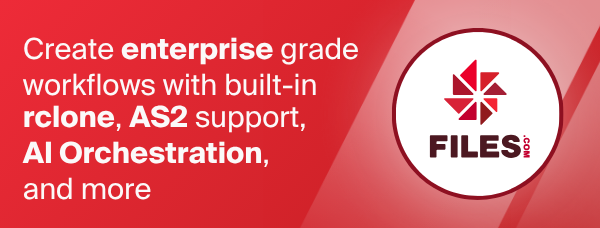Google Photos
The rclone backend for Google Photos is a specialized backend for transferring photos and videos to and from Google Photos.
NB The Google Photos API which rclone uses has quite a few limitations, so please read the limitations section carefully to make sure it is suitable for your use.
NB From March 31, 2025 rclone can only download photos it
uploaded. This limitation is due to policy changes at Google. You may
need to run rclone config reconnect remote: to make rclone work
again after upgrading to rclone v1.70.
Configuration
The initial setup for google cloud storage involves getting a token from Google Photos
which you need to do in your browser. rclone config walks you
through it.
Here is an example of how to make a remote called remote. First run:
rclone config
This will guide you through an interactive setup process:
No remotes found, make a new one?
n) New remote
s) Set configuration password
q) Quit config
n/s/q> n
name> remote
Type of storage to configure.
Enter a string value. Press Enter for the default ("").
Choose a number from below, or type in your own value
[snip]
XX / Google Photos
\ "google photos"
[snip]
Storage> google photos
** See help for google photos backend at: https://rclone.org/googlephotos/ **
Google Application Client Id
Leave blank normally.
Enter a string value. Press Enter for the default ("").
client_id>
Google Application Client Secret
Leave blank normally.
Enter a string value. Press Enter for the default ("").
client_secret>
Set to make the Google Photos backend read only.
If you choose read only then rclone will only request read only access
to your photos, otherwise rclone will request full access.
Enter a boolean value (true or false). Press Enter for the default ("false").
read_only>
Edit advanced config? (y/n)
y) Yes
n) No
y/n> n
Remote config
Use web browser to automatically authenticate rclone with remote?
* Say Y if the machine running rclone has a web browser you can use
* Say N if running rclone on a (remote) machine without web browser access
If not sure try Y. If Y failed, try N.
y) Yes
n) No
y/n> y
If your browser doesn't open automatically go to the following link: http://127.0.0.1:53682/auth
Log in and authorize rclone for access
Waiting for code...
Got code
*** IMPORTANT: All media items uploaded to Google Photos with rclone
*** are stored in full resolution at original quality. These uploads
*** will count towards storage in your Google Account.
Configuration complete.
Options:
- type: google photos
- token: {"access_token":"XXX","token_type":"Bearer","refresh_token":"XXX","expiry":"2019-06-28T17:38:04.644930156+01:00"}
Keep this "remote" remote?
y) Yes this is OK
e) Edit this remote
d) Delete this remote
y/e/d> y
See the remote setup docs for how to set it up on a machine with no Internet browser available.
Note that rclone runs a webserver on your local machine to collect the
token as returned from Google if using web browser to automatically
authenticate. This only
runs from the moment it opens your browser to the moment you get back
the verification code. This is on http://127.0.0.1:53682/ and this
may require you to unblock it temporarily if you are running a host
firewall, or use manual mode.
This remote is called remote and can now be used like this
See all the albums in your photos
rclone lsd remote:album
Make a new album
rclone mkdir remote:album/newAlbum
List the contents of an album
rclone ls remote:album/newAlbum
Sync /home/local/images to the Google Photos, removing any excess
files in the album.
rclone sync --interactive /home/local/image remote:album/newAlbum
Layout
As Google Photos is not a general purpose cloud storage system, the backend is laid out to help you navigate it.
The directories under media show different ways of categorizing the
media. Each file will appear multiple times. So if you want to make
a backup of your google photos you might choose to backup
remote:media/by-month. (NB remote:media/by-day is rather slow
at the moment so avoid for syncing.)
Note that all your photos and videos will appear somewhere under
media, but they may not appear under album unless you've put them
into albums.
/
- upload
- file1.jpg
- file2.jpg
- ...
- media
- all
- file1.jpg
- file2.jpg
- ...
- by-year
- 2000
- file1.jpg
- ...
- 2001
- file2.jpg
- ...
- ...
- by-month
- 2000
- 2000-01
- file1.jpg
- ...
- 2000-02
- file2.jpg
- ...
- ...
- by-day
- 2000
- 2000-01-01
- file1.jpg
- ...
- 2000-01-02
- file2.jpg
- ...
- ...
- album
- album name
- album name/sub
- shared-album
- album name
- album name/sub
- feature
- favorites
- file1.jpg
- file2.jpg
There are two writable parts of the tree, the upload directory and
sub directories of the album directory.
The upload directory is for uploading files you don't want to put
into albums. This will be empty to start with and will contain the
files you've uploaded for one rclone session only, becoming empty
again when you restart rclone. The use case for this would be if you
have a load of files you just want to once off dump into Google
Photos. For repeated syncing, uploading to album will work better.
Directories within the album directory are also writeable and you
may create new directories (albums) under album. If you copy files
with a directory hierarchy in there then rclone will create albums
with the / character in them. For example if you do
rclone copy /path/to/images remote:album/images
and the images directory contains
images
- file1.jpg
dir
file2.jpg
dir2
dir3
file3.jpg
Then rclone will create the following albums with the following files in
- images
- file1.jpg
- images/dir
- file2.jpg
- images/dir2/dir3
- file3.jpg
This means that you can use the album path pretty much like a normal
filesystem and it is a good target for repeated syncing.
The shared-album directory shows albums shared with you or by you.
This is similar to the Sharing tab in the Google Photos web interface.
Standard options
Here are the Standard options specific to google photos (Google Photos).
--gphotos-client-id
OAuth Client Id.
Leave blank normally.
Properties:
- Config: client_id
- Env Var: RCLONE_GPHOTOS_CLIENT_ID
- Type: string
- Required: false
--gphotos-client-secret
OAuth Client Secret.
Leave blank normally.
Properties:
- Config: client_secret
- Env Var: RCLONE_GPHOTOS_CLIENT_SECRET
- Type: string
- Required: false
--gphotos-read-only
Set to make the Google Photos backend read only.
If you choose read only then rclone will only request read only access to your photos, otherwise rclone will request full access.
Properties:
- Config: read_only
- Env Var: RCLONE_GPHOTOS_READ_ONLY
- Type: bool
- Default: false
Advanced options
Here are the Advanced options specific to google photos (Google Photos).
--gphotos-token
OAuth Access Token as a JSON blob.
Properties:
- Config: token
- Env Var: RCLONE_GPHOTOS_TOKEN
- Type: string
- Required: false
--gphotos-auth-url
Auth server URL.
Leave blank to use the provider defaults.
Properties:
- Config: auth_url
- Env Var: RCLONE_GPHOTOS_AUTH_URL
- Type: string
- Required: false
--gphotos-token-url
Token server url.
Leave blank to use the provider defaults.
Properties:
- Config: token_url
- Env Var: RCLONE_GPHOTOS_TOKEN_URL
- Type: string
- Required: false
--gphotos-client-credentials
Use client credentials OAuth flow.
This will use the OAUTH2 client Credentials Flow as described in RFC 6749.
Note that this option is NOT supported by all backends.
Properties:
- Config: client_credentials
- Env Var: RCLONE_GPHOTOS_CLIENT_CREDENTIALS
- Type: bool
- Default: false
--gphotos-read-size
Set to read the size of media items.
Normally rclone does not read the size of media items since this takes another transaction. This isn't necessary for syncing. However rclone mount needs to know the size of files in advance of reading them, so setting this flag when using rclone mount is recommended if you want to read the media.
Properties:
- Config: read_size
- Env Var: RCLONE_GPHOTOS_READ_SIZE
- Type: bool
- Default: false
--gphotos-start-year
Year limits the photos to be downloaded to those which are uploaded after the given year.
Properties:
- Config: start_year
- Env Var: RCLONE_GPHOTOS_START_YEAR
- Type: int
- Default: 2000
--gphotos-include-archived
Also view and download archived media.
By default, rclone does not request archived media. Thus, when syncing, archived media is not visible in directory listings or transferred.
Note that media in albums is always visible and synced, no matter their archive status.
With this flag, archived media are always visible in directory listings and transferred.
Without this flag, archived media will not be visible in directory listings and won't be transferred.
Properties:
- Config: include_archived
- Env Var: RCLONE_GPHOTOS_INCLUDE_ARCHIVED
- Type: bool
- Default: false
--gphotos-proxy
Use the gphotosdl proxy for downloading the full resolution images
The Google API will deliver images and video which aren't full resolution, and/or have EXIF data missing.
However if you use the gphotosdl proxy then you can download original, unchanged images.
This runs a headless browser in the background.
Download the software from gphotosdl
First run with
gphotosdl -login
Then once you have logged into google photos close the browser window and run
gphotosdl
Then supply the parameter --gphotos-proxy "http://localhost:8282" to make
rclone use the proxy.
Properties:
- Config: proxy
- Env Var: RCLONE_GPHOTOS_PROXY
- Type: string
- Required: false
--gphotos-encoding
The encoding for the backend.
See the encoding section in the overview for more info.
Properties:
- Config: encoding
- Env Var: RCLONE_GPHOTOS_ENCODING
- Type: Encoding
- Default: Slash,CrLf,InvalidUtf8,Dot
--gphotos-batch-mode
Upload file batching sync|async|off.
This sets the batch mode used by rclone.
This has 3 possible values
- off - no batching
- sync - batch uploads and check completion (default)
- async - batch upload and don't check completion
Rclone will close any outstanding batches when it exits which may make a delay on quit.
Properties:
- Config: batch_mode
- Env Var: RCLONE_GPHOTOS_BATCH_MODE
- Type: string
- Default: "sync"
--gphotos-batch-size
Max number of files in upload batch.
This sets the batch size of files to upload. It has to be less than 50.
By default this is 0 which means rclone will calculate the batch size depending on the setting of batch_mode.
- batch_mode: async - default batch_size is 50
- batch_mode: sync - default batch_size is the same as --transfers
- batch_mode: off - not in use
Rclone will close any outstanding batches when it exits which may make a delay on quit.
Setting this is a great idea if you are uploading lots of small files as it will make them a lot quicker. You can use --transfers 32 to maximise throughput.
Properties:
- Config: batch_size
- Env Var: RCLONE_GPHOTOS_BATCH_SIZE
- Type: int
- Default: 0
--gphotos-batch-timeout
Max time to allow an idle upload batch before uploading.
If an upload batch is idle for more than this long then it will be uploaded.
The default for this is 0 which means rclone will choose a sensible default based on the batch_mode in use.
- batch_mode: async - default batch_timeout is 10s
- batch_mode: sync - default batch_timeout is 1s
- batch_mode: off - not in use
Properties:
- Config: batch_timeout
- Env Var: RCLONE_GPHOTOS_BATCH_TIMEOUT
- Type: Duration
- Default: 0s
--gphotos-batch-commit-timeout
Max time to wait for a batch to finish committing. (no longer used)
Properties:
- Config: batch_commit_timeout
- Env Var: RCLONE_GPHOTOS_BATCH_COMMIT_TIMEOUT
- Type: Duration
- Default: 10m0s
--gphotos-description
Description of the remote.
Properties:
- Config: description
- Env Var: RCLONE_GPHOTOS_DESCRIPTION
- Type: string
- Required: false
Limitations
Only images and videos can be uploaded. If you attempt to upload non videos or images or formats that Google Photos doesn't understand, rclone will upload the file, then Google Photos will give an error when it is put turned into a media item.
NB From March 31, 2025 rclone can only download photos it
uploaded. This limitation is due to policy changes at Google. You may
need to run rclone config reconnect remote: to make rclone work
again after upgrading to rclone v1.70.
Note that all media items uploaded to Google Photos through the API are stored in full resolution at "original quality" and will count towards your storage quota in your Google Account. The API does not offer a way to upload in "high quality" mode..
rclone about is not supported by the Google Photos backend. Backends without
this capability cannot determine free space for an rclone mount or
use policy mfs (most free space) as a member of an rclone union
remote.
See List of backends that do not support rclone about See rclone about
Downloading Images
When Images are downloaded this strips EXIF location (according to the docs and my tests). This is a limitation of the Google Photos API and is covered by bug #112096115.
The current google API does not allow photos to be downloaded at original resolution. This is very important if you are, for example, relying on "Google Photos" as a backup of your photos. You will not be able to use rclone to redownload original images. You could use 'google takeout' to recover the original photos as a last resort
NB you can use the --gphotos-proxy flag to use a headless browser to download images in full resolution.
Downloading Videos
When videos are downloaded they are downloaded in a really compressed version of the video compared to downloading it via the Google Photos web interface. This is covered by bug #113672044.
NB you can use the --gphotos-proxy flag to use a headless browser to download images in full resolution.
Duplicates
If a file name is duplicated in a directory then rclone will add the
file ID into its name. So two files called file.jpg would then
appear as file {123456}.jpg and file {ABCDEF}.jpg (the actual IDs
are a lot longer alas!).
If you upload the same image (with the same binary data) twice then
Google Photos will deduplicate it. However it will retain the
filename from the first upload which may confuse rclone. For example
if you uploaded an image to upload then uploaded the same image to
album/my_album the filename of the image in album/my_album will be
what it was uploaded with initially, not what you uploaded it with to
album. In practise this shouldn't cause too many problems.
Modification times
The date shown of media in Google Photos is the creation date as determined by the EXIF information, or the upload date if that is not known.
This is not changeable by rclone and is not the modification date of the media on local disk. This means that rclone cannot use the dates from Google Photos for syncing purposes.
Size
The Google Photos API does not return the size of media. This means that when syncing to Google Photos, rclone can only do a file existence check.
It is possible to read the size of the media, but this needs an extra
HTTP HEAD request per media item so is very slow and uses up a lot of
transactions. This can be enabled with the --gphotos-read-size
option or the read_size = true config parameter.
If you want to use the backend with rclone mount you may need to
enable this flag (depending on your OS and application using the
photos) otherwise you may not be able to read media off the mount.
You'll need to experiment to see if it works for you without the flag.
Albums
Rclone can only upload files to albums it created. This is a limitation of the Google Photos API.
Rclone can remove files it uploaded from albums it created only.
Deleting files
Rclone can remove files from albums it created, but note that the Google Photos API does not allow media to be deleted permanently so this media will still remain. See bug #109759781.
Rclone cannot delete files anywhere except under album.
Deleting albums
The Google Photos API does not support deleting albums - see bug #135714733.
Making your own client_id
When you use rclone with Google photos in its default configuration you are using rclone's client_id. This is shared between all the rclone users. There is a global rate limit on the number of queries per second that each client_id can do set by Google.
If there is a problem with this client_id (eg quota too low or the client_id stops working) then you can make your own.
Please follow the steps in the google drive docs. You will need these scopes instead of the drive ones detailed:
https://www.googleapis.com/auth/photoslibrary.appendonly
https://www.googleapis.com/auth/photoslibrary.readonly.appcreateddata
https://www.googleapis.com/auth/photoslibrary.edit.appcreateddata