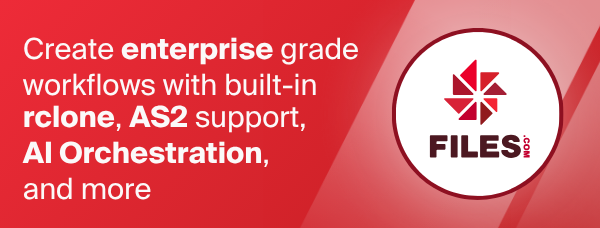Filtering, includes and excludes
Filter flags determine which files rclone sync, move, ls, lsl,
md5sum, sha1sum, size, delete, check and similar commands
apply to.
They are specified in terms of path/file name patterns; path/file lists; file age and size, or presence of a file in a directory. Bucket based remotes without the concept of directory apply filters to object key, age and size in an analogous way.
Rclone purge does not obey filters.
To test filters without risk of damage to data, apply them to rclone ls, or with the --dry-run and -vv flags.
Rclone filter patterns can only be used in filter command line options, not in the specification of a remote.
E.g. rclone copy "remote:dir*.jpg" /path/to/dir does not have a filter effect.
rclone copy remote:dir /path/to/dir --include "*.jpg" does.
Important Avoid mixing any two of --include..., --exclude... or
--filter... flags in an rclone command. The results might not be what
you expect. Instead use a --filter... flag.
Patterns for matching path/file names
Pattern syntax
Here is a formal definition of the pattern syntax, examples are below.
Rclone matching rules follow a glob style:
* matches any sequence of non-separator (/) characters
** matches any sequence of characters including / separators
? matches any single non-separator (/) character
[ [ ! ] { character-range } ]
character class (must be non-empty)
{ pattern-list }
pattern alternatives
{{ regexp }}
regular expression to match
c matches character c (c != *, **, ?, \, [, {, })
\c matches reserved character c (c = *, **, ?, \, [, {, }) or character class
character-range:
c matches character c (c != \, -, ])
\c matches reserved character c (c = \, -, ])
lo - hi matches character c for lo <= c <= hi
pattern-list:
pattern { , pattern }
comma-separated (without spaces) patterns
character classes (see Go regular expression reference) include:
Named character classes (e.g. [\d], [^\d], [\D], [^\D])
Perl character classes (e.g. \s, \S, \w, \W)
ASCII character classes (e.g. [[:alnum:]], [[:alpha:]], [[:punct:]], [[:xdigit:]])
regexp for advanced users to insert a regular expression - see below for more info:
Any re2 regular expression not containing `}}`
If the filter pattern starts with a / then it only matches
at the top level of the directory tree,
relative to the root of the remote (not necessarily the root
of the drive). If it does not start with / then it is matched
starting at the end of the path/file name but it only matches
a complete path element - it must match from a /
separator or the beginning of the path/file.
file.jpg - matches "file.jpg"
- matches "directory/file.jpg"
- doesn't match "afile.jpg"
- doesn't match "directory/afile.jpg"
/file.jpg - matches "file.jpg" in the root directory of the remote
- doesn't match "afile.jpg"
- doesn't match "directory/file.jpg"
The top level of the remote might not be the top level of the drive.
E.g. for a Microsoft Windows local directory structure
F:
├── bkp
├── data
│ ├── excl
│ │ ├── 123.jpg
│ │ └── 456.jpg
│ ├── incl
│ │ └── document.pdf
To copy the contents of folder data into folder bkp excluding the contents of subfolder
exclthe following command treats F:\data and F:\bkp as top level for filtering.
rclone copy F:\data\ F:\bkp\ --exclude=/excl/**
Important Use / in path/file name patterns and not \ even if
running on Microsoft Windows.
Simple patterns are case sensitive unless the --ignore-case flag is used.
Without --ignore-case (default)
potato - matches "potato"
- doesn't match "POTATO"
With --ignore-case
potato - matches "potato"
- matches "POTATO"
Using regular expressions in filter patterns
The syntax of filter patterns is glob style matching (like bash
uses) to make things easy for users. However this does not provide
absolute control over the matching, so for advanced users rclone also
provides a regular expression syntax.
The regular expressions used are as defined in the Go regular
expression reference. Regular
expressions should be enclosed in {{ }}. They will match only the
last path segment if the glob doesn't start with / or the whole path
name if it does. Note that rclone does not attempt to parse the
supplied regular expression, meaning that using any regular expression
filter will prevent rclone from using directory filter rules,
as it will instead check every path against
the supplied regular expression(s).
Here is how the {{regexp}} is transformed into an full regular
expression to match the entire path:
{{regexp}} becomes (^|/)(regexp)$
/{{regexp}} becomes ^(regexp)$
Regexp syntax can be mixed with glob syntax, for example
*.{{jpe?g}} to match file.jpg, file.jpeg but not file.png
You can also use regexp flags - to set case insensitive, for example
*.{{(?i)jpg}} to match file.jpg, file.JPG but not file.png
Be careful with wildcards in regular expressions - you don't want them
to match path separators normally. To match any file name starting
with start and ending with end write
{{start[^/]*end\.jpg}}
Not
{{start.*end\.jpg}}
Which will match a directory called start with a file called
end.jpg in it as the .* will match / characters.
Note that you can use -vv --dump filters to show the filter patterns
in regexp format - rclone implements the glob patterns by transforming
them into regular expressions.
Filter pattern examples
| Description | Pattern | Matches | Does not match |
|---|---|---|---|
| Wildcard | *.jpg |
/file.jpg |
/file.png |
/dir/file.jpg |
/dir/file.png |
||
| Rooted | /*.jpg |
/file.jpg |
/file.png |
/file2.jpg |
/dir/file.jpg |
||
| Alternates | *.{jpg,png} |
/file.jpg |
/file.gif |
/dir/file.png |
/dir/file.gif |
||
| Path Wildcard | dir/** |
/dir/anyfile |
file.png |
/subdir/dir/subsubdir/anyfile |
/subdir/file.png |
||
| Any Char | *.t?t |
/file.txt |
/file.qxt |
/dir/file.tzt |
/dir/file.png |
||
| Range | *.[a-z] |
/file.a |
/file.0 |
/dir/file.b |
/dir/file.1 |
||
| Escape | *.\?\?\? |
/file.??? |
/file.abc |
/dir/file.??? |
/dir/file.def |
||
| Class | *.\d\d\d |
/file.012 |
/file.abc |
/dir/file.345 |
/dir/file.def |
||
| Regexp | *.{{jpe?g}} |
/file.jpeg |
/file.png |
/dir/file.jpg |
/dir/file.jpeeg |
||
| Rooted Regexp | /{{.*\.jpe?g}} |
/file.jpeg |
/file.png |
/file.jpg |
/dir/file.jpg |
How filter rules are applied to files
Rclone path/file name filters are made up of one or more of the following flags:
--include--include-from--exclude--exclude-from--filter--filter-from
There can be more than one instance of individual flags.
Rclone internally uses a combined list of all the include and exclude rules. The order in which rules are processed can influence the result of the filter.
All flags of the same type are processed together in the order above, regardless of what order the different types of flags are included on the command line.
Multiple instances of the same flag are processed from left to right according to their position in the command line.
To mix up the order of processing includes and excludes use --filter...
flags.
Within --include-from, --exclude-from and --filter-from flags
rules are processed from top to bottom of the referenced file.
If there is an --include or --include-from flag specified, rclone
implies a - ** rule which it adds to the bottom of the internal rule
list. Specifying a + rule with a --filter... flag does not imply
that rule.
Each path/file name passed through rclone is matched against the combined filter list. At first match to a rule the path/file name is included or excluded and no further filter rules are processed for that path/file.
If rclone does not find a match, after testing against all rules (including the implied rule if appropriate), the path/file name is included.
Any path/file included at that stage is processed by the rclone command.
--files-from and --files-from-raw flags over-ride and cannot be
combined with other filter options.
To see the internal combined rule list, in regular expression form,
for a command add the --dump filters flag. Running an rclone command
with --dump filters and -vv flags lists the internal filter elements
and shows how they are applied to each source path/file. There is not
currently a means provided to pass regular expression filter options into
rclone directly though character class filter rules contain character
classes. Go regular expression reference
How filter rules are applied to directories
Rclone commands are applied to path/file names not
directories. The entire contents of a directory can be matched
to a filter by the pattern directory/* or recursively by
directory/**.
Directory filter rules are defined with a closing / separator.
E.g. /directory/subdirectory/ is an rclone directory filter rule.
Rclone commands can use directory filter rules to determine whether they recurse into subdirectories. This potentially optimises access to a remote by avoiding listing unnecessary directories. Whether optimisation is desirable depends on the specific filter rules and source remote content.
If any regular expression filters are in use, then no directory recursion optimisation is possible, as rclone must check every path against the supplied regular expression(s).
Directory recursion optimisation occurs if either:
-
A source remote does not support the rclone
ListRprimitive. local, sftp, Microsoft OneDrive and WebDAV do not supportListR. Google Drive and most bucket type storage do. Full list -
On other remotes (those that support
ListR), if the rclone command is not naturally recursive, and provided it is not run with the--fast-listflag.ls,lsf -Randsizeare naturally recursive butsync,copyandmoveare not. -
Whenever the
--disable ListRflag is applied to an rclone command.
Rclone commands imply directory filter rules from path/file filter
rules. To view the directory filter rules rclone has implied for a
command specify the --dump filters flag.
E.g. for an include rule
/a/*.jpg
Rclone implies the directory include rule
/a/
Directory filter rules specified in an rclone command can limit the scope of an rclone command but path/file filters still have to be specified.
E.g. rclone ls remote: --include /directory/ will not match any
files. Because it is an --include option the --exclude ** rule
is implied, and the /directory/ pattern serves only to optimise
access to the remote by ignoring everything outside of that directory.
E.g. rclone ls remote: --filter-from filter-list.txt with a file
filter-list.txt:
- /dir1/
- /dir2/
+ *.pdf
- **
All files in directories dir1 or dir2 or their subdirectories
are completely excluded from the listing. Only files of suffix
pdf in the root of remote: or its subdirectories are listed.
The - ** rule prevents listing of any path/files not previously
matched by the rules above.
Option exclude-if-present creates a directory exclude rule based
on the presence of a file in a directory and takes precedence over
other rclone directory filter rules.
When using pattern list syntax, if a pattern item contains either
/ or **, then rclone will not able to imply a directory filter rule
from this pattern list.
E.g. for an include rule
{dir1/**,dir2/**}
Rclone will match files below directories dir1 or dir2 only,
but will not be able to use this filter to exclude a directory dir3
from being traversed.
Directory recursion optimisation may affect performance, but normally
not the result. One exception to this is sync operations with option
--create-empty-src-dirs, where any traversed empty directories will
be created. With the pattern list example {dir1/**,dir2/**} above,
this would create an empty directory dir3 on destination (when it exists
on source). Changing the filter to {dir1,dir2}/**, or splitting it into
two include rules --include dir1/** --include dir2/**, will match the
same files while also filtering directories, with the result that an empty
directory dir3 will no longer be created.
--exclude - Exclude files matching pattern
Excludes path/file names from an rclone command based on a single exclude rule.
This flag can be repeated. See above for the order filter flags are processed in.
--exclude should not be used with --include, --include-from,
--filter or --filter-from flags.
--exclude has no effect when combined with --files-from or
--files-from-raw flags.
E.g. rclone ls remote: --exclude *.bak excludes all .bak files
from listing.
E.g. rclone size remote: --exclude "/dir/**" returns the total size of
all files on remote: excluding those in root directory dir and sub
directories.
E.g. on Microsoft Windows rclone ls remote: --exclude "*\[{JP,KR,HK}\]*"
lists the files in remote: without [JP] or [KR] or [HK] in
their name. Quotes prevent the shell from interpreting the \
characters.\ characters escape the [ and ] so an rclone filter
treats them literally rather than as a character-range. The { and }
define an rclone pattern list. For other operating systems single quotes are
required ie rclone ls remote: --exclude '*\[{JP,KR,HK}\]*'
--exclude-from - Read exclude patterns from file
Excludes path/file names from an rclone command based on rules in a named file. The file contains a list of remarks and pattern rules.
For an example exclude-file.txt:
# a sample exclude rule file
*.bak
file2.jpg
rclone ls remote: --exclude-from exclude-file.txt lists the files on
remote: except those named file2.jpg or with a suffix .bak. That is
equivalent to rclone ls remote: --exclude file2.jpg --exclude "*.bak".
This flag can be repeated. See above for the order filter flags are processed in.
The --exclude-from flag is useful where multiple exclude filter rules
are applied to an rclone command.
--exclude-from should not be used with --include, --include-from,
--filter or --filter-from flags.
--exclude-from has no effect when combined with --files-from or
--files-from-raw flags.
--exclude-from followed by - reads filter rules from standard input.
--include - Include files matching pattern
Adds a single include rule based on path/file names to an rclone command.
This flag can be repeated. See above for the order filter flags are processed in.
--include has no effect when combined with --files-from or
--files-from-raw flags.
--include implies --exclude ** at the end of an rclone internal
filter list. Therefore if you mix --include and --include-from
flags with --exclude, --exclude-from, --filter or --filter-from,
you must use include rules for all the files you want in the include
statement. For more flexibility use the --filter-from flag.
E.g. rclone ls remote: --include "*.{png,jpg}" lists the files on
remote: with suffix .png and .jpg. All other files are excluded.
E.g. multiple rclone copy commands can be combined with --include and a
pattern-list.
rclone copy /vol1/A remote:A
rclone copy /vol1/B remote:B
is equivalent to:
rclone copy /vol1 remote: --include "{A,B}/**"
E.g. rclone ls remote:/wheat --include "??[^[:punct:]]*" lists the
files remote: directory wheat (and subdirectories) whose third
character is not punctuation. This example uses
an ASCII character class.
--include-from - Read include patterns from file
Adds path/file names to an rclone command based on rules in a named file. The file contains a list of remarks and pattern rules.
For an example include-file.txt:
# a sample include rule file
*.jpg
file2.avi
rclone ls remote: --include-from include-file.txt lists the files on
remote: with name file2.avi or suffix .jpg. That is equivalent to
rclone ls remote: --include file2.avi --include "*.jpg".
This flag can be repeated. See above for the order filter flags are processed in.
The --include-from flag is useful where multiple include filter rules
are applied to an rclone command.
--include-from implies --exclude ** at the end of an rclone internal
filter list. Therefore if you mix --include and --include-from
flags with --exclude, --exclude-from, --filter or --filter-from,
you must use include rules for all the files you want in the include
statement. For more flexibility use the --filter-from flag.
--include-from has no effect when combined with --files-from or
--files-from-raw flags.
--include-from followed by - reads filter rules from standard input.
--filter - Add a file-filtering rule
Specifies path/file names to an rclone command, based on a single
include or exclude rule, in + or - format.
This flag can be repeated. See above for the order filter flags are processed in.
--filter + differs from --include. In the case of --include rclone
implies an --exclude * rule which it adds to the bottom of the internal rule
list. --filter...+ does not imply
that rule.
--filter has no effect when combined with --files-from or
--files-from-raw flags.
--filter should not be used with --include, --include-from,
--exclude or --exclude-from flags.
E.g. rclone ls remote: --filter "- *.bak" excludes all .bak files
from a list of remote:.
--filter-from - Read filtering patterns from a file
Adds path/file names to an rclone command based on rules in a
named file. The file contains a list of remarks and pattern rules. Include
rules start with + and exclude rules with - . ! clears existing
rules. Rules are processed in the order they are defined.
This flag can be repeated. See above for the order filter flags are processed in.
Arrange the order of filter rules with the most restrictive first and work down.
Lines starting with # or ; are ignored, and can be used to write comments. Inline comments are not supported. Use -vv --dump filters to see how they appear in the final regexp.
E.g. for filter-file.txt:
# a sample filter rule file
- secret*.jpg
+ *.jpg
+ *.png
+ file2.avi
- /dir/tmp/** # WARNING! This text will be treated as part of the path.
- /dir/Trash/**
+ /dir/**
# exclude everything else
- *
rclone ls remote: --filter-from filter-file.txt lists the path/files on
remote: including all jpg and png files, excluding any
matching secret*.jpg and including file2.avi. It also includes
everything in the directory dir at the root of remote, except
remote:dir/Trash which it excludes. Everything else is excluded.
E.g. for an alternative filter-file.txt:
- secret*.jpg
+ *.jpg
+ *.png
+ file2.avi
- *
Files file1.jpg, file3.png and file2.avi are listed whilst
secret17.jpg and files without the suffix .jpg or .png are excluded.
E.g. for an alternative filter-file.txt:
+ *.jpg
+ *.gif
!
+ 42.doc
- *
Only file 42.doc is listed. Prior rules are cleared by the !.
--files-from - Read list of source-file names
Adds path/files to an rclone command from a list in a named file. Rclone processes the path/file names in the order of the list, and no others.
Other filter flags (--include, --include-from, --exclude,
--exclude-from, --filter and --filter-from) are ignored when
--files-from is used.
--files-from expects a list of files as its input. Leading or
trailing whitespace is stripped from the input lines. Lines starting
with # or ; are ignored.
--files-from followed by - reads the list of files from standard input.
Rclone commands with a --files-from flag traverse the remote,
treating the names in --files-from as a set of filters.
If the --no-traverse and --files-from flags are used together
an rclone command does not traverse the remote. Instead it addresses
each path/file named in the file individually. For each path/file name, that
requires typically 1 API call. This can be efficient for a short --files-from
list and a remote containing many files.
Rclone commands do not error if any names in the --files-from file are
missing from the source remote.
The --files-from flag can be repeated in a single rclone command to
read path/file names from more than one file. The files are read from left
to right along the command line.
Paths within the --files-from file are interpreted as starting
with the root specified in the rclone command. Leading / separators are
ignored. See --files-from-raw if
you need the input to be processed in a raw manner.
E.g. for a file files-from.txt:
# comment
file1.jpg
subdir/file2.jpg
rclone copy --files-from files-from.txt /home/me/pics remote:pics
copies the following, if they exist, and only those files.
/home/me/pics/file1.jpg → remote:pics/file1.jpg
/home/me/pics/subdir/file2.jpg → remote:pics/subdir/file2.jpg
E.g. to copy the following files referenced by their absolute paths:
/home/user1/42
/home/user1/dir/ford
/home/user2/prefect
First find a common subdirectory - in this case /home
and put the remaining files in files-from.txt with or without
leading /, e.g.
user1/42
user1/dir/ford
user2/prefect
Then copy these to a remote:
rclone copy --files-from files-from.txt /home remote:backup
The three files are transferred as follows:
/home/user1/42 → remote:backup/user1/important
/home/user1/dir/ford → remote:backup/user1/dir/file
/home/user2/prefect → remote:backup/user2/stuff
Alternatively if / is chosen as root files-from.txt will be:
/home/user1/42
/home/user1/dir/ford
/home/user2/prefect
The copy command will be:
rclone copy --files-from files-from.txt / remote:backup
Then there will be an extra home directory on the remote:
/home/user1/42 → remote:backup/home/user1/42
/home/user1/dir/ford → remote:backup/home/user1/dir/ford
/home/user2/prefect → remote:backup/home/user2/prefect
--files-from-raw - Read list of source-file names without any processing
This flag is the same as --files-from except that input is read in a
raw manner. Lines with leading / trailing whitespace, and lines starting
with ; or # are read without any processing. rclone lsf has
a compatible format that can be used to export file lists from remotes for
input to --files-from-raw.
--ignore-case - make searches case insensitive
By default, rclone filter patterns are case sensitive. The --ignore-case
flag makes all of the filters patterns on the command line case
insensitive.
E.g. --include "zaphod.txt" does not match a file Zaphod.txt. With
--ignore-case a match is made.
Quoting shell metacharacters
Rclone commands with filter patterns containing shell metacharacters may not as work as expected in your shell and may require quoting.
E.g. linux, OSX (* metacharacter)
--include \*.jpg--include '*.jpg'--include='*.jpg'
Microsoft Windows expansion is done by the command, not shell, so
--include *.jpg does not require quoting.
If the rclone error
Command .... needs .... arguments maximum: you provided .... non flag arguments:
is encountered, the cause is commonly spaces within the name of a
remote or flag value. The fix then is to quote values containing spaces.
Other filters
--min-size - Don't transfer any file smaller than this
Controls the minimum size file within the scope of an rclone command.
Default units are KiB but abbreviations B, K, M, G, T or P are valid.
E.g. rclone ls remote: --min-size 50k lists files on remote: of 50 KiB
size or larger.
See the size option docs for more info.
--max-size - Don't transfer any file larger than this
Controls the maximum size file within the scope of an rclone command.
Default units are KiB but abbreviations B, K, M, G, T or P are valid.
E.g. rclone ls remote: --max-size 1G lists files on remote: of 1 GiB
size or smaller.
See the size option docs for more info.
--max-age - Don't transfer any file older than this
Controls the maximum age of files within the scope of an rclone command.
--max-age applies only to files and not to directories.
E.g. rclone ls remote: --max-age 2d lists files on remote: of 2 days
old or less.
See the time option docs for valid formats.
--min-age - Don't transfer any file younger than this
Controls the minimum age of files within the scope of an rclone command.
(see --max-age for valid formats)
--min-age applies only to files and not to directories.
E.g. rclone ls remote: --min-age 2d lists files on remote: of 2 days
old or more.
See the time option docs for valid formats.
--hash-filter - Deterministically select a subset of files
The --hash-filter flag enables selecting a deterministic subset of files, useful for:
- Running large sync operations across multiple machines.
- Checking a subset of files for bitrot.
- Any other operations where a sample of files is required.
Syntax
The flag takes two parameters expressed as a fraction:
--hash-filter K/N
N: The total number of partitions (must be a positive integer).K: The specific partition to select (an integer from0toN).
For example:
--hash-filter 1/3: Selects the first third of the files.--hash-filter 2/3and--hash-filter 3/3: Select the second and third partitions, respectively.
Each partition is non-overlapping, ensuring all files are covered without duplication.
Random Partition Selection
Use @ as K to randomly select a partition:
--hash-filter @/M
For example, --hash-filter @/3 will randomly select a number between 0 and 2. This will stay constant across retries.
How It Works
- Rclone takes each file's full path, normalizes it to lowercase, and applies Unicode normalization.
- It then hashes the normalized path into a 64 bit number.
- The hash result is reduced modulo
Nto assign the file to a partition. - If the calculated partition does not match
Kthe file is excluded. - Other filters may apply if the file is not excluded.
Important: Rclone will traverse all directories to apply the filter.
Usage Notes
- Safe to use with
rclone sync; source and destination selections will match. - Do not use with
--delete-excluded, as this could delete unselected files. - Ignored if
--files-fromis used.
Examples
Dividing files into 4 partitions
Assuming the current directory contains file1.jpg through file9.jpg:
$ rclone lsf --hash-filter 0/4 .
file1.jpg
file5.jpg
$ rclone lsf --hash-filter 1/4 .
file3.jpg
file6.jpg
file9.jpg
$ rclone lsf --hash-filter 2/4 .
file2.jpg
file4.jpg
$ rclone lsf --hash-filter 3/4 .
file7.jpg
file8.jpg
$ rclone lsf --hash-filter 4/4 . # the same as --hash-filter 0/4
file1.jpg
file5.jpg
Syncing the first quarter of files
rclone sync --hash-filter 1/4 source:path destination:path
Checking a random 1% of files for integrity
rclone check --download --hash-filter @/100 source:path destination:path
Other flags
--delete-excluded - Delete files on dest excluded from sync
Important this flag is dangerous to your data - use with --dry-run
and -v first.
In conjunction with rclone sync, --delete-excluded deletes any files
on the destination which are excluded from the command.
E.g. the scope of rclone sync --interactive A: B: can be restricted:
rclone --min-size 50k --delete-excluded sync A: B:
All files on B: which are less than 50 KiB are deleted
because they are excluded from the rclone sync command.
--dump filters - dump the filters to the output
Dumps the defined filters to standard output in regular expression format.
Useful for debugging.
Exclude directory based on a file
The --exclude-if-present flag controls whether a directory is
within the scope of an rclone command based on the presence of a
named file within it. The flag can be repeated to check for
multiple file names, presence of any of them will exclude the
directory.
This flag has a priority over other filter flags.
E.g. for the following directory structure:
dir1/file1
dir1/dir2/file2
dir1/dir2/dir3/file3
dir1/dir2/dir3/.ignore
The command rclone ls --exclude-if-present .ignore dir1 does
not list dir3, file3 or .ignore.
Metadata filters
The metadata filters work in a very similar way to the normal file name filters, except they match metadata on the object.
The metadata should be specified as key=value patterns. This may be
wildcarded using the normal filter patterns or regular
expressions.
For example if you wished to list only local files with a mode of
100664 you could do that with:
rclone lsf -M --files-only --metadata-include "mode=100664" .
Or if you wished to show files with an atime, mtime or btime at a given date:
rclone lsf -M --files-only --metadata-include "[abm]time=2022-12-16*" .
Like file filtering, metadata filtering only applies to files not to directories.
The filters can be applied using these flags.
--metadata-include- Include metadatas matching pattern--metadata-include-from- Read metadata include patterns from file (use - to read from stdin)--metadata-exclude- Exclude metadatas matching pattern--metadata-exclude-from- Read metadata exclude patterns from file (use - to read from stdin)--metadata-filter- Add a metadata filtering rule--metadata-filter-from- Read metadata filtering patterns from a file (use - to read from stdin)
Each flag can be repeated. See the section on how filter rules are applied for more details - these flags work in an identical way to the file name filtering flags, but instead of file name patterns have metadata patterns.
Common pitfalls
The most frequent filter support issues on the rclone forum are:
- Not using paths relative to the root of the remote
- Not using
/to match from the root of a remote - Not using
**to match the contents of a directory