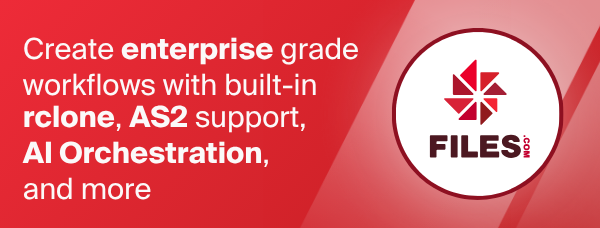Sia
Sia (sia.tech) is a decentralized cloud storage platform based on the blockchain technology. With rclone you can use it like any other remote filesystem or mount Sia folders locally. The technology behind it involves a number of new concepts such as Siacoins and Wallet, Blockchain and Consensus, Renting and Hosting, and so on. If you are new to it, you'd better first familiarize yourself using their excellent support documentation.
Introduction
Before you can use rclone with Sia, you will need to have a running copy of
Sia-UI or siad (the Sia daemon) locally on your computer or on local
network (e.g. a NAS). Please follow the Get started
guide and install one.
rclone interacts with Sia network by talking to the Sia daemon via HTTP API
which is usually available on port 9980. By default you will run the daemon
locally on the same computer so it's safe to leave the API password blank
(the API URL will be http://127.0.0.1:9980 making external access impossible).
However, if you want to access Sia daemon running on another node, for example due to memory constraints or because you want to share single daemon between several rclone and Sia-UI instances, you'll need to make a few more provisions:
- Ensure you have Sia daemon installed directly or in a docker container because Sia-UI does not support this mode natively.
- Run it on externally accessible port, for example provide
--api-addr :9980and--disable-api-securityarguments on the daemon command line. - Enforce API password for the
siaddaemon via environment variableSIA_API_PASSWORDor text file namedapipasswordin the daemon directory. - Set rclone backend option
api_passwordtaking it from above locations.
Notes:
- If your wallet is locked, rclone cannot unlock it automatically.
You should either unlock it in advance by using Sia-UI or via command line
siac wallet unlock. Alternatively you can makesiadunlock your wallet automatically upon startup by running it with environment variableSIA_WALLET_PASSWORD. - If
siadcannot find theSIA_API_PASSWORDvariable or theapipasswordfile in theSIA_DIRdirectory, it will generate a random password and store in the text file namedapipasswordunderYOUR_HOME/.sia/directory on Unix orC:\Users\YOUR_HOME\AppData\Local\Sia\apipasswordon Windows. Remember this when you configure password in rclone. - The only way to use
siadwithout API password is to run it on localhost with command line argument--authorize-api=false, but this is insecure and strongly discouraged.
Configuration
Here is an example of how to make a sia remote called mySia.
First, run:
rclone config
This will guide you through an interactive setup process:
No remotes found, make a new one?
n) New remote
s) Set configuration password
q) Quit config
n/s/q> n
name> mySia
Type of storage to configure.
Enter a string value. Press Enter for the default ("").
Choose a number from below, or type in your own value
...
29 / Sia Decentralized Cloud
\ "sia"
...
Storage> sia
Sia daemon API URL, like http://sia.daemon.host:9980.
Note that siad must run with --disable-api-security to open API port for other hosts (not recommended).
Keep default if Sia daemon runs on localhost.
Enter a string value. Press Enter for the default ("http://127.0.0.1:9980").
api_url> http://127.0.0.1:9980
Sia Daemon API Password.
Can be found in the apipassword file located in HOME/.sia/ or in the daemon directory.
y) Yes type in my own password
g) Generate random password
n) No leave this optional password blank (default)
y/g/n> y
Enter the password:
password:
Confirm the password:
password:
Edit advanced config?
y) Yes
n) No (default)
y/n> n
--------------------
[mySia]
type = sia
api_url = http://127.0.0.1:9980
api_password = *** ENCRYPTED ***
--------------------
y) Yes this is OK (default)
e) Edit this remote
d) Delete this remote
y/e/d> y
Once configured, you can then use rclone like this:
- List directories in top level of your Sia storage
rclone lsd mySia:
- List all the files in your Sia storage
rclone ls mySia:
- Upload a local directory to the Sia directory called backup
rclone copy /home/source mySia:backup
Standard options
Here are the Standard options specific to sia (Sia Decentralized Cloud).
--sia-api-url
Sia daemon API URL, like http://sia.daemon.host:9980.
Note that siad must run with --disable-api-security to open API port for other hosts (not recommended). Keep default if Sia daemon runs on localhost.
Properties:
- Config: api_url
- Env Var: RCLONE_SIA_API_URL
- Type: string
- Default: "http://127.0.0.1:9980"
--sia-api-password
Sia Daemon API Password.
Can be found in the apipassword file located in HOME/.sia/ or in the daemon directory.
NB Input to this must be obscured - see rclone obscure.
Properties:
- Config: api_password
- Env Var: RCLONE_SIA_API_PASSWORD
- Type: string
- Required: false
Advanced options
Here are the Advanced options specific to sia (Sia Decentralized Cloud).
--sia-user-agent
Siad User Agent
Sia daemon requires the 'Sia-Agent' user agent by default for security
Properties:
- Config: user_agent
- Env Var: RCLONE_SIA_USER_AGENT
- Type: string
- Default: "Sia-Agent"
--sia-encoding
The encoding for the backend.
See the encoding section in the overview for more info.
Properties:
- Config: encoding
- Env Var: RCLONE_SIA_ENCODING
- Type: Encoding
- Default: Slash,Question,Hash,Percent,Del,Ctl,InvalidUtf8,Dot
--sia-description
Description of the remote.
Properties:
- Config: description
- Env Var: RCLONE_SIA_DESCRIPTION
- Type: string
- Required: false
Limitations
- Modification times not supported
- Checksums not supported
rclone aboutnot supported- rclone can work only with Siad or Sia-UI at the moment, the SkyNet daemon is not supported yet.
- Sia does not allow control characters or symbols like question and pound signs in file names. rclone will transparently encode them for you, but you'd better be aware