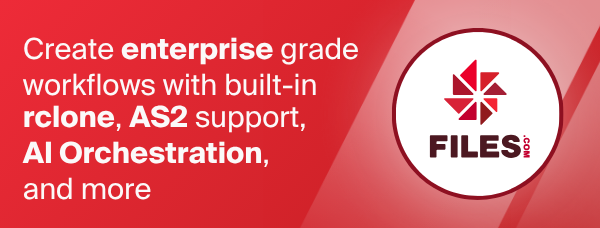Koofr
Paths are specified as remote:path
Paths may be as deep as required, e.g. remote:directory/subdirectory.
Configuration
The initial setup for Koofr involves creating an application password for
rclone. You can do that by opening the Koofr
web application,
giving the password a nice name like rclone and clicking on generate.
Here is an example of how to make a remote called koofr. First run:
rclone config
This will guide you through an interactive setup process:
No remotes found, make a new one?
n) New remote
s) Set configuration password
q) Quit config
n/s/q> n
name> koofr
Option Storage.
Type of storage to configure.
Choose a number from below, or type in your own value.
[snip]
22 / Koofr, Digi Storage and other Koofr-compatible storage providers
\ (koofr)
[snip]
Storage> koofr
Option provider.
Choose your storage provider.
Choose a number from below, or type in your own value.
Press Enter to leave empty.
1 / Koofr, https://app.koofr.net/
\ (koofr)
2 / Digi Storage, https://storage.rcs-rds.ro/
\ (digistorage)
3 / Any other Koofr API compatible storage service
\ (other)
provider> 1
Option user.
Your user name.
Enter a value.
user> USERNAME
Option password.
Your password for rclone (generate one at https://app.koofr.net/app/admin/preferences/password).
Choose an alternative below.
y) Yes, type in my own password
g) Generate random password
y/g> y
Enter the password:
password:
Confirm the password:
password:
Edit advanced config?
y) Yes
n) No (default)
y/n> n
Remote config
--------------------
[koofr]
type = koofr
provider = koofr
user = USERNAME
password = *** ENCRYPTED ***
--------------------
y) Yes this is OK (default)
e) Edit this remote
d) Delete this remote
y/e/d> y
You can choose to edit advanced config in order to enter your own service URL if you use an on-premise or white label Koofr instance, or choose an alternative mount instead of your primary storage.
Once configured you can then use rclone like this,
List directories in top level of your Koofr
rclone lsd koofr:
List all the files in your Koofr
rclone ls koofr:
To copy a local directory to an Koofr directory called backup
rclone copy /home/source koofr:backup
Restricted filename characters
In addition to the default restricted characters set the following characters are also replaced:
| Character | Value | Replacement |
|---|---|---|
| \ | 0x5C | \ |
Invalid UTF-8 bytes will also be replaced, as they can't be used in XML strings.
Standard options
Here are the Standard options specific to koofr (Koofr, Digi Storage and other Koofr-compatible storage providers).
--koofr-provider
Choose your storage provider.
Properties:
- Config: provider
- Env Var: RCLONE_KOOFR_PROVIDER
- Type: string
- Required: false
- Examples:
- "koofr"
- Koofr, https://app.koofr.net/
- "digistorage"
- Digi Storage, https://storage.rcs-rds.ro/
- "other"
- Any other Koofr API compatible storage service
- "koofr"
--koofr-endpoint
The Koofr API endpoint to use.
Properties:
- Config: endpoint
- Env Var: RCLONE_KOOFR_ENDPOINT
- Provider: other
- Type: string
- Required: true
--koofr-user
Your user name.
Properties:
- Config: user
- Env Var: RCLONE_KOOFR_USER
- Type: string
- Required: true
--koofr-password
Your password for rclone generate one at https://app.koofr.net/app/admin/preferences/password.
NB Input to this must be obscured - see rclone obscure.
Properties:
- Config: password
- Env Var: RCLONE_KOOFR_PASSWORD
- Provider: koofr
- Type: string
- Required: true
Advanced options
Here are the Advanced options specific to koofr (Koofr, Digi Storage and other Koofr-compatible storage providers).
--koofr-mountid
Mount ID of the mount to use.
If omitted, the primary mount is used.
Properties:
- Config: mountid
- Env Var: RCLONE_KOOFR_MOUNTID
- Type: string
- Required: false
--koofr-setmtime
Does the backend support setting modification time.
Set this to false if you use a mount ID that points to a Dropbox or Amazon Drive backend.
Properties:
- Config: setmtime
- Env Var: RCLONE_KOOFR_SETMTIME
- Type: bool
- Default: true
--koofr-encoding
The encoding for the backend.
See the encoding section in the overview for more info.
Properties:
- Config: encoding
- Env Var: RCLONE_KOOFR_ENCODING
- Type: Encoding
- Default: Slash,BackSlash,Del,Ctl,InvalidUtf8,Dot
--koofr-description
Description of the remote.
Properties:
- Config: description
- Env Var: RCLONE_KOOFR_DESCRIPTION
- Type: string
- Required: false
Limitations
Note that Koofr is case insensitive so you can't have a file called "Hello.doc" and one called "hello.doc".
Providers
Koofr
This is the original Koofr storage provider used as main example and described in the configuration section above.
Digi Storage
Digi Storage is a cloud storage service run by Digi.ro that provides a Koofr API.
Here is an example of how to make a remote called ds. First run:
rclone config
This will guide you through an interactive setup process:
No remotes found, make a new one?
n) New remote
s) Set configuration password
q) Quit config
n/s/q> n
name> ds
Option Storage.
Type of storage to configure.
Choose a number from below, or type in your own value.
[snip]
22 / Koofr, Digi Storage and other Koofr-compatible storage providers
\ (koofr)
[snip]
Storage> koofr
Option provider.
Choose your storage provider.
Choose a number from below, or type in your own value.
Press Enter to leave empty.
1 / Koofr, https://app.koofr.net/
\ (koofr)
2 / Digi Storage, https://storage.rcs-rds.ro/
\ (digistorage)
3 / Any other Koofr API compatible storage service
\ (other)
provider> 2
Option user.
Your user name.
Enter a value.
user> USERNAME
Option password.
Your password for rclone (generate one at https://storage.rcs-rds.ro/app/admin/preferences/password).
Choose an alternative below.
y) Yes, type in my own password
g) Generate random password
y/g> y
Enter the password:
password:
Confirm the password:
password:
Edit advanced config?
y) Yes
n) No (default)
y/n> n
--------------------
[ds]
type = koofr
provider = digistorage
user = USERNAME
password = *** ENCRYPTED ***
--------------------
y) Yes this is OK (default)
e) Edit this remote
d) Delete this remote
y/e/d> y
Other
You may also want to use another, public or private storage provider that runs a Koofr API compatible service, by simply providing the base URL to connect to.
Here is an example of how to make a remote called other. First run:
rclone config
This will guide you through an interactive setup process:
No remotes found, make a new one?
n) New remote
s) Set configuration password
q) Quit config
n/s/q> n
name> other
Option Storage.
Type of storage to configure.
Choose a number from below, or type in your own value.
[snip]
22 / Koofr, Digi Storage and other Koofr-compatible storage providers
\ (koofr)
[snip]
Storage> koofr
Option provider.
Choose your storage provider.
Choose a number from below, or type in your own value.
Press Enter to leave empty.
1 / Koofr, https://app.koofr.net/
\ (koofr)
2 / Digi Storage, https://storage.rcs-rds.ro/
\ (digistorage)
3 / Any other Koofr API compatible storage service
\ (other)
provider> 3
Option endpoint.
The Koofr API endpoint to use.
Enter a value.
endpoint> https://koofr.other.org
Option user.
Your user name.
Enter a value.
user> USERNAME
Option password.
Your password for rclone (generate one at your service's settings page).
Choose an alternative below.
y) Yes, type in my own password
g) Generate random password
y/g> y
Enter the password:
password:
Confirm the password:
password:
Edit advanced config?
y) Yes
n) No (default)
y/n> n
--------------------
[other]
type = koofr
provider = other
endpoint = https://koofr.other.org
user = USERNAME
password = *** ENCRYPTED ***
--------------------
y) Yes this is OK (default)
e) Edit this remote
d) Delete this remote
y/e/d> y