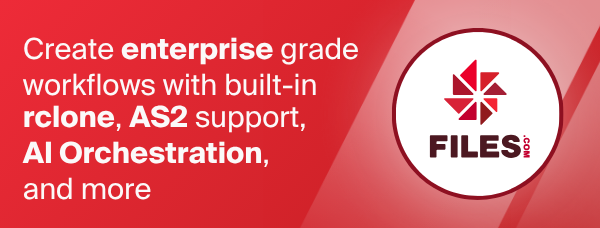Storj
Storj is redefining the cloud to support the future of data—sustainably and economically. Storj leverages the vast global supply of underutilized resources to deliver better security, durability, and performance services. Experience up to 90% lower costs and carbon reduction with Storj.
Storj is an encrypted, secure, and cost-effective object storage service that enables you to store, back up, and archive large amounts of data in a decentralized manner.
Backend options
Storj can be used both with this native backend and with the s3 backend using the Storj S3 compatible gateway (shared or private).
Use this backend to take advantage of client-side encryption as well as to achieve the best possible download performance. Uploads will be erasure-coded locally, thus a 1gb upload will result in 2.68gb of data being uploaded to storage nodes across the network.
Use the s3 backend and one of the S3 compatible Hosted Gateways to increase upload performance and reduce the load on your systems and network. Uploads will be encrypted and erasure-coded server-side, thus a 1GB upload will result in only in 1GB of data being uploaded to storage nodes across the network.
Side by side comparison with more details:
- Characteristics:
- Storj backend: Uses native RPC protocol, connects directly to the storage nodes which hosts the data. Requires more CPU resource of encoding/decoding and has network amplification (especially during the upload), uses lots of TCP connections
- S3 backend: Uses S3 compatible HTTP Rest API via the shared gateways. There is no network amplification, but performance depends on the shared gateways and the secret encryption key is shared with the gateway.
- Typical usage:
- Storj backend: Server environments and desktops with enough resources, internet speed and connectivity - and applications where storjs client-side encryption is required.
- S3 backend: Desktops and similar with limited resources, internet speed or connectivity.
- Security:
- Storj backend: strong. Private encryption key doesn't need to leave the local computer.
- S3 backend: weaker. Private encryption key is shared with the authentication service of the hosted gateway, where it's stored encrypted. It can be stronger when combining with the rclone crypt backend.
- Bandwidth usage (upload):
- Storj backend: higher. As data is erasure coded on the client side both the original data and the parities should be uploaded. About ~2.7 times more data is required to be uploaded. Client may start to upload with even higher number of nodes (~3.7 times more) and abandon/stop the slow uploads.
- S3 backend: normal. Only the raw data is uploaded, erasure coding happens on the gateway.
- Bandwidth usage (download)
- Storj backend: almost normal. Only the minimal number of data is required, but to avoid very slow data providers a few more sources are used and the slowest are ignored (max 1.2x overhead).
- S3 backend: normal. Only the raw data is downloaded, erasure coding happens on the shared gateway.
- CPU usage:
- Storj backend: higher, but more predictable. Erasure code and encryption/decryption happens locally which requires significant CPU usage.
- S3 backend: less. Erasure code and encryption/decryption happens on shared s3 gateways (and as is, it depends on the current load on the gateways)
- TCP connection usage:
- Storj backend: high. A direct connection is required to each of the Storj nodes resulting in 110 connections on upload and 35 on download per 64 MB segment. Not all the connections are actively used (slow ones are pruned), but they are all opened. Adjusting the max open file limit may be required.
- S3 backend: normal. Only one connection per download/upload thread is required to the shared gateway.
- Overall performance:
- Storj backend: with enough resources (CPU and bandwidth) storj backend can provide even 2x better performance. Data is directly downloaded to / uploaded from to the client instead of the gateway.
- S3 backend: Can be faster on edge devices where CPU and network bandwidth is limited as the shared S3 compatible gateways take care about the encrypting/decryption and erasure coding and no download/upload amplification.
- Decentralization:
- Storj backend: high. Data is downloaded directly from the distributed cloud of storage providers.
- S3 backend: low. Requires a running S3 gateway (either self-hosted or Storj-hosted).
- Limitations:
- Storj backend:
rclone checksumis not possible without download, as checksum metadata is not calculated during upload - S3 backend: secret encryption key is shared with the gateway
- Storj backend:
Configuration
To make a new Storj configuration you need one of the following:
- Access Grant that someone else shared with you.
- API Key of a Storj project you are a member of.
Here is an example of how to make a remote called remote. First run:
rclone config
This will guide you through an interactive setup process:
Setup with access grant
No remotes found, make a new one\?
n) New remote
s) Set configuration password
q) Quit config
n/s/q> n
name> remote
Type of storage to configure.
Enter a string value. Press Enter for the default ("").
Choose a number from below, or type in your own value
[snip]
XX / Storj Decentralized Cloud Storage
\ "storj"
[snip]
Storage> storj
** See help for storj backend at: https://rclone.org/storj/ **
Choose an authentication method.
Enter a string value. Press Enter for the default ("existing").
Choose a number from below, or type in your own value
1 / Use an existing access grant.
\ "existing"
2 / Create a new access grant from satellite address, API key, and passphrase.
\ "new"
provider> existing
Access Grant.
Enter a string value. Press Enter for the default ("").
access_grant> your-access-grant-received-by-someone-else
Remote config
Configuration complete.
Options:
- type: storj
- access_grant: your-access-grant-received-by-someone-else
Keep this "remote" remote?
y) Yes this is OK (default)
e) Edit this remote
d) Delete this remote
y/e/d> y
Setup with API key and passphrase
No remotes found, make a new one\?
n) New remote
s) Set configuration password
q) Quit config
n/s/q> n
name> remote
Type of storage to configure.
Enter a string value. Press Enter for the default ("").
Choose a number from below, or type in your own value
[snip]
XX / Storj Decentralized Cloud Storage
\ "storj"
[snip]
Storage> storj
** See help for storj backend at: https://rclone.org/storj/ **
Choose an authentication method.
Enter a string value. Press Enter for the default ("existing").
Choose a number from below, or type in your own value
1 / Use an existing access grant.
\ "existing"
2 / Create a new access grant from satellite address, API key, and passphrase.
\ "new"
provider> new
Satellite Address. Custom satellite address should match the format: `<nodeid>@<address>:<port>`.
Enter a string value. Press Enter for the default ("us1.storj.io").
Choose a number from below, or type in your own value
1 / US1
\ "us1.storj.io"
2 / EU1
\ "eu1.storj.io"
3 / AP1
\ "ap1.storj.io"
satellite_address> 1
API Key.
Enter a string value. Press Enter for the default ("").
api_key> your-api-key-for-your-storj-project
Encryption Passphrase. To access existing objects enter passphrase used for uploading.
Enter a string value. Press Enter for the default ("").
passphrase> your-human-readable-encryption-passphrase
Remote config
Configuration complete.
Options:
- type: storj
- satellite_address: 12EayRS2V1kEsWESU9QMRseFhdxYxKicsiFmxrsLZHeLUtdps3S@us1.storj.io:7777
- api_key: your-api-key-for-your-storj-project
- passphrase: your-human-readable-encryption-passphrase
- access_grant: the-access-grant-generated-from-the-api-key-and-passphrase
Keep this "remote" remote?
y) Yes this is OK (default)
e) Edit this remote
d) Delete this remote
y/e/d> y
Standard options
Here are the Standard options specific to storj (Storj Decentralized Cloud Storage).
--storj-provider
Choose an authentication method.
Properties:
- Config: provider
- Env Var: RCLONE_STORJ_PROVIDER
- Type: string
- Default: "existing"
- Examples:
- "existing"
- Use an existing access grant.
- "new"
- Create a new access grant from satellite address, API key, and passphrase.
- "existing"
--storj-access-grant
Access grant.
Properties:
- Config: access_grant
- Env Var: RCLONE_STORJ_ACCESS_GRANT
- Provider: existing
- Type: string
- Required: false
--storj-satellite-address
Satellite address.
Custom satellite address should match the format: <nodeid>@<address>:<port>.
Properties:
- Config: satellite_address
- Env Var: RCLONE_STORJ_SATELLITE_ADDRESS
- Provider: new
- Type: string
- Default: "us1.storj.io"
- Examples:
- "us1.storj.io"
- US1
- "eu1.storj.io"
- EU1
- "ap1.storj.io"
- AP1
- "us1.storj.io"
--storj-api-key
API key.
Properties:
- Config: api_key
- Env Var: RCLONE_STORJ_API_KEY
- Provider: new
- Type: string
- Required: false
--storj-passphrase
Encryption passphrase.
To access existing objects enter passphrase used for uploading.
Properties:
- Config: passphrase
- Env Var: RCLONE_STORJ_PASSPHRASE
- Provider: new
- Type: string
- Required: false
Advanced options
Here are the Advanced options specific to storj (Storj Decentralized Cloud Storage).
--storj-description
Description of the remote.
Properties:
- Config: description
- Env Var: RCLONE_STORJ_DESCRIPTION
- Type: string
- Required: false
Usage
Paths are specified as remote:bucket (or remote: for the lsf
command.) You may put subdirectories in too, e.g. remote:bucket/path/to/dir.
Once configured you can then use rclone like this.
Create a new bucket
Use the mkdir command to create new bucket, e.g. bucket.
rclone mkdir remote:bucket
List all buckets
Use the lsf command to list all buckets.
rclone lsf remote:
Note the colon (:) character at the end of the command line.
Delete a bucket
Use the rmdir command to delete an empty bucket.
rclone rmdir remote:bucket
Use the purge command to delete a non-empty bucket with all its content.
rclone purge remote:bucket
Upload objects
Use the copy command to upload an object.
rclone copy --progress /home/local/directory/file.ext remote:bucket/path/to/dir/
The --progress flag is for displaying progress information.
Remove it if you don't need this information.
Use a folder in the local path to upload all its objects.
rclone copy --progress /home/local/directory/ remote:bucket/path/to/dir/
Only modified files will be copied.
List objects
Use the ls command to list recursively all objects in a bucket.
rclone ls remote:bucket
Add the folder to the remote path to list recursively all objects in this folder.
$ rclone ls remote:bucket
/path/to/dir/
Use the lsf command to list non-recursively all objects in a bucket or a folder.
rclone lsf remote:bucket/path/to/dir/
Download objects
Use the copy command to download an object.
rclone copy --progress remote:bucket/path/to/dir/file.ext /home/local/directory/
The --progress flag is for displaying progress information.
Remove it if you don't need this information.
Use a folder in the remote path to download all its objects.
rclone copy --progress remote:bucket/path/to/dir/ /home/local/directory/
Delete objects
Use the deletefile command to delete a single object.
rclone deletefile remote:bucket/path/to/dir/file.ext
Use the delete command to delete all object in a folder.
rclone delete remote:bucket/path/to/dir/
Print the total size of objects
Use the size command to print the total size of objects in a bucket or a folder.
rclone size remote:bucket/path/to/dir/
Sync two Locations
Use the sync command to sync the source to the destination,
changing the destination only, deleting any excess files.
rclone sync --interactive --progress /home/local/directory/ remote:bucket/path/to/dir/
The --progress flag is for displaying progress information.
Remove it if you don't need this information.
Since this can cause data loss, test first with the --dry-run flag
to see exactly what would be copied and deleted.
The sync can be done also from Storj to the local file system.
rclone sync --interactive --progress remote:bucket/path/to/dir/ /home/local/directory/
Or between two Storj buckets.
rclone sync --interactive --progress remote-us:bucket/path/to/dir/ remote-europe:bucket/path/to/dir/
Or even between another cloud storage and Storj.
rclone sync --interactive --progress s3:bucket/path/to/dir/ storj:bucket/path/to/dir/
Limitations
rclone about is not supported by the rclone Storj backend. Backends without
this capability cannot determine free space for an rclone mount or
use policy mfs (most free space) as a member of an rclone union
remote.
See List of backends that do not support rclone about and rclone about.
Known issues
If you get errors like too many open files this usually happens when the
default ulimit for system max open files is exceeded. Native Storj protocol
opens a large number of TCP connections (each of which is counted as an open
file). For a single upload stream you can expect 110 TCP connections to be
opened. For a single download stream you can expect 35. This batch of
connections will be opened for every 64 MiB segment and you should also
expect TCP connections to be reused. If you do many transfers you eventually
open a connection to most storage nodes (thousands of nodes).
To fix these, please raise your system limits. You can do this issuing a
ulimit -n 65536 just before you run rclone. To change the limits more
permanently you can add this to your shell startup script,
e.g. $HOME/.bashrc, or change the system-wide configuration,
usually /etc/sysctl.conf and/or /etc/security/limits.conf, but please
refer to your operating system manual.